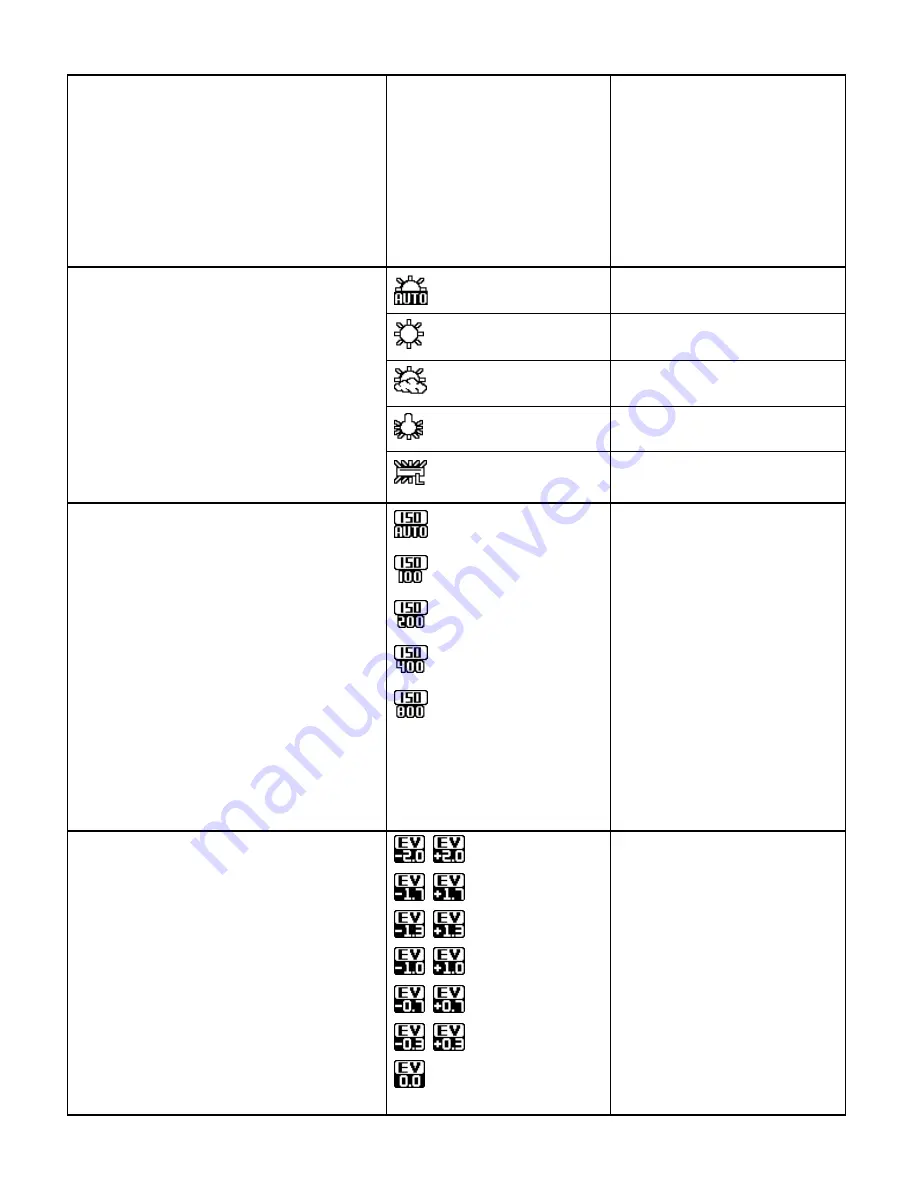
24
subject, brightness,
background, direct light
and scenes
Spot
– Meters the area
within the spot point frame
at the center of the LCD to
set the exposure on the
subject in the center of the
monitor.
White
Balance
The White Balance feature allows your
camera to adjust the coloring of the captured
images depending on the type of light source
in the current environment.
Properly adjusting the White Balance setting
to match your current environment will allow
the camera to properly balance the colors in
the images that are taken with your camera.
Auto
(Default)
Automatic white balance.
Daylight
White balance selected for
daylight surrounding.
Cloudy
White balance selected for
cloudy surrounding.
Tungsten
White balance selected for
tungsten lighting.
Fluorescent
White balance selected for
fluorescent surrounding.
ISO
The ISO menu allows you to set the level of
sensitivity that your camera has to light in the
surrounding environment. When the ISO level
is increased, the image sensor in your
camera will be more sensitive to light and
allow you to capture images in lower-light
situations. The higher sensitivity to light
however, may reduce the quality of the
images that are taken.
When the ISO is reduced, the image sensor
in your camera will be less sensitive to light
and will optimize the image quality in
environments with bright lighting.
Auto
(Default)
100
200
400
800
Displays the Sensitivity
setting.
Exposure
The Light Exposure setting helps you control
the amount of l
ight that enters your camera’s
lens. This setting should be adjusted when
the environment is lighter or darker than
normal. When the environment has more
light than is needed, reduce the exposure
setting (by using the negative - count) to
reduce the amount of light allowed into the
lens by your camera. If the environment has
less light (darker) than is needed, increase
the exposure setting (by using the po
±2.0
±1.7
±1.3
±1.0
±0.7
±0.3
0
(Default)
Displays selected EV±
value.
















































