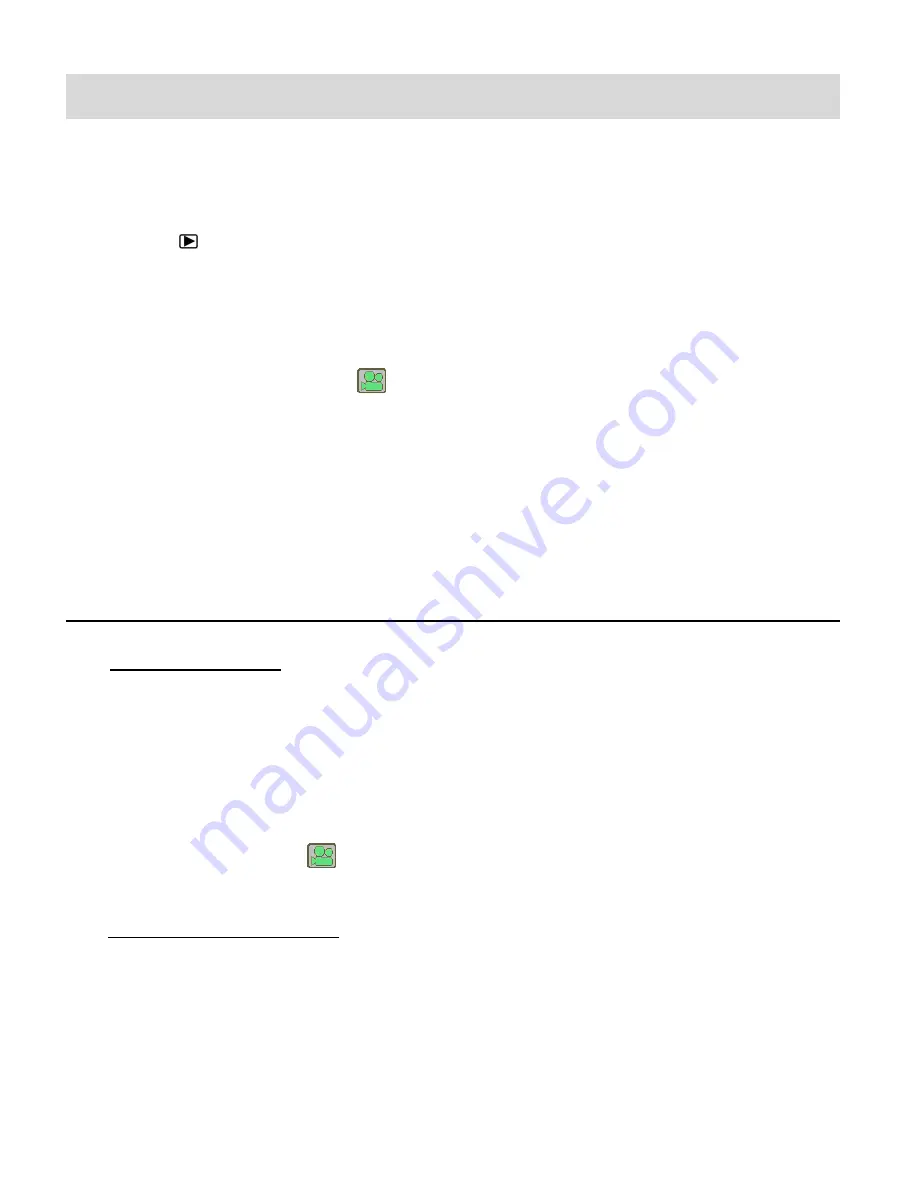
40
Video Playback Mode
T
he Playback Mode allows you to review and edit photos and videos that you’ve already taken
with you camera.
When you first turn on the camera, the camera will be in Photo Capture mode by default.
Press the
PLAYBACK
button to open the Playback Mode.
Press the
MODE (M)
button to exit the Playback Mode and return to Capture Mode.
The latest captured image appears on the LCD screen. If there are no images stored, a
message (No File) appears.
Videos appear with a video icon
on the bottom, left of the LCD screen.
Photos appear without an icon.
The image counter is displayed on the top right of the LCD screen, indicating the number of
the selected image and the total number of images captured.
VIEWING VIDEOS ON YOUR CAMERA
1)
Selecting Your Video:
Once in Playback Mode, press the
LEFT
or
RIGHT
button to scroll through the
image
s on your camera’s memory card until you find the image you would like to view.
-
Press the
LEFT
button to view the previous image.
-
Press the
RIGHT
button to view the next image.
Each captured image (video and photo) is displayed on the LCD screen.
Videos appear with a
Filmstrip icon on the bottom left of the LCD screen.
2)
Playing Your Selected Video:
START: Press the
UP/T
button to start playing the video.
PAUSE: Press the
UP/T
button to pause and then press again to continue playing the
video.
FAST FORWARD: Press the
RIGHT
button to fast forward while playing your video.
REWIND: Press the
LEFT
button to rewind while playing your video.






























