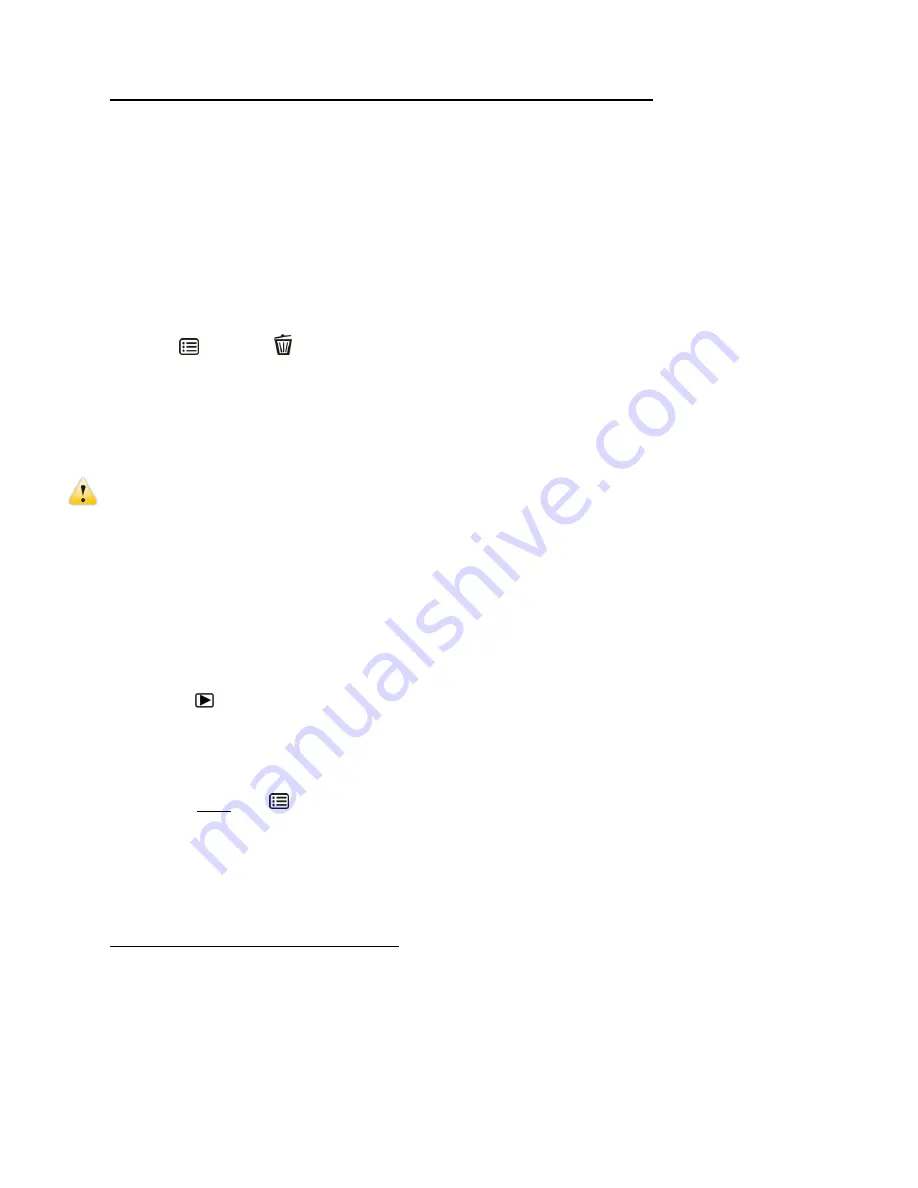
46
ALL: TO DELETE ALL YOUR CAPTURED PHOTOS AND VIDEOS:
-
Press the
DOWN
or
UP
button to select
: ‘All’
-
A window appe
ars requesting your confirmation to ‘Delete All Files?’
Press the
DOWN
or
UP
button to select ‘Yes’ to automatically erase all images or
‘
No
’ to exit without erasing.
-
Press the
SHUTTER/OK
button to confirm and save your selection.
NOTE:
Press the
MENU
/
DELETE
button at any time to exit the ‘Delete’ menu.
Images that are protected/locked cannot be deleted. First unlock the image(s), and then
proceed with deletion.
It is highly recommend first to save and download your images before deleting.
IMPORTANT
:
Keep in mind that deleting will permanently remove the selected images
on your camera’s memory card.
Protect Menu
Pictures and videos taken with your camera can be protected or “locked” to prevent any deletion
or alteration being made to the files.
1)
Press the
PLAYBACK
button to enter the Playback Mode.
2)
Press the
LEFT
or
RIGHT
button to select a photograph or video you would like to
protect/lock.
3)
Press and hold the
MENU
button until the Menu options are displayed.
4)
Press the
DOWN
or
UP
button to
select the ‘Protect’ menu option.
5)
Press the
SHUTTER/OK
button to confirm your selection and open the ‘Protect’ submenu
options:
Single, Protect All, Unprotect All
PROTECT THE SELECTED IMAGE:
To lock the selected image use the
DOWN
or
UP
but
ton to highlight and select ‘Single’
and then press the
SHUTTER/OK
.
The menu option ‘Protect This File?’ appears. Select ‘
Yes’
to protect the image or ‘
No’
to
keep it unprotected.


























