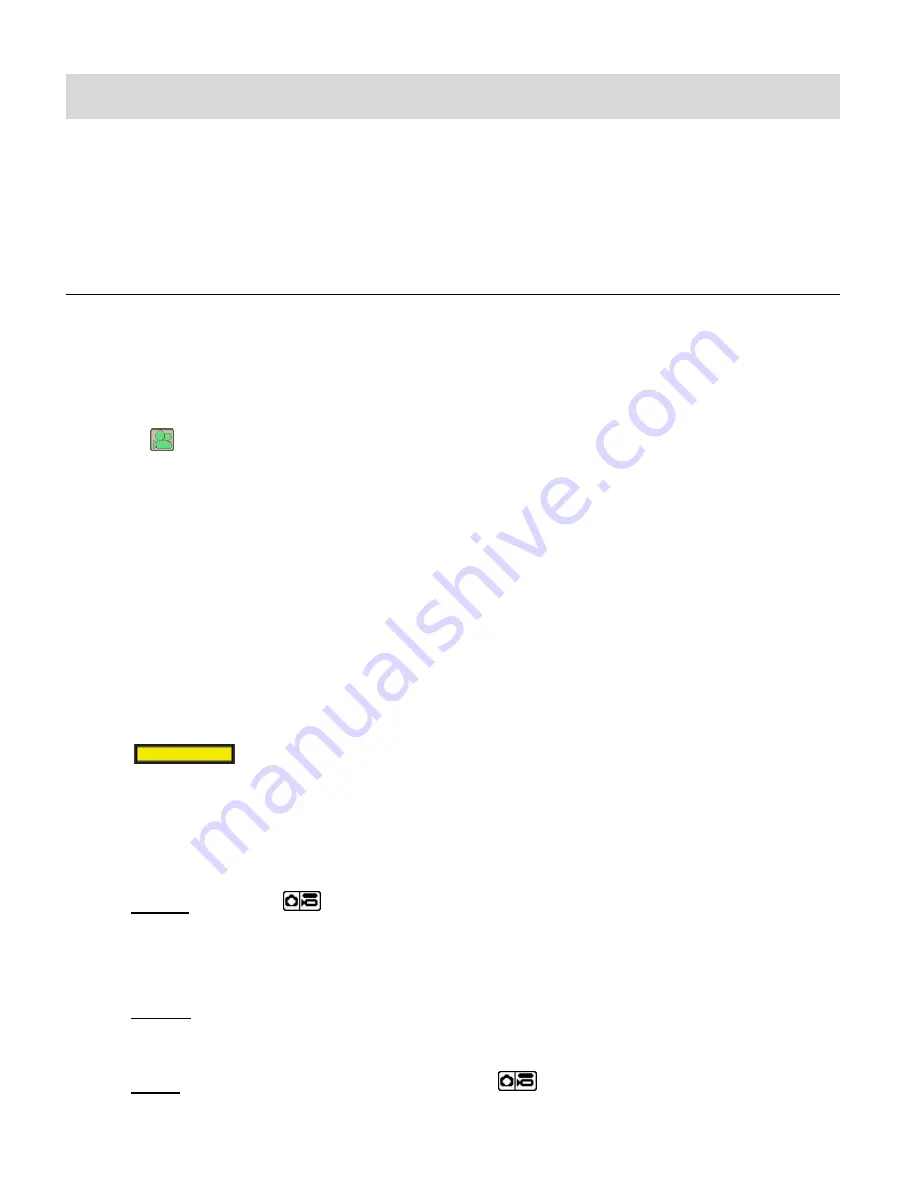
35
Video Capture Mode
The Video Capture Mode allows you to capture videos with your digital camera.
When the camera is first powered ON, the camera will be in Photo Capture Mode.
Press the
MODE (M)
button once to access the Video Capture Mode.
TAKING A VIDEO
1)
Power on your camera.
Photo Capture Mode is the default mode that appears upon powering on your camera.
Press the
MODE (M)
button to enter Video Capture Mode.
The
Video icon appears on the top left.
2)
Select the Scene with the LCD Display:
Use the LCD display on the back of the camera to direct the camera at the scene you would
like to capture.
3)
Digital Zoom:
Press the
UP/T - Zoom In
and
DOWN/W - Zoom Out
buttons to zoom in/out if desired.
You can magnify your subject up to 4 times using the Digital Zoom.
Once you begin magnifying, the following Digital Zoom Indicator appears on the top, right
side of the LCD screen along with the current magnification amount:
W
T 4.0X
The zoom indicating bar moves right when you Zoom In (
T
) and moves left when you Zoom
Out (
W
).
4)
Video Capture:
-
START: Press the
SHUTTER
button to start the video capture. A blinking, red
‘REC’ icon appears at the top left of the LCD screen, indicating that the recording is in
progress.
The elapsed time of the recording can be seen in red next to the ‘REC’ icon.
-
PAUSE: To pause the recording, press the
RIGHT
button.
Press the
RIGHT
button again to continue recording.
-
STOP: To stop the video recording, press the
SHUTTER
button.






























