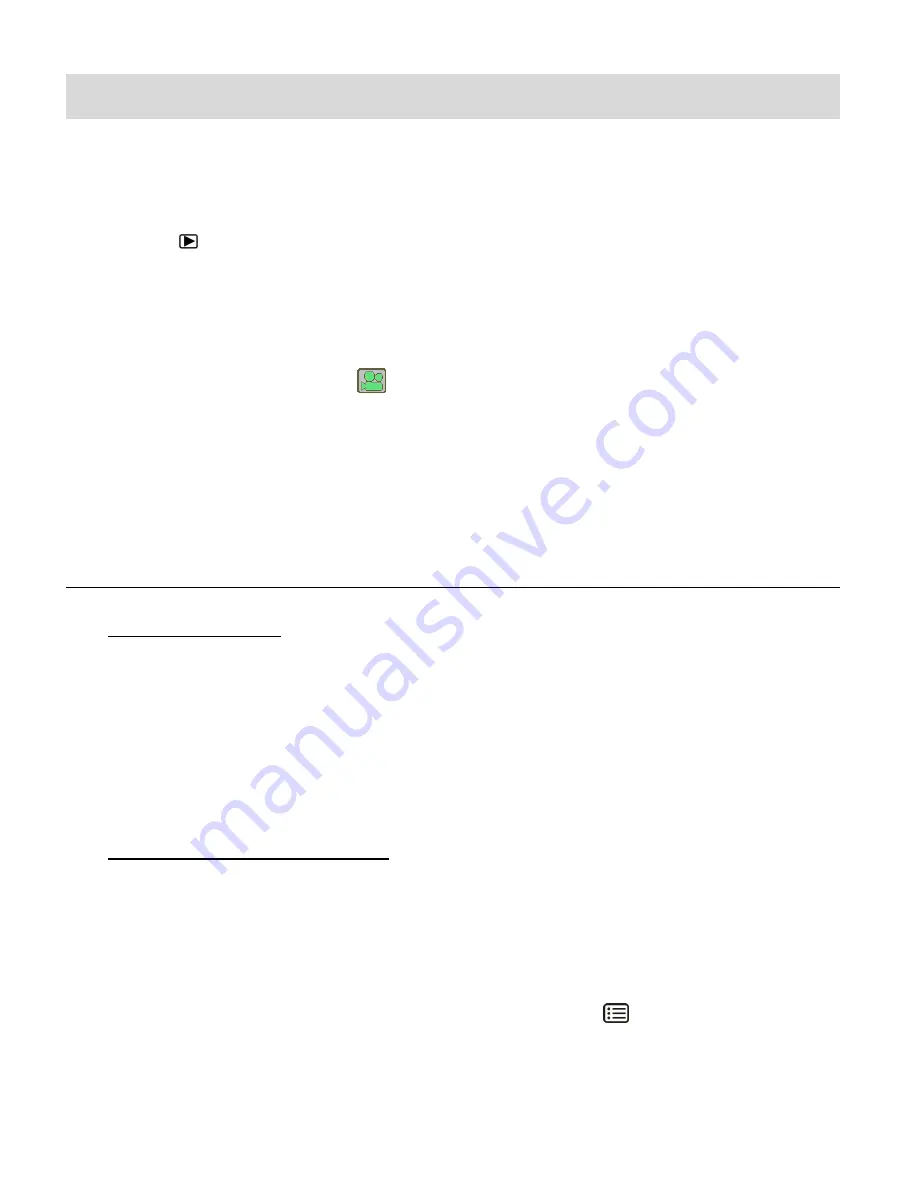
26
Photo Playback Mode
T
he Playback Mode allows you to review and edit photos and videos that you’ve already taken
with you camera.
When you first turn on the camera, the camera will be in Photo Capture mode by default.
Press the
PLAYBACK
button to open the Playback Mode.
Press the
MODE (M)
button to exit the Playback Mode and return to Capture Mode.
The latest captured image appears on the LCD screen. If there are no images stored, a
message (No File) appears.
Videos appear with a video icon
on the bottom, left of the LCD screen.
Photos appear without an icon.
The image counter is displayed on the top right of the LCD screen, indicating the number of
the selected image and the total number of images captured.
VIEWING PHOTOS ON YOUR CAMERA
1)
Selecting Your Photo:
Once in Playback Mode, press the
LEFT
or
RIGHT
button to scroll through the
images on your camera’s memory card until you find the image you would like to view.
-
Press the
LEFT
button to view the previous image.
-
Press the
RIGHT
button to view the next image.
Each captured image (video and photo) is displayed on the LCD screen.
2)
Magnifying of Your Selected Photo:
Press the
UP/T - Zoom In
to Zoom In and magnify the selected photo up to 4x.
Press the
DOWN/W - Zoom Out
button to Zoom Out of the selected photo.
The magnification amount and zoomed photo orientation are shown on the bottom of the
LCD screen.
Use the
LEFT
,
RIGHT
,
MODE (M)
(move Up
) and
MENU
(move Down
)
buttons to navigate around the magnified photo.






























