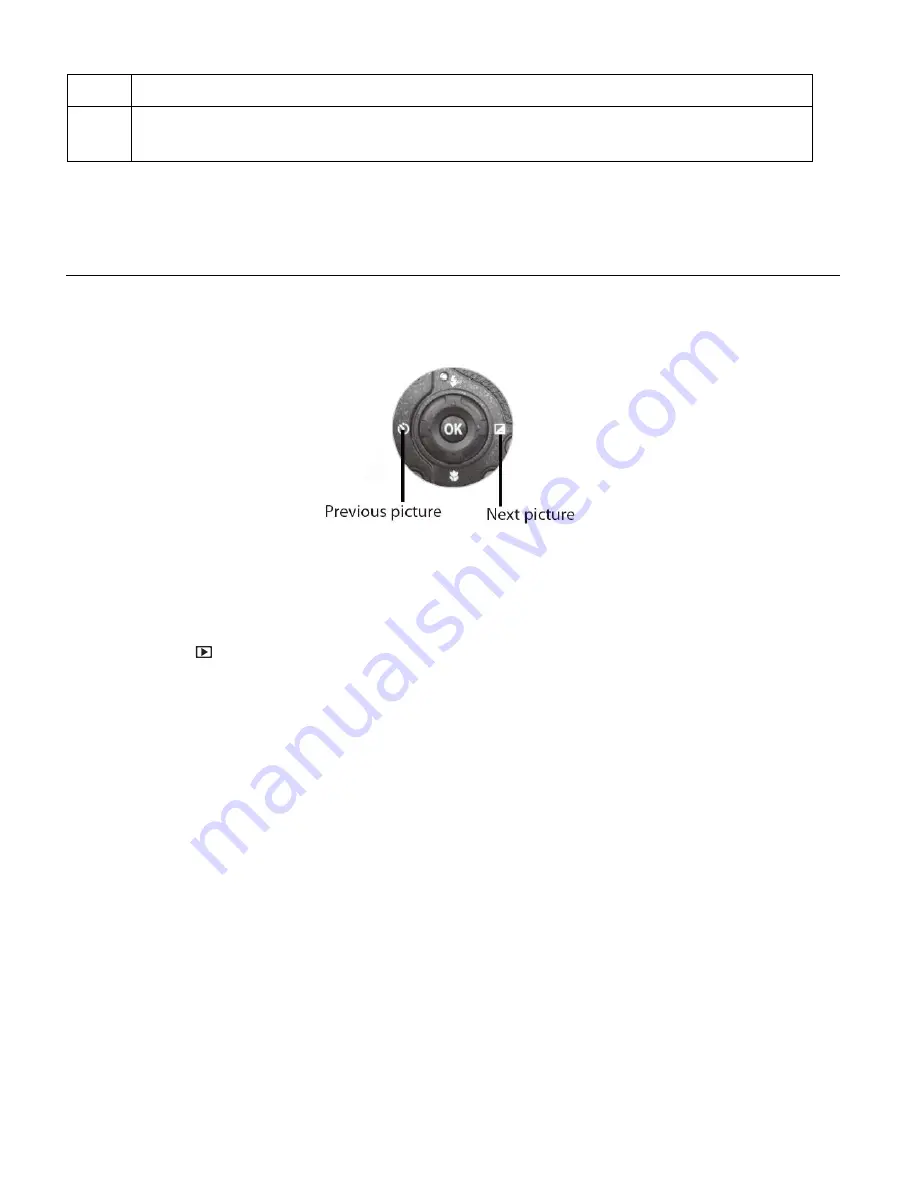
44
11
Light exposure, ISO settings (displays on photos only)
12
Protect/Lock. Lock icon indicates file is protected and cannot be edited/deleted.
If the file is not locked then no icon appears.
SELECTING AND VIEWING PHOTOS AND VIDEOS
When the camera is in Playback Mode, press the
Left (Self Timer)
/
Right
(Exposure)
button to
preview the previous/next captured file.
Enlarging a Photo
To magnify and enlarge a captured photo:
1)
Press the
Playback
button to enter Playback Mode.
2)
Press the
Left
/
Right
button to scroll and select the image you want to enlarge.
3)
Use the
T Zoom lever
to zoom in and enlarge the photo
– up to 8x magnification.
- Press the four-directional pad to navigate
Up
/
Down
/
Right
/
Left
within the magnified
photo.
- Press the
OK
button to open t
he ‘Trim’ menu.
Select ‘Yes’ and then press
OK
to trim the photo and save as a separate image.
Select ‘No’ and then press OK to exit the ‘Trim’ menu without cropping the image.
4)
Use the
W Zoom lever
to zoom back out of the image.






























