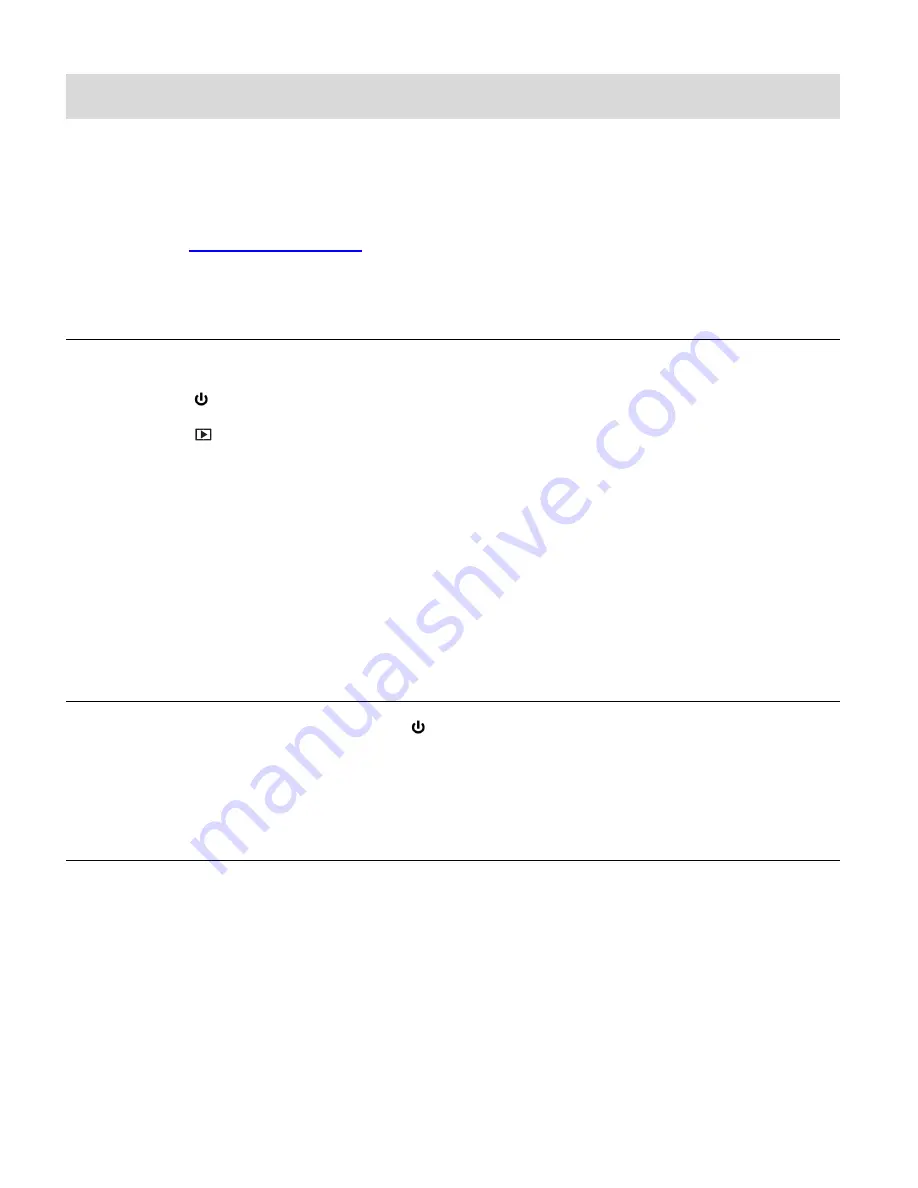
13
Powering the Camera On/Off
Make sure the batteries have been inserted properly into your digital camera.
Make sure an SD card has been inserted into your camera.
SD card up to 32GB - SD Card not included. Class 4 or higher is required.
Please see
Initial
Camera
Setup
for more information.
POWERING THE CAMERA ON
There are two ways to turn on the camera:
1)
Press the
Power
button.
2)
Press the
Playback
button.
Be sure that you have removed the lens cover before using the camera.
After powering on, the camera emits a sound and the LED light turns on briefly.
The LCD screen turns on with your camera in the selected Mode to start.
The icons that appear on the LCD screen are the best default settings so that you can begin to
capture and enjoy clear quality photos and videos.
POWERING THE CAMERA OFF
While the camera is on, you can press the
Power
button again at any point to turn your
camera OFF.
AUTO POWER OFF
– POWER SAVING
Your digital camera also has an Auto Power Off feature that automatically turns off your camera
after a specific period of time that your camera is left idle. The Auto Power Off settings can be set
from the ‘Auto Power Off’ Camera Settings menu option.
Note
: Thirty seconds prior to the camera powering off automatically, the camera emits continuous
warning beeps and a message appears on the LCD screen notifying you that the camera is in the
process of turning off. If you would like to stop the automatic powering off and continue using the
camera, press the
Shutter
button.





























