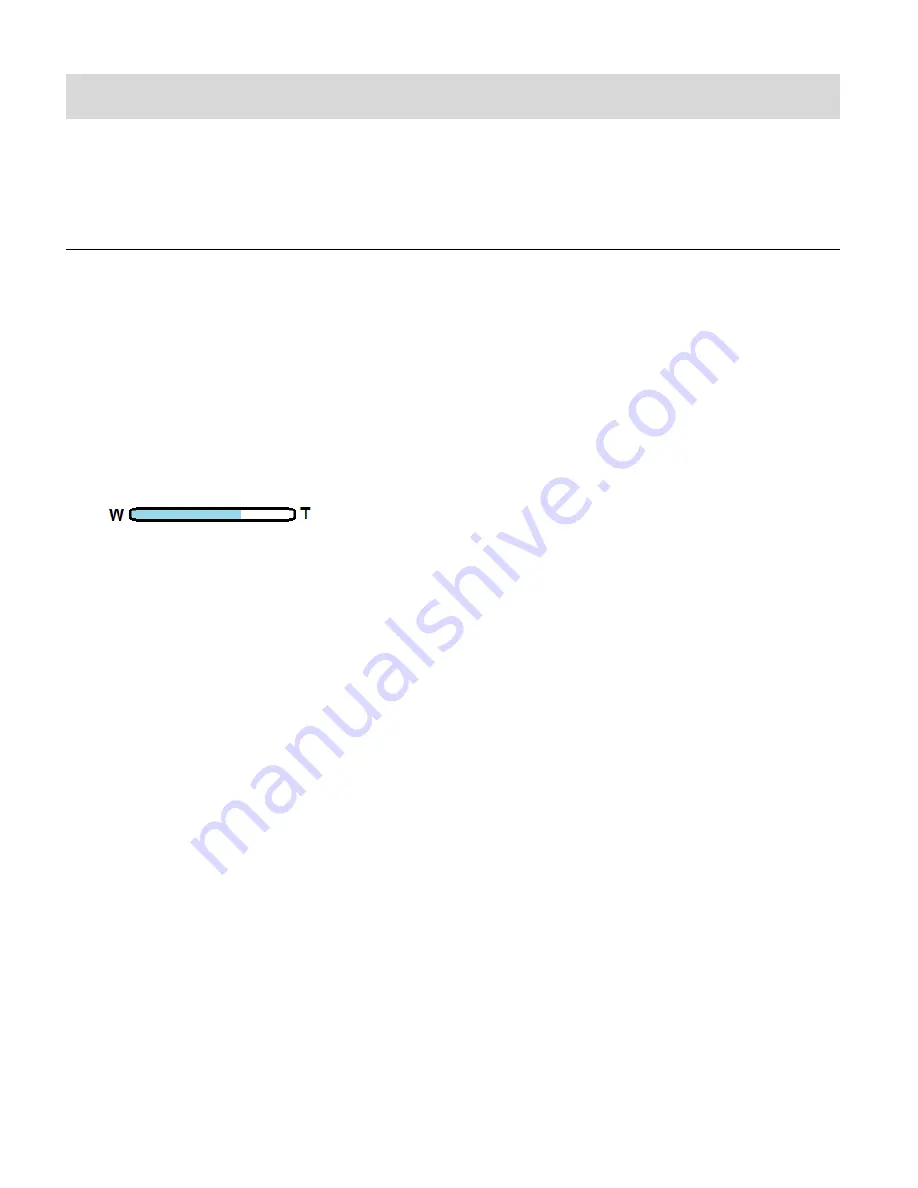
22
Photo Capture Mode
The Photo Capture mode allows you to capture pictures with your digital camera.
CAPTURING YOUR PHOTO
1)
While in Photo Capture mode, use the LCD display to direct the camera at the scene you
would like to capture.
2)
Set the
Mode
Dial
to the desired Shooting Mode.
3)
If you need to use the Flash for shooting, press the
Flash
button to open the Flash.
4)
Use the
Zoom
In
/
T
and
Zoom
Out/W
lever to better set the camera display if desired.
You can magnify your subject up to 50 times using the zoom.
The following Zoom Indicator appears on the top, right side of the LCD screen:
5)
Press the
Shutter
button halfway to set the automatic focus.
The focus frame appears on the LCD and the current Aperture, Shutter, and ISO settings
are also displayed as the button is half pressed.
If the focus frame appears red, this indicates the photo is not in focus. Half press the
Shutter
button again to refocus.
Once the focus is set, the focus frame color displays as green (focused).
Note
:
If the focus frame color is red and you fully press the
Shutter
button to take the picture,
this may result in a blurry photo.
If the focus frame color is red and remains red, you many need to change camera
settings such as scene/lighting/focus/flash mode in order to accommodate to the
current conditions.
6)
When the focus frame is green, press the
Shutter
button fully to capture your photo.
7)
The picture is automatically saved to the camera’s SD Memory Card or to the camera’s
internal memory if there is no SD memory card (depending on the image size).






























