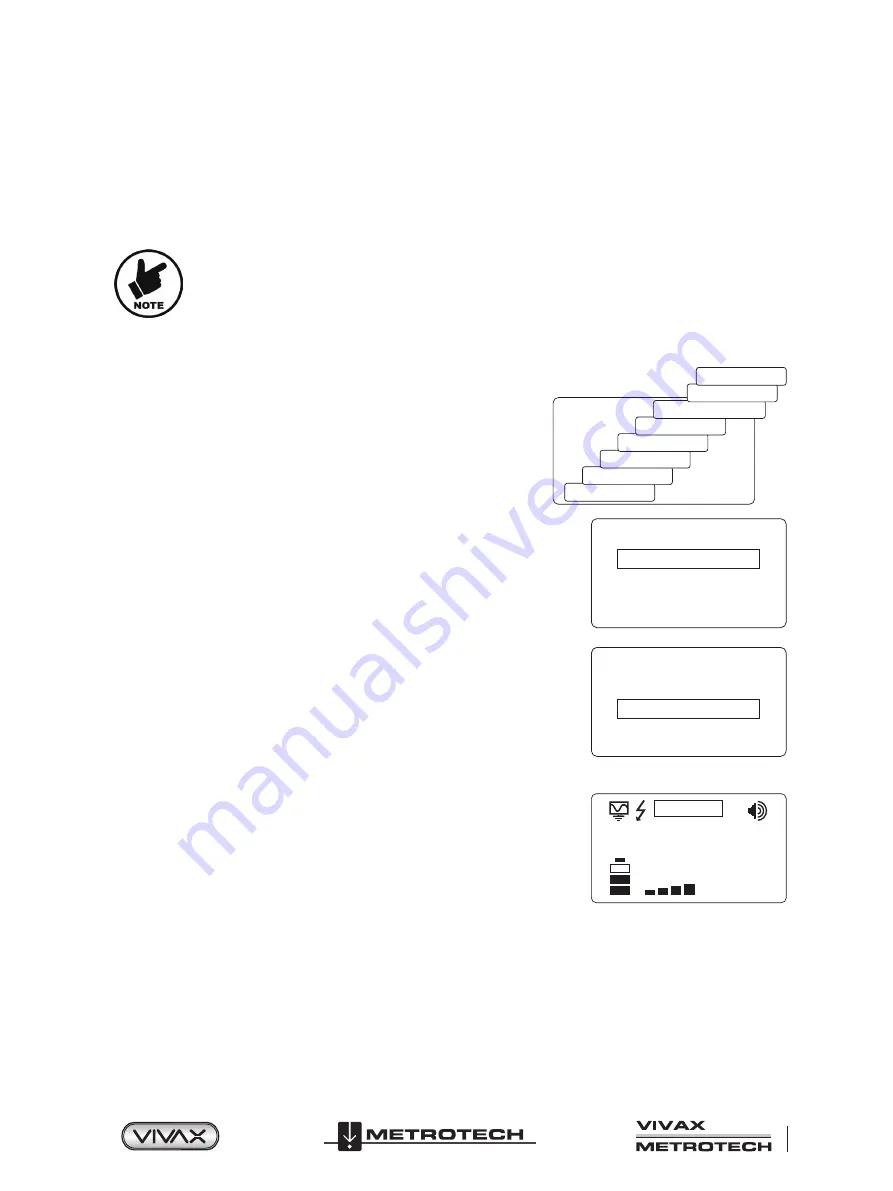
™
Page 45 of 65
5 Loc3 25-Watt Transmitter Functions and Operation
5. After selecting the frequencies press the “i” pushbutton again to exit the “Frequency Menu” and return to the main display.
6. A particular frequency in the chosen list of frequencies can be selected from the screen by pressing the “f” pushbutton until
the wanted frequency is displayed at the top of the main screen.
5.8.6
Multi-Frequency Mode for Direct Connection
This feature can be used to energize two or three frequencies simultaneously on the target line. This is especially helpful when
the user is unsure which frequency is best to apply to the target line.
• When using the multi-frequency mode total power will be split between the activated frequencies.
• The multi-frequency mode is not available in Fault Find and SD modes.
• The frequencies have to be available in the main menu.
Enter the Multi-frequency Setup menu:
1. Press the “i” pushbutton seven times to get to the “Multi-Frequency” screen
and press the “f” pushbutton to activate the multi-frequency mode. An “x”
symbol will appear indicating that the multi-frequency mode is activated. Press
the “f” pushbutton again to go to the “Multi-Frequency. Setup” screen to choose
the frequencies.
Volume
Voltage
Resistance
Multi Frequency
LCD Contrast
Receiver Link Disabled
Frequency Menu
About
2. Use the “+” and “-” pushbuttons to scroll through the available frequencies and
add the desired frequency in the first box
Multi Freq Setup
32.8kHz
83.1kHz
200kHz
3. Press the “
f
” pushbutton to move the box down and the “+” and “-” pushbuttons
to select the second frequency.
Multi Freq Setup
32.8kHz
83.1kHz
200kHz
4. Repeat step three to select the third frequency if needed.
5. Press the “
i
” pushbutton to return to the main display. On the main display,
“Multi” will appear, indicating the multi-frequency mode is active.
M U LT I
3
3 2
mA
6. The frequencies selected for multi-frequency mode will be saved until changes are made even when the multi-frequency
mode is deactivated.






























