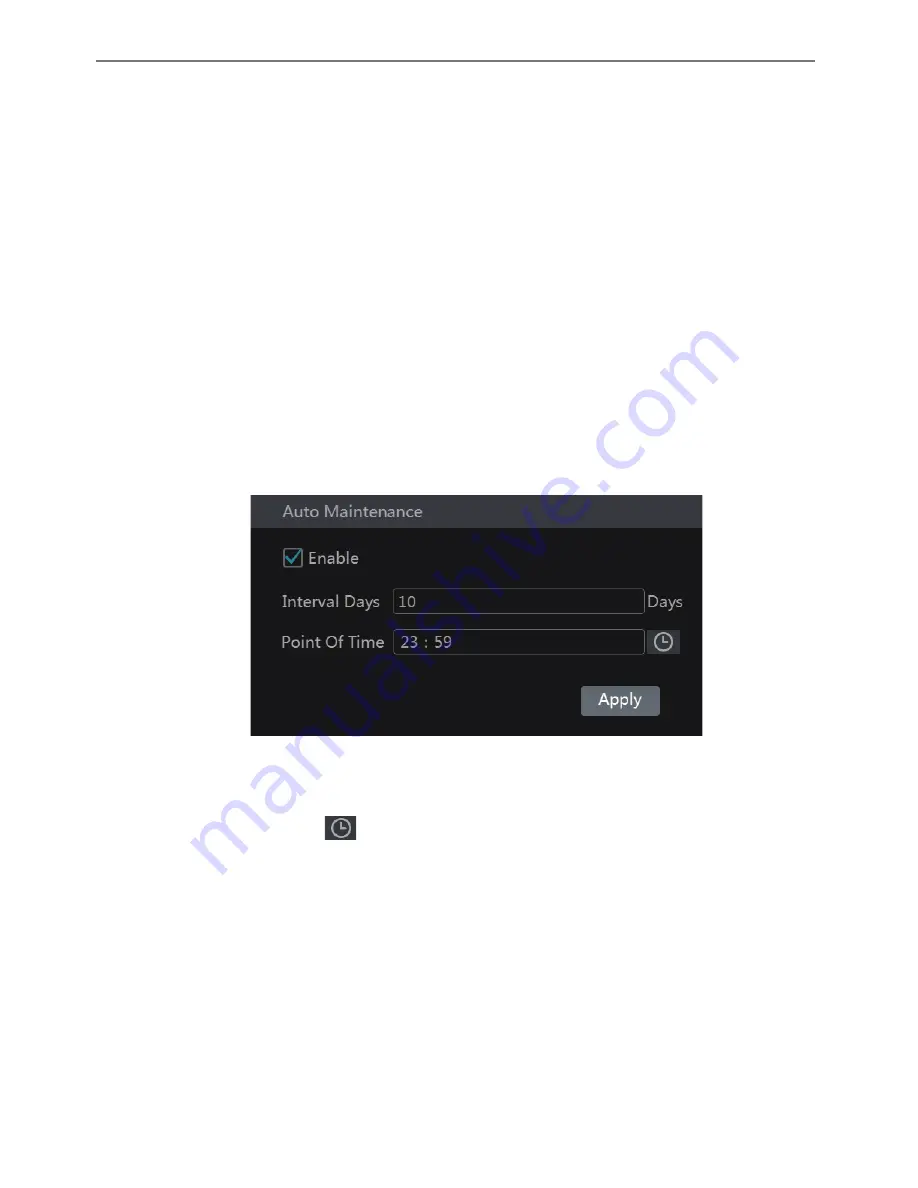
Transcendent VT-TR5HA DVR Series
95
Start
à
Settings
à
System
à
Maintenance
à
Backup and Restore to go to the interface.
l
Backup
Select the USB device in “Device Name” option; go to the path where you want to store the
configuration backup file and then click “Backup” button; finally click “OK” button in the
popup window.
l
Recover
Select the USB device in “Device Name” option; find the configuration backup file and then
click “Recover” button; finally click “OK” button in the popup window.
11.6 Restart Automatically
You can set an automatic restart time for the DVR to maintain it. Click
Start
à
Settings
à
System
à
Maintenance
à
Auto Maintenance to go to the interface as shown
below. Enable auto maintenance, set the interval days and point of time and then click “Apply”
to save the settings. The DVR will restart automatically at the appointed time every interval
days.
11.7 View Log
Click Start
à
Settings
à
System
à
Maintenance
à
View Log to go to the log view interface.
Select the log type, click
to set start time and end time and then click “Search” button.
The searched log files will be displayed in the list.






























