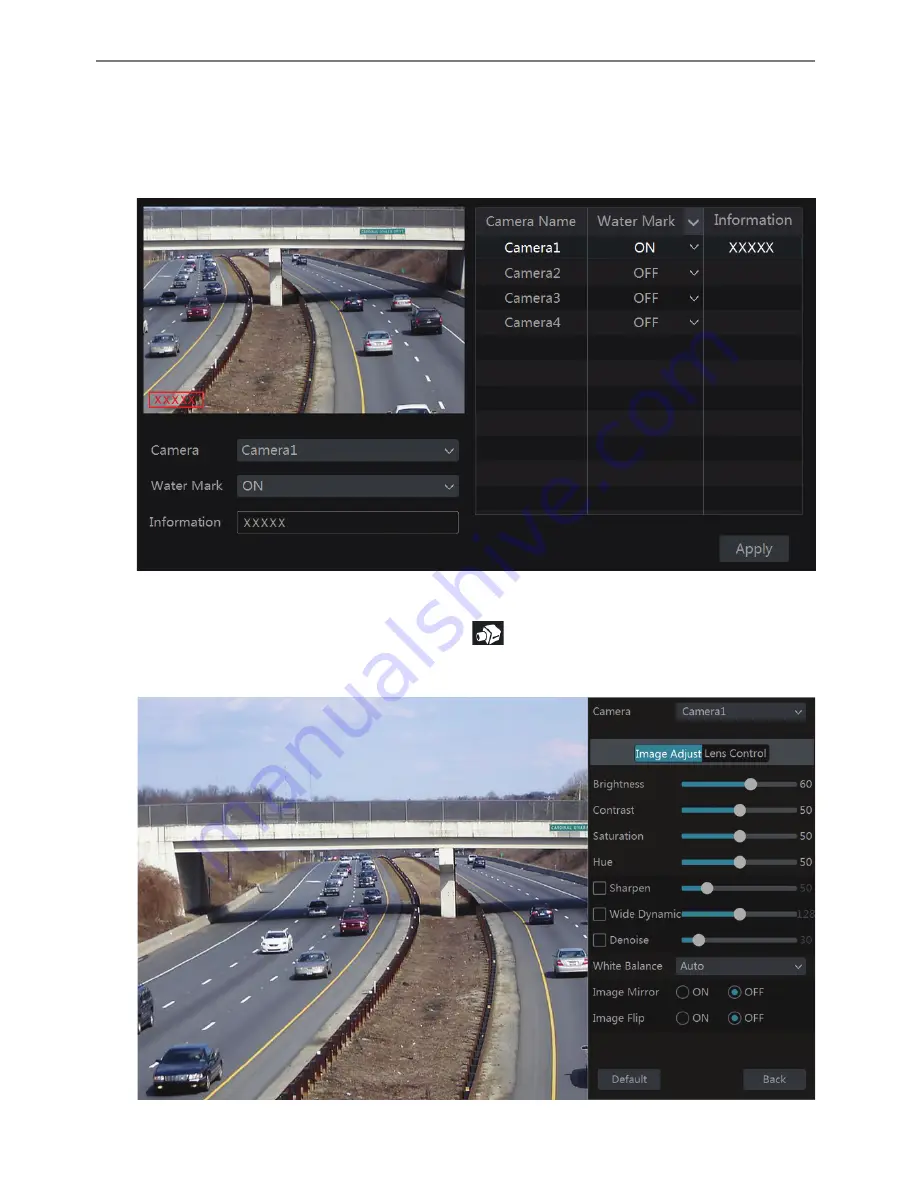
Transcendent VT-TR5HA DVR Series
37
“Advanced” button or
in the camera list on the right side of the interface to pop up “Image
Adjust” interface and then set the relevant setting items. Please refer to 5.3.5 Image Adjustment
for detailed introductions of these items.
Click “Default” button to restore the image settings to the default factory settings.
5.3.3 Mask Settings
Some areas of the image can be masked for privacy. Up to four mask areas can be set for each
camera. Click Start
à
Settings
à
Camera
à
Image
à
Mask Settings to go to the interface as
shown below. Select the camera and enable the mask. Click “Draw” button and then drag the
mouse on the image area to set the mask area; click “Delete” button to delete the mask areas;
click “Apply” to save the settings.
Transcendent VT-TR5HA DVR Series
38
5.3.4 Water Mark Settings
Click Start
à
Settings
à
Camera
à
Image
à
Water Mark Settings to go to the interface as shown
below. Select the camera and enable water mark and then input the water mark information.
Click “Apply” to save the settings.
5.3.5 Image Adjustment
Go to live preview interface and then click
button on the tool bar under the camera
window to go to the image adjustment interface.
Ø
Image Adjustment






























