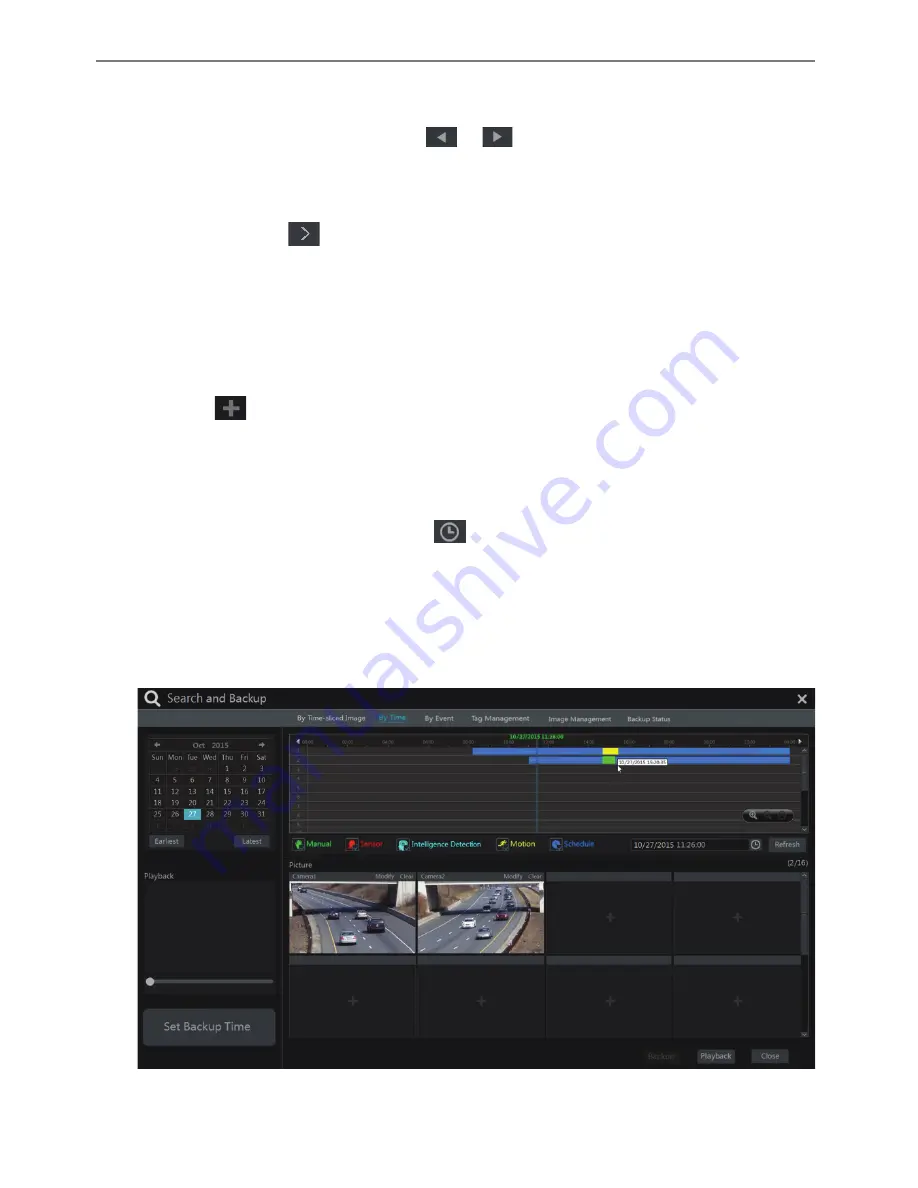
Transcendent VT-TR5HA DVR Series
61
�
Click “Playback” button to play the record in the playback interface (refer to 8.2 Playback
Interface Introduction for details). Click “Close” to close the interface.
Note: If you back up the recording in private format, the system will back up a RPAS player to USB
device automatically. The private format record can be played by RPAS player only.
Transcendent VT-TR5HA DVR Series
62
Time Slice Mode Selecting
:
Method One
: Click “Year”, “Month” or “Day” button under the record time scale to select the
time slice mode. In “Day” mode, click
/
on the left/right side of the time scale to
view the record of the last/next day; click “Minute” in the “Picture” option under the time scale
to select “Minute” mode (in “Minute” mode, click the time scale to change the time of the 60
display windows) and click “Hour” to select “Hour” mode.
Method Two
: Click
beside “Camera Thumbnail” on the left top corner of the interface to
select the time slice mode.
Method Three
: Right-click the mouse on any area of the time-sliced interface to go back to the
upper interface.
8.3.2 Search, Playback & Backup by Time
�
Click Start
à
Search and Backup
à
By Time to go to “By Time” tab as shown below.
�
Click
on the bottom of the interface to add playback camera. Then select which
cameras to add for playback. Click “Modify” on the top right corner of the camera window to
change the camera and click “Clear” to remove the camera.
�
Click the camera window to play the recording in the small playback box on the left side
of the interface. You can set the date on the top left of the interface, check the event type as
required and click the time scale or click
under the time scale to set the time. The camera
window will play the recording according to the time and event type you set.
�
Drag the color blocks on the time scale to select the recorded data (or click “Set Backup
Time” button on the bottom left corner of the interface to set the backup start time and end time)
and then click “Backup” button for recording backup. Click “Playback” button to play the
recording in the playback interface.






























