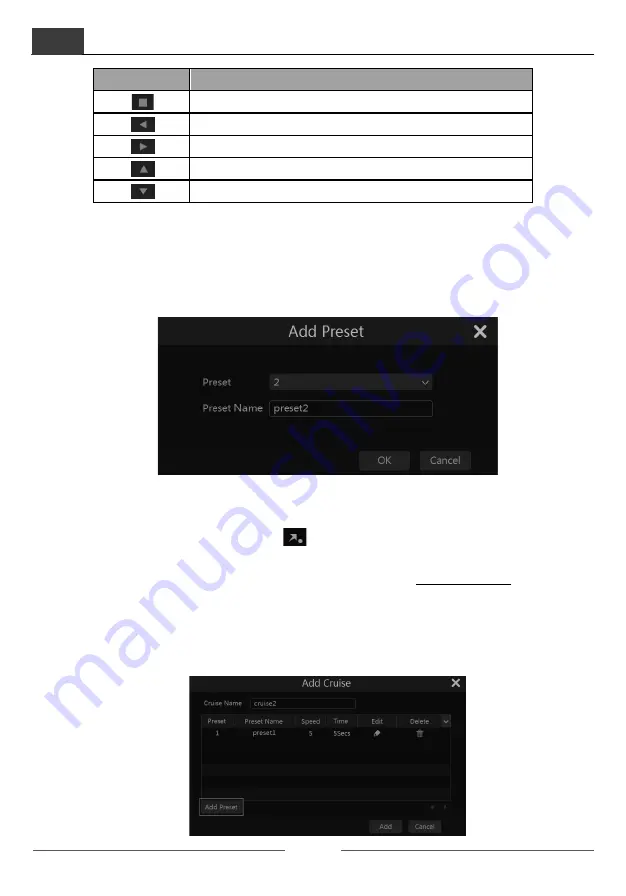
PTZ
DVR User Manual
41
Ø
Advanced 3D Control
Double click the left button of the mouse on any area of the camera image and then the image
size will be doubled and centered on the clicked point.
Press and hold the left button of the mouse on any area of the camera image to zoom in the
image; press and hold the right button to zoom out the image.
Move the cursor of the mouse to the camera image and then slide the scroll wheel of the mouse
forward to zoom in the image, slide the scroll wheel of the mouse backward to zoom out the
image.
Ø
OSD Setting
Go to PTZ protocol setting interface and then set the protocol to COC before you call the OSD.
Click “OSD Menu” to go to camera OSD setting interface. Click
to start OSD setting.
The meanings of the buttons are shown in the table below.
Button
Meaning
Call main menu or enter the sub menu or confirm the settings.
PTZ
DVR User Manual
42
Button
Meaning
Call main menu or enter the sub menu or confirm the settings.
Change the menu mode or decrease the menu value.
Change the menu mode or increase the menu value.
Go to the previous menu.
Go to the next menu.
Ø
Preset Setting
Click “Preset” to go to preset operation tab and then click “Add” button to pop up a window as
shown below. Select the preset and then enter the preset name in the window; finally click “OK”
button to save the settings. You can add up to 255 presets depending on PTZ.
Adjust the dome’s direction and then click “Save Position” to save the current preset position
(you can also click another preset in the preset list and then save the preset position after
adjusting the dome’s direction); click
in the preset list to call the preset; click “Delete”
button to delete the selected preset.
You can also go to preset setting interface for preset setting, see 6.2 Preset Setting for details.
Ø
Cruise Setting
Click “Cruise” to go to cruise operation tab and then click “Add” button to pop up a window as
shown below left. You can add 8 cruises for each PTZ at most.






























