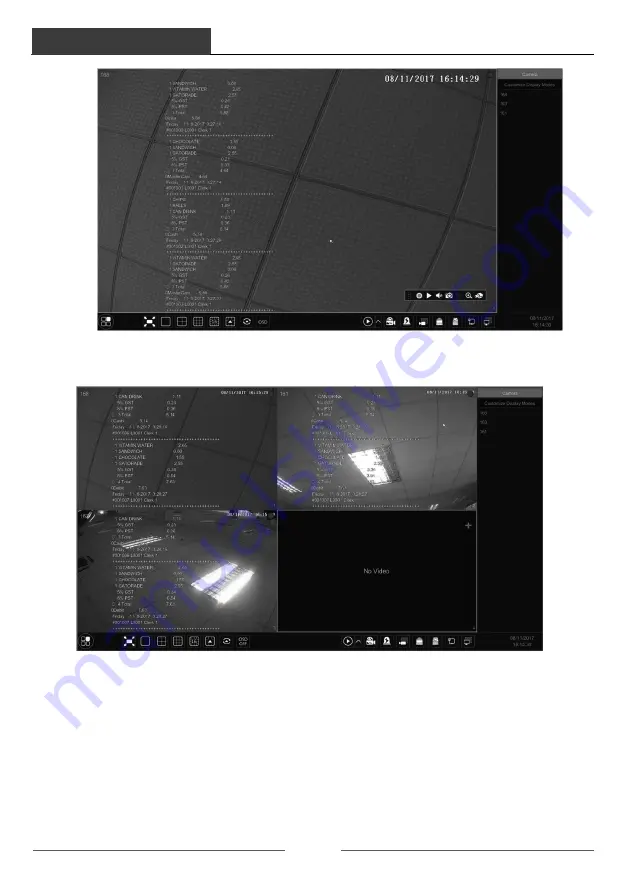
Live Preview Introduction
DVR User Manual
33
One POS is bound to multiple cameras:
5.4 Image Configuration
5.4.1 OSD Settings
Click Start
à
Settings
à
Camera
à
Image
à
OSD Settings to go to the interface as shown below.
Select the camera, enter the camera name (or double click the camera name in the camera list to
change the camera name), enable or disable the name and time OSDs (if enabled, drag the red
name and time OSDs directly in the image view area to change the OSDs’ display position)
and select the date, time format and color. Click “Apply” to save the settings.
Live Preview Introduction
DVR User Manual
34
5.4.2 Image Settings
Click Start
à
Settings
à
Camera
à
Image
à
Image Settings to go to the following interface.
Select the camera and then set the brightness, contrast, saturation and hue of the camera. Click
“Advanced” button or
in the camera list on the right side of the interface to pop up
“Image Adjust” interface and then set the relevant setting items. Please refer to 5.3.5 Image
Adjustment for detailed introductions of these items.
You can click “Default” button to restore the image settings to the default factory settings.
5.4.3 Mask Settings
Some areas of the image can be masked for privacy. Up to four mask areas can be set for each
camera. Click Start
à
Settings
à
Camera
à
Image
à
Mask Settings to go to the interface as






























