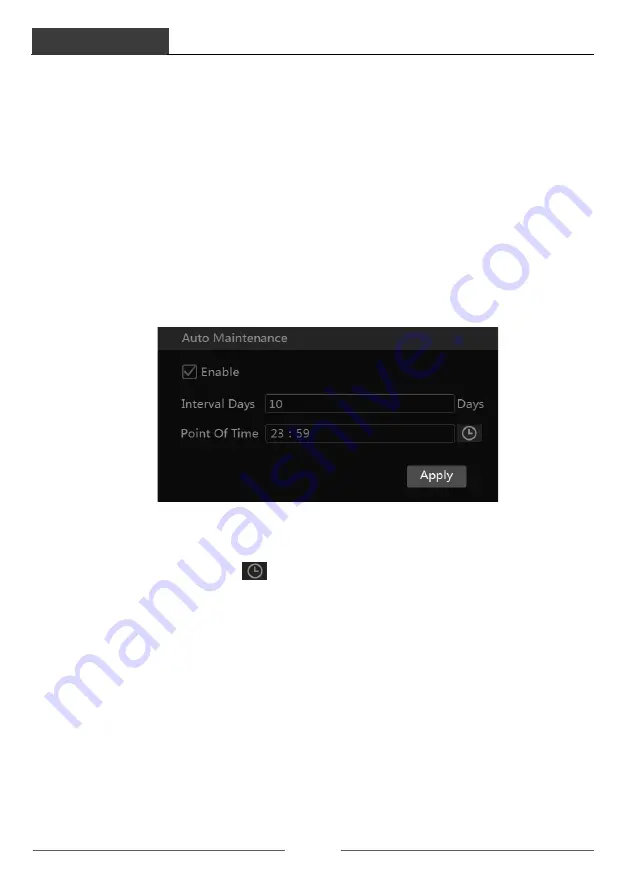
Device Management
DVR User Manual
105
Select the USB device in “Device Name” option; go to the path where you want to store the
configuration backup file and then click the “Backup” button; finally click the “OK” button in
the popup window.
l
Recover
Select the USB device in “Device Name” option; find the configuration backup file and then
click the “Recover” button; finally click the “OK” button in the popup window.
11.6 Restart Automatically
You can set the automatic restart time for the DVR to maintain it regularly. Click
Start
à
Settings
à
System
à
Maintenance
à
Auto Maintenance to go to the interface as shown
below. Enable auto maintenance, set the interval days and point of time and then click “Apply”
to save the settings. The DVR will restart automatically at the pointed time every interval days.
11.7 View Log
Click Start
à
Settings
à
System
à
Maintenance
à
View Log to go to the log view interface.
Select the log main type, click
to set start time and end time and then click the “Search”
button. The searched log files will be displayed in the list.
Device Management
DVR User Manual
106
Choose the log file in the list and then click the “Export” button to export the log file. Click
on the “Content” title bar to pop up a menu list. Check contents in the menu list and then
the log list will show the checked log contents only. Click
to play the video log.
11.8 View System Information
Click Start
à
Settings
à
System
à
Information and then click the corresponding menu to view
the “Basic”, “Camera Status”, “Alarm Status”, “Record Status”, “Network Status” and “Disk”
information of the system.






























