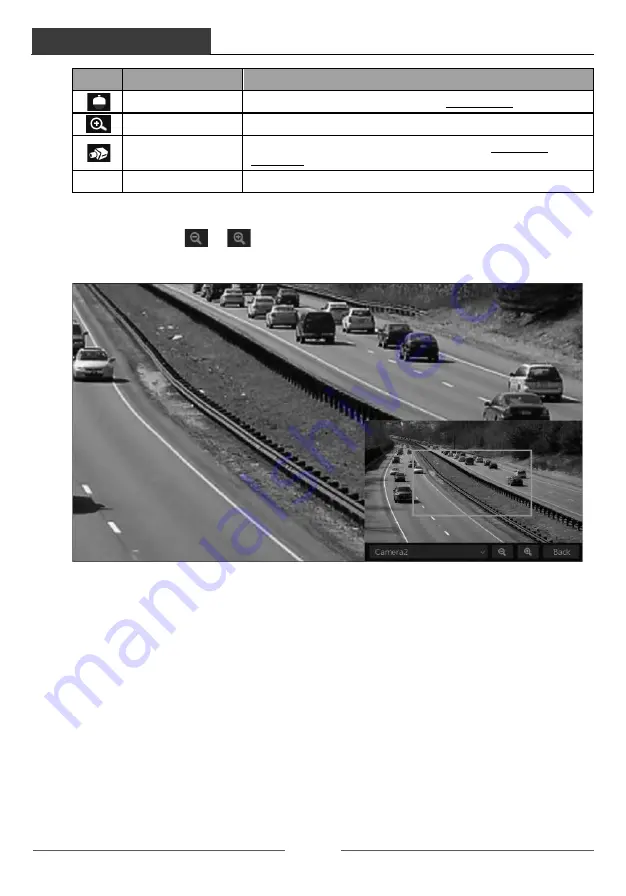
Live Preview Introduction
DVR User Manual
27
Button
Menu List
Meaning
PTZ Control
Click it to go to PTZ control interface. See Chapter 6 PTZ for details.
Zoom In
Click it to go to single channel amplification interface.
--
Click it to go to image adjustment interface. Refer to 5.3.5 Image
Adjustment for details.
--
Camera Info
Click it to view the IP camera information.
The single channel zoom interface is as shown below. Click and drag the blue box to select the
zoom in area. Click
/
to zoom the image. Click the camera selection box to select
other cameras for zooming. Click “Back” to return to the live preview interface.
5.2 Preview Mode
5.2.1 Preview by Display Mode
Set different screen modes and cameras’ display sequences as required and then save the
display modes classified by surveillance areas, priorities and so on. Refer to the picture below.
Double click one display mode in the display mode list to view the live images in this mode.
Live Preview Introduction
DVR User Manual
28
Ø
Add Display Mode
Method One:
�
Click “Customize Display Modes” in the above interface and then set the screen mode.
�
Add the cameras and adjust the cameras’ display sequence as needed.
�
Click
under the display mode list and then enter the display mode name in the popup
window, click the “OK” button to save the current display mode.
Method Two:
�
Click
Start
à
Settings
à
System
à
Basic
à
Output Settings
à
Main Output to go to the
interface and then set the screen mode.
�
Double click the camera or camera group in the list to add them to the selected window.
�
Click
to save the current display mode (refer to 5.2.3 Scheme View In Sequence for
detail configurations). The display mode will be saved and displayed in the display mode list in
the live preview interface.
Ø
Edit Display Mode
Click the “Customize Display Modes” tab in the live preview interface and then select one
display mode in the list. Click
to edit the display mode name; click
to delete the
display mode.
5.2.2 Quick Sequence View
You can start quick sequence view if the scheme has not been created. If the scheme has been
created, please refer to 5.2.3 Scheme View in Sequence for details.






























