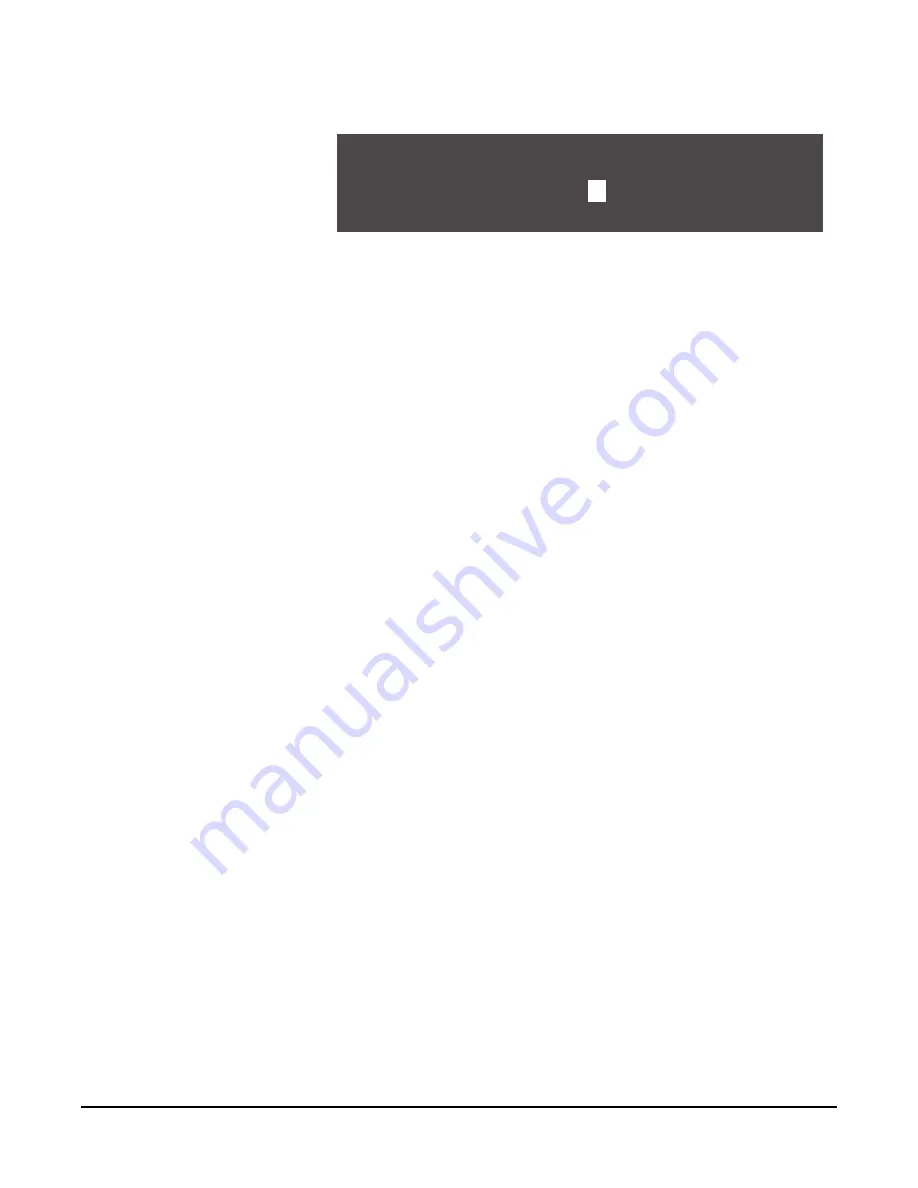
C E L L C O M 1 0 W I R E L E S S C O M M U N I C A T I O N S Y S T E M
5 - 5
A menu to edit that port’s label appears as shown in Figure 8.
Figure 8: Editing a Port’s Label
4. Scroll to and select the alphanumeric character you wish to change. A box
appears around the character.
5. Rotate the setup/enter knob. As you do so, the entire range of available
characters appears, starting with upper-case characters, proceeding to
lower-case characters, then to digits, and finally to punctuation characters.
6. When the desired new character appears, press the setup/enter knob to select
it. The box disappears, and is replaced by the solid highlight.
7. Repeat steps 4 through 6 for all the characters in the label that you wish to
change.
8. When you have completed editing the label, select and then de-select the fifth
character to return to the PROGRAMMING OPTIONS menu.
Note:
You must select the fifth character, even if it is blank, as in a label with
less than five characters.
9. Your changes are saved and applied automatically five seconds after the last
time you press or turn the setup/enter knob. The front-panel display flashes to
indicate that the changes are being saved and applied.
If you wish to edit another port label, scroll clockwise to the BACK command
and select it. The AVAILABLE AUDIO PORTS menu appears. Select a new
audio port to edit, and repeat steps 2 through 9.
CREATING GROUP LABELS
You use a group label when a CellCom beltpack needs to communicate with all
members of a group simultaneously, as in a party line. You can create up to ten
groups, with as many members as desired.
Group members can be individual beltpacks or wired devices connected to the
base station. To form a group, you must first create a name or “label” for the
group, and then assign members to the group.
To create a group label:
1. From the main menu, select GROUPS. The AVAILABLE GROUPS menu
appears, as shown in Figure 9.
The first 5 of 10 available group labels appears on the first page of the menu.
The generic labels GP#01 through GP#05 appear on the top row, and their
editable versions appear on the lower row.
HD
ST
A
V I D E
O
The upper label retains the
same generic label, while
you can edit the lower label
to your requirements.
Содержание CellCom 10
Страница 1: ...DIGITAL WIRELESS MATRIX I N S T R U C T I O N M A N U A L CellCom 10...
Страница 8: ...C E L L C O M 1 0 W I R E L E S S C O M M U N I C A T I O N S Y S T E M viii...
Страница 20: ...C E L L C O M 1 0 W I R E L E S S C O M M U N I C A T I O N S Y S T E M 2 8...
Страница 24: ...C E L L C O M 1 0 W I R E L E S S C O M M U N I C A T I O N S Y S T E M 3 4...
Страница 38: ...C E L L C O M 1 0 W I R E L E S S C O M M U N I C A T I O N S Y S T E M 4 1 4...
Страница 64: ...C E L L C O M 1 0 W I R E L E S S C O M M U N I C A T I O N S Y S T E M 6 1 4...
Страница 78: ...C E L L C O M 1 0 W I R E L E S S C O M M U N I C A T I O N S Y S T E M 8 8...
Страница 84: ...C E L L C O M 1 0 W I R E L E S S C O M M U N I C A T I O N S Y S T E M 1 0 2...
Страница 86: ...C E L L C O M 1 0 W I R E L E S S C O M M U N I C A T I O N S Y S T E M 1 1 2...
Страница 90: ...W A R R A N T Y 1 2 4...






























