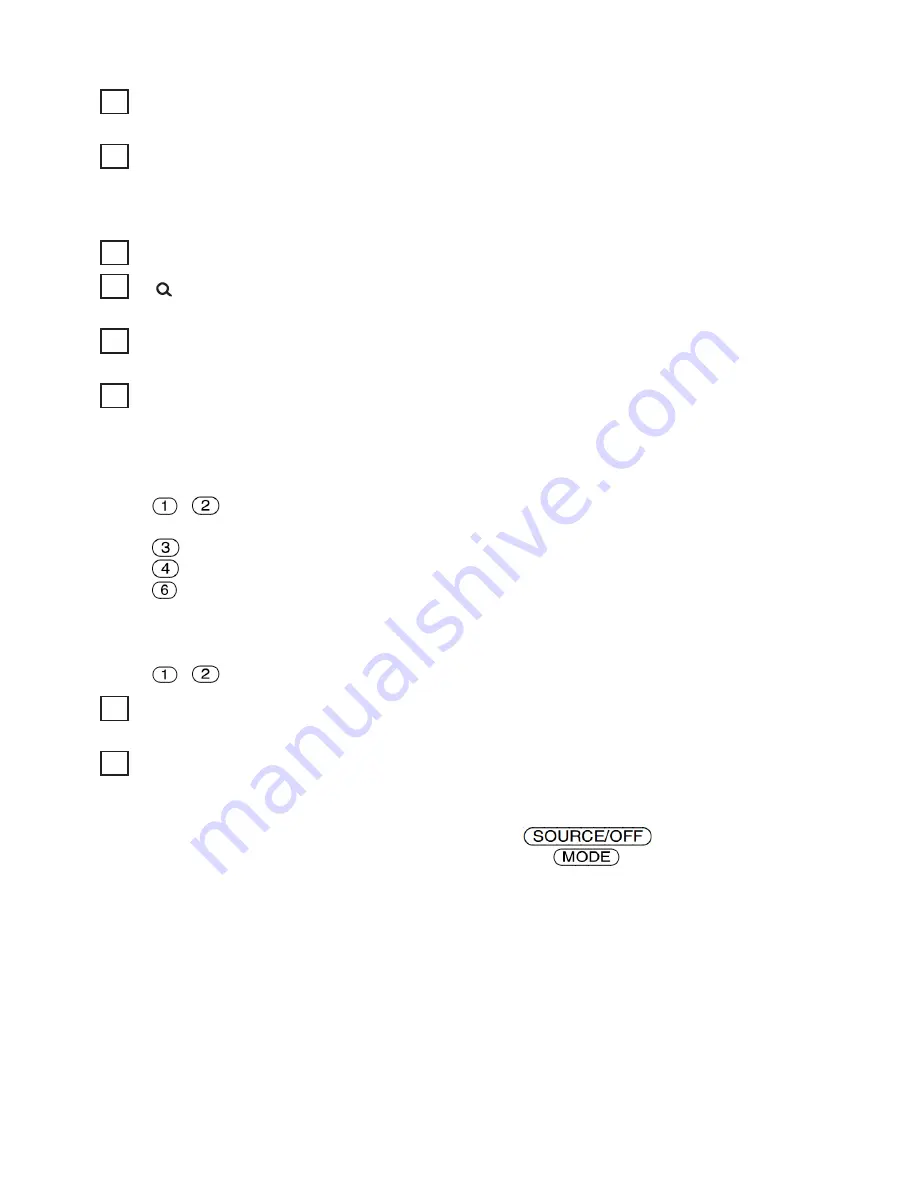
10
USB Port
To connect a USB device.
O
(BACK) / MODE button
Press to return to the previous display; select the radio band (FM/AM).
Press and hold to enter/cancel the passenger control/enter the bookmark mode (Pandora
®
via USB).
Front panel release button - LOCKED
(BROWSE) button
To enter the Quick-BrowZer™ mode; list the station (Pandora
®
via USB).
PTY (Program Type)/CAT (Category)
*2
button
To select PTY in RDS.
Number buttons
Radio:
To receive stored stations (press); store stations (press and hold).
CD/USB:
/
: ALBUM ▼/▲(during MP3/WMA/AAC playback)
To skip an album (press); skip albums continuously (press and hold).
:
N
(Repeat)
*3
: SHUF
: PAUSE
To pause playback. To cancel, press again.
Pandora
®
USB:
/
: Thumbs down (▼)/up (▲) (press and hold for 1 second)
DISP (display) / SCRL (Scroll) button
To change display items (press); scroll the display item (press and hold).
AUX input jack
To connect a portable audio device.
*1 If a SiriusXM Connect tuner is connected: when
is pressed, the connected
device (“SIRIUSXM”) will appear on the display. Press
to select the desired
SiriusXM Connect tuner band.
*2 When the SiriusXM Connect tuner is connected.
*3 This button has a tactile dot.
8
9
10
11
12
13
14
15
Содержание 94A-07
Страница 2: ......
Страница 6: ......
Страница 8: ...2 1 1 System layout ...
Страница 40: ...34 Typical System Layout ...






























