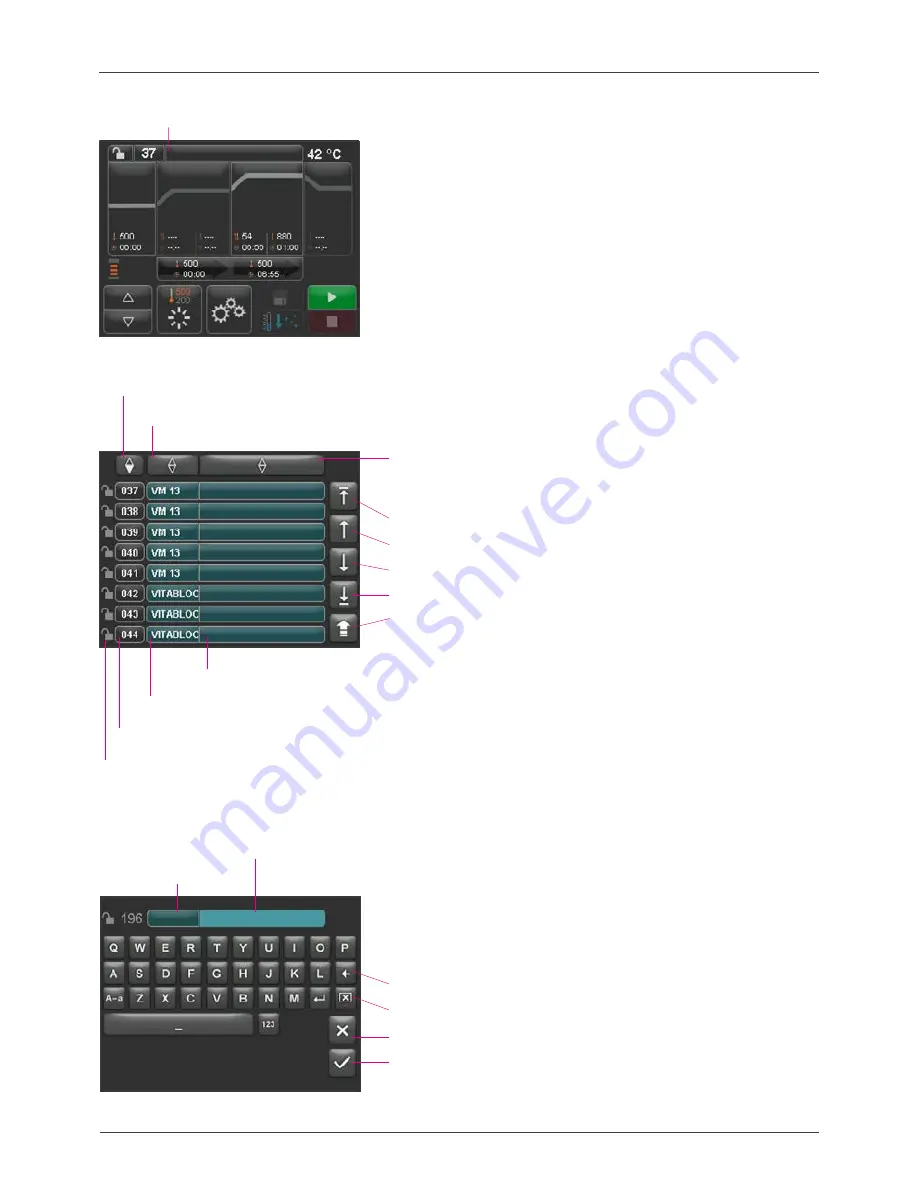
24
VITA V60 i-Line
®
To create a new program, press the material or program name button for
more than two seconds. An input keypad is shown. Press the material button
or program name button to enter the required text in the corresponding field.
Pressing the program number or the material or program name briefly in the
program list results in direct selection of the program.
Entering or changing the program parameters is described in section 20
"Modifying program values".
Program values that have been modified are shown in red in the program
overview and can be used for a program sequence or saved permanently
using the save button in the program overview (see section 20.5).
Deletes the previous digit
Deletes field
Returns without change
Confirms the change and calls up the program
20.8 Program names – creating / modifying material names
To create a new program, press the program name button. An overview is
shown that is divided into columns containing the program number, material
and program name for more than one second.
Press the program name button.
The display now shows the program overview,
starting with the last active firing program:
Program name
Start of list
Previous page
Next page
End of list
Returns to the program overview
Select program, press program number
Lock is open: program is not locked
Lock is closed: program is locked
No lock: program is freely accessible
See section 20.7
Sorts up / down according to program number
Sorts up / down according to material
Sorts up / down according to program name
Material name
Program name
Material name button
Max. 12 characters
Program name button
Max. 20 characters
1st dentine firing
2nd dentine firing
Glanze firing
Glanze firing VITA AKZENT
Correction firing with COR
Stains-fixation
1st individualization firing
2nd individualization firing
1st dentine firing
1st dentine firing
Содержание V60 i-Line
Страница 2: ......



























