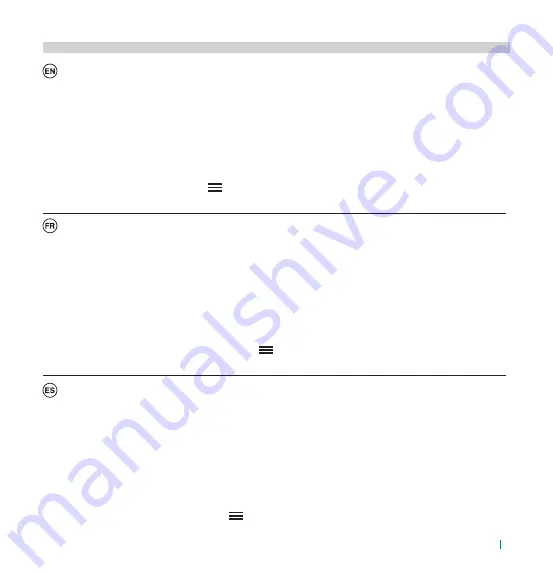
12
Puesta en funcionamiento del VISTOCAM/E y de la aplicación
1.
Descargar la aplicación COMELIT VISTO en App Store Apple o Google Play
2.
Abrir la aplicación y pulsar “REGISTRARSE”
3.
Introducir los datos solicitados para crear la cuenta
4.
Confirmar la cuenta desde el propio correo electrónico
5.
Desde la aplicación, pulsar “INICIAR SESION”
6.
Introducir el “Nombre usuario” y la “Contraseña” y pulsar “INICIAR SESION”
7.
Añadir una nueva VISTOCAM/E pulsando
, “CONECTAR NUEVO DISPOSITIVO”
8.
Seguir las instrucciones mostradas por el asistente de la aplicación para terminar la configuración
Mise en fonction VISTOCAM/E et Application
1.
Télécharger l’application COMELIT VISTO dans l’App Store Apple ou sur Google Play
2.
Ouvrir l’application et appuyer sur « S’INSCRIRE »
3.
Saisir les données requises pour créer le compte
4.
Confirmer le compte par e-mail personnel
5.
Dans l’application, appuyer sur « CONNEXION »
6.
Entrer le « nom d’utilisateur », le « mot de passe » et appuyer sur « CONNEXION »
7.
Ajouter un nouveau VISTOCAM/E en appuyant sur
, « CONNECTER UN NOUVEL APPAREIL »
8.
Suivre les instructions de l’assistant de l’application pour terminer la configuration
Après le déchargement et l’installation de la app COMELIT VISTO du Store concerné sur votre portable, vous pouvez
l’utiliser pour connecter le VISTOCAM/E à votre router à travers la Wi-Fi ou par réseau câblé. Si votre router est connecté
à Internet, votre portable recevra les notifications push, celles du détecteur de mouvement et il pourra communiquer avec
VISTOCAM/E.
Después la descarga y la instalación de la app COMELIT VISTO desde el relativo store sobre su smartphone, usted
puede usarlo para conectar VISTOCAM/E a su router mediante Wi-Fi o cable. Si su router es conectado a Internet
entonces su Smartphone recibirá notificaciones push, notificaciones de detección de movimiento y puede comunicarse
con VISTOCAM/E.
After downloading the COMELIT VISTO app from the store onto your smartphone, you can use the app to connect the
VISTOCAM/E to your router via Wi-Fi or cable. If your router is connected to the internet then your Smartphone will receive a
push notification for motion detection notification and can communicate between the VISTOCAM/E and your smartphone.
Getting started with VISTOCAM/E and app
1.
Download the COMELIT VISTO app from Apple App Store or Google Play
2.
Open the app and press “SIGN UP”
3.
Enter the data requested to create an account
4.
Confirm the account from your e-mail
5.
From the app, press “LOGIN”
6.
Enter your “username” and “password” press “LOGIN”
7.
Add a new VISTOCAM/E by clicking
and pressing “CONNECT NEW DEVICE”
8.
Follow the instructions of the app wizard to complete setup
COMELIT VISTO APP
Содержание VISTOCAM
Страница 7: ...6 Description Description Beschreibung Descrizione Beschrijving Descripci n 5 6 7 1 3 2 4...
Страница 11: ...10 A B...
Страница 19: ...18...




















