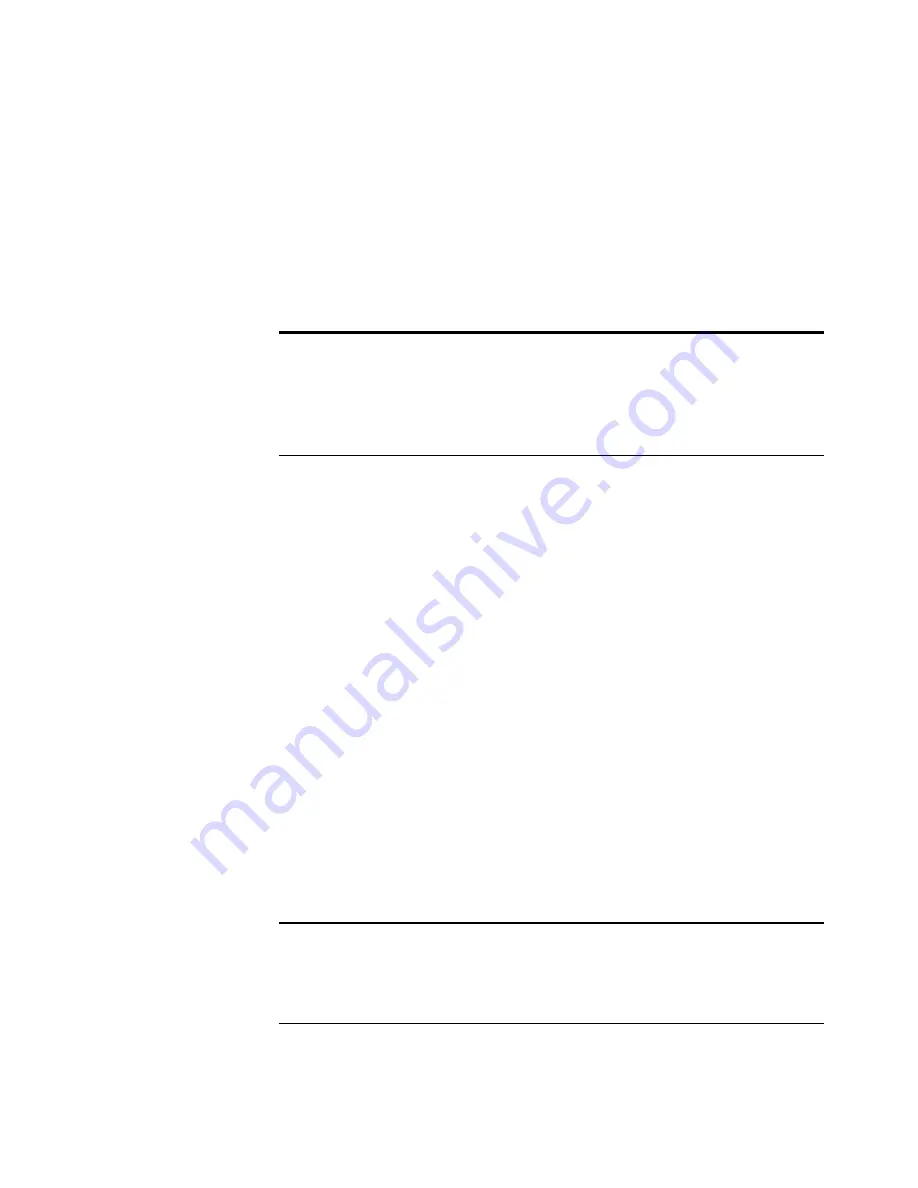
74
V
ISIONEER
S
TROBE
XP 300 S
CANNER
U
SER
’
S
G
UIDE
S
CANNING
WITH
O
PTICAL
C
HARACTER
R
ECOGNITION
(OCR)
Optical Character Recognition (OCR) is like a printer in reverse.
Instead of printing what’s on the screen onto paper, OCR converts text
and numbers on a scanned page into editable text and numbers. You can
then work with the text and numbers to edit, spell check, change font or
type size, sort, calculate, and so forth.
The OneTouch OmniPage Module
or
the OmniPage Pro software must
be installed on your computer in order to use the OCR options with the
OneTouch 4.0 software and your Strobe XP 300 scanner. OneTouch
4.0 and OmniPage work together to combine scanning with OCR
processing into one integrated step. The OneTouch OmniPage Module
was automatically installed when you installed your driver, the
OmniPage Pro software is on the Disc 2 CD that you received with your
scanner. The OneTouch OmniPage Module and the OmniPage
Software can both be installed on your computer at the same time,
however, the features in the OneTouch OmniPage Module will take
precedence over the OmniPage software features when using OneTouch
4.0. The “OneTouch OmniPage Mini-Guide” is available on the Disc 1
installation CD. Please refer to this Mini-Guide for instructions on
setting the advanced OCR options.
With the OneTouch OmniPage Module or OmniPage Pro software
installed, the OCR process is automatic when the page format on the
OneTouch Properties window is a text format, such as DOC, TEXT,
XLS, RTF, and so forth.
Note
: For all OCR processing, use the original factory settings for
OCR scanning that came with your scanner. When scanning with
other settings, use at least 300 dpi for the resolution. If the original
documents are of poor quality and have a small type font, 400 dpi can
be used as the maximum resolution.
Note
: If you have uninstalled the OneTouch OmniPage Module or
the OmniPage Pro software from your computer, items scanned as a
text format are still converted with the OCR process, however, the
options available with the process are then limited.
Содержание RoadWarrior Strobe XP 300
Страница 1: ...for Windows Visioneer Strobe XP 300 User s Guide...
Страница 2: ...Visioneer Strobe XP 300 USB Scanner User s Guide F O R W I N D O W S...
Страница 7: ...iv TABLE OF CONTENTS...
Страница 136: ...INDEX 129 adjust picture quality 113 Windows 2000 3 Vista 4 XP 3 Windows XP 111 Word Document 53 X xls file format 53...
Страница 137: ...INDEX 130...
Страница 138: ...Copyright 2007 Visioneer Inc 05 0626 100 visioneer...
















































