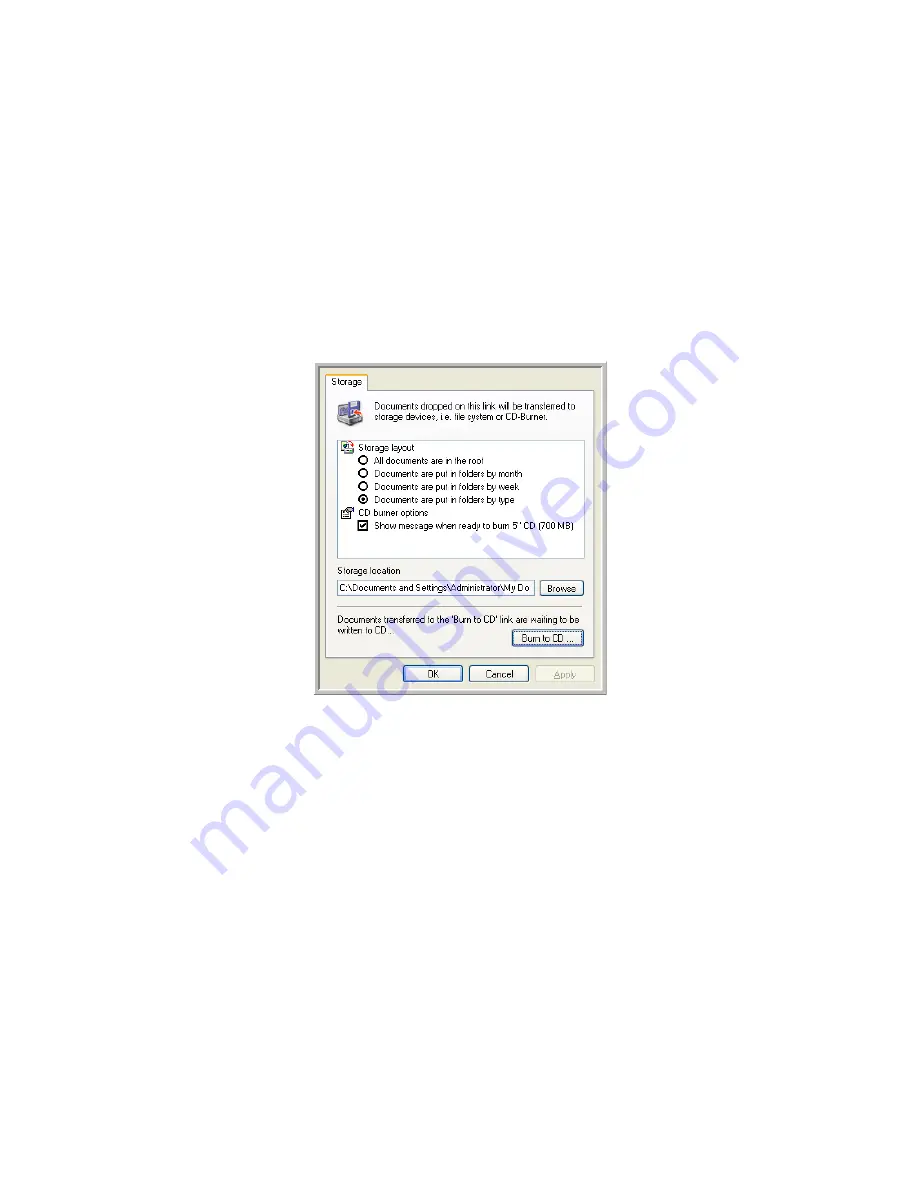
S
ELECTING
N
EW
O
NE
T
OUCH
S
CAN
S
ETTINGS
79
6. Start scanning a page.
When scanning is finished, a bubble message on the screen tells you
that files are waiting to be burned to the CD.
7. On the OneTouch window, make sure that the
Burn to CD
Destination Application is still selected and click the
Properties
button.
8. The OneTouch 4.0 Link Properties window appears,
9. Make sure a CD is in the CD burner.
10. Click the
Burn to CD
button.
The CD burner begins and your scanned documents are written to
the CD.
Содержание RoadWarrior Strobe XP 300
Страница 1: ...for Windows Visioneer Strobe XP 300 User s Guide...
Страница 2: ...Visioneer Strobe XP 300 USB Scanner User s Guide F O R W I N D O W S...
Страница 7: ...iv TABLE OF CONTENTS...
Страница 136: ...INDEX 129 adjust picture quality 113 Windows 2000 3 Vista 4 XP 3 Windows XP 111 Word Document 53 X xls file format 53...
Страница 137: ...INDEX 130...
Страница 138: ...Copyright 2007 Visioneer Inc 05 0626 100 visioneer...






























