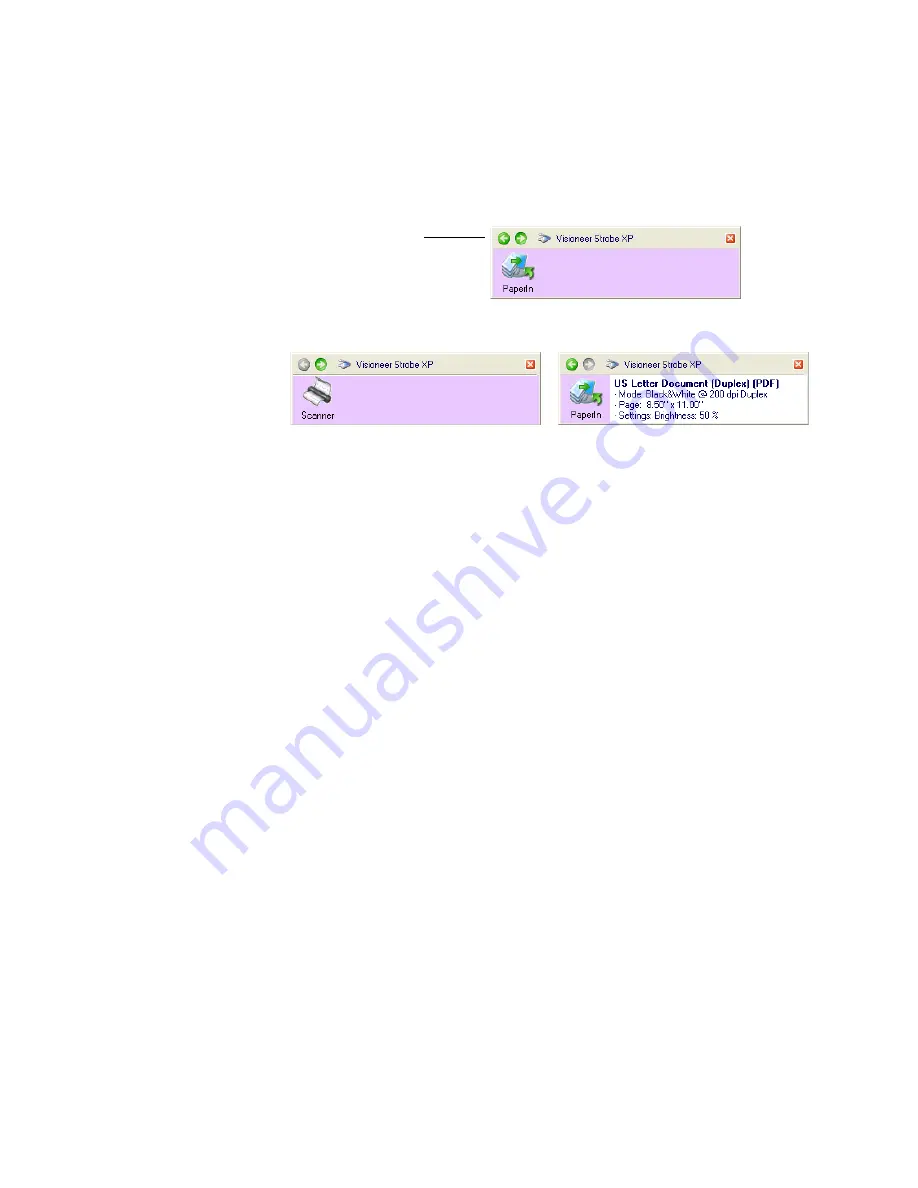
34
V
ISIONEER
S
TROBE
XP 300 S
CANNER
U
SER
’
S
G
UIDE
3. To navigate through the panel’s three views, click the green arrows
at the top of the panel.
■
The PaperIn View reminds you to insert paper before scanning
from the OneTouch Panel.
■
The Detail View shows the current scan settings.
■
The Hardware View shows the current scanners connected to
your computer.
If the Properties window is not open, right-click the icon on the
Detail View or PaperIn View to open it.
From the Hardware View and Detail View, click the green arrow to
return to the PaperIn View. You can also click on the hardware icon
to return to the PaperIn View.
4. To close the OneTouch panel, click the close button on the panel.
The PaperIn View
The Hardware View
The Detail View
Click these arrows to
navigate through the
panel’s three views.
Содержание RoadWarrior Strobe XP 300
Страница 1: ...for Windows Visioneer Strobe XP 300 User s Guide...
Страница 2: ...Visioneer Strobe XP 300 USB Scanner User s Guide F O R W I N D O W S...
Страница 7: ...iv TABLE OF CONTENTS...
Страница 136: ...INDEX 129 adjust picture quality 113 Windows 2000 3 Vista 4 XP 3 Windows XP 111 Word Document 53 X xls file format 53...
Страница 137: ...INDEX 130...
Страница 138: ...Copyright 2007 Visioneer Inc 05 0626 100 visioneer...






























