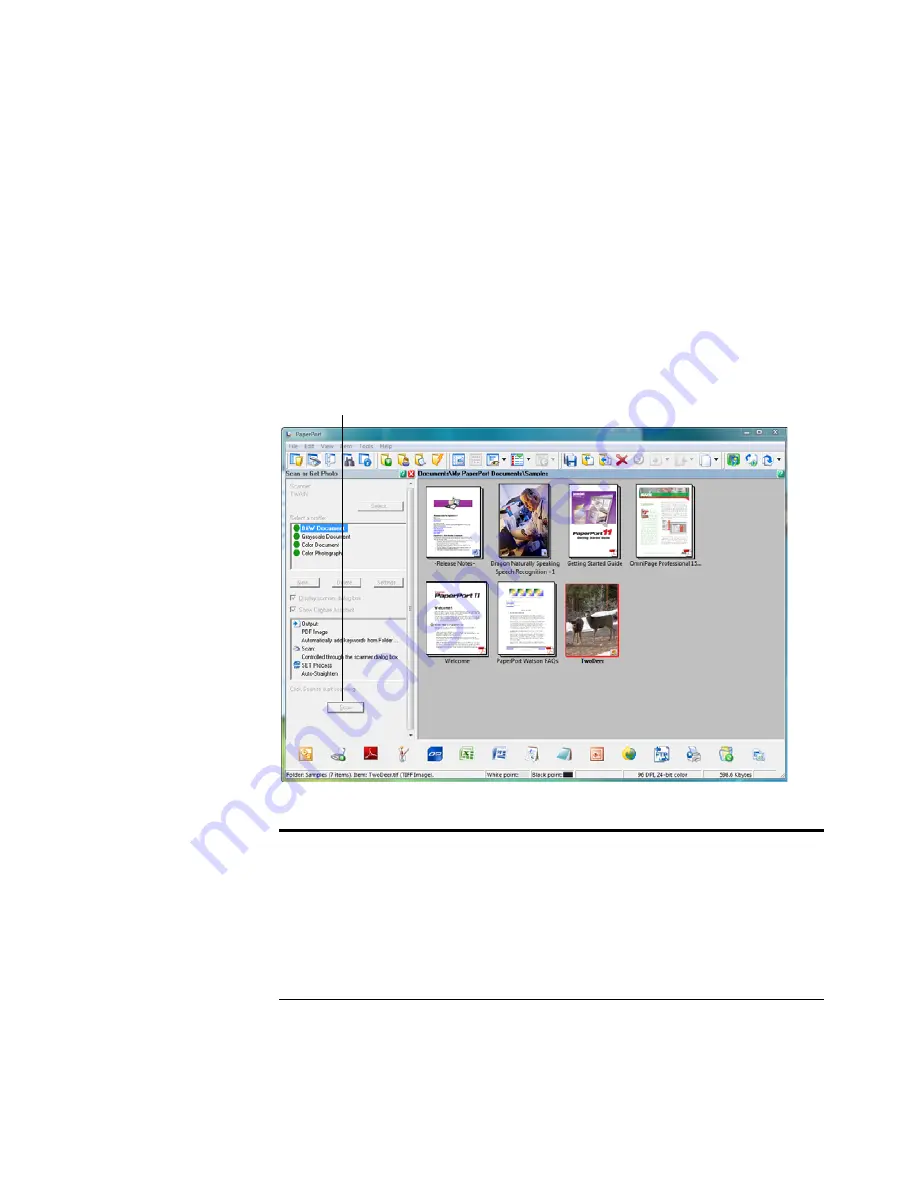
106
V
ISIONEER
S
TROBE
XP 300 S
CANNER
U
SER
’
S
G
UIDE
S
ETTING
U
P
Y
OUR
S
CANNER
TO
W
ORK
WITH
P
APER
P
ORT
When you selected a scanning option from the Scanner drop-down list,
such as
TWAIN: Visioneer Strobe XP,
the
Scan
button at the bottom
of the panel should become active after approximately 5 to 10 seconds.
If it doesn’t, you need to set up your scanner to work with the selected
option.
Note
: Setting up your scanner is a one-time-only process for each
option from the Scanner selection list. Therefore, you may have to set
up your scanner once each for
TWAIN: Visioneer Strobe XP
and
WIA: Visioneer Strobe XP
. The setup process, described below, is the
same for each option. You will not have to set up the scanner again for
an option unless you uninstall the scanner and PaperPort software,
then re-install them.
If this Scan button is not active,
you need to setup your computer.
Содержание RoadWarrior Strobe XP 300
Страница 1: ...for Windows Visioneer Strobe XP 300 User s Guide...
Страница 2: ...Visioneer Strobe XP 300 USB Scanner User s Guide F O R W I N D O W S...
Страница 7: ...iv TABLE OF CONTENTS...
Страница 136: ...INDEX 129 adjust picture quality 113 Windows 2000 3 Vista 4 XP 3 Windows XP 111 Word Document 53 X xls file format 53...
Страница 137: ...INDEX 130...
Страница 138: ...Copyright 2007 Visioneer Inc 05 0626 100 visioneer...
















































