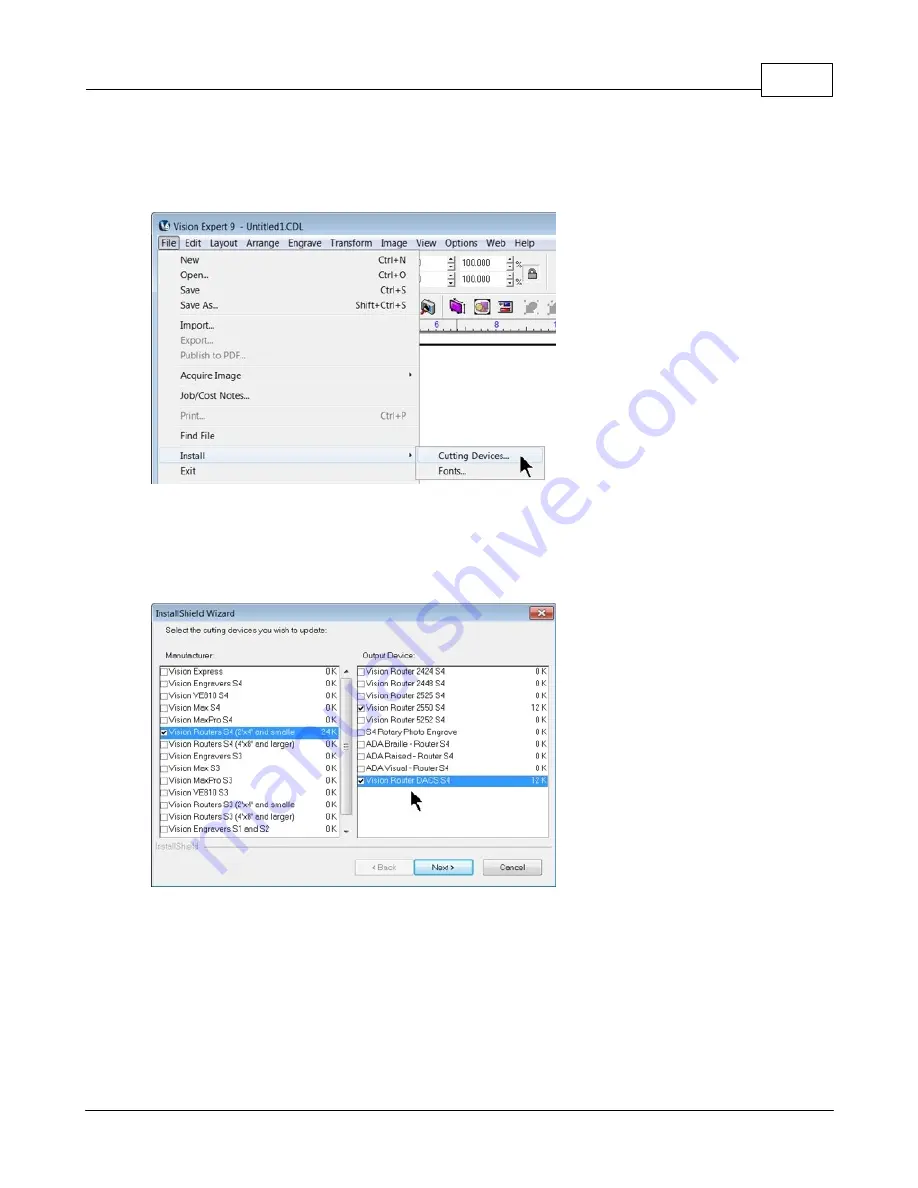
The DACS Camera System
125
© 2015 Vision Engraving and Routing Systems
6.2.6
Vision Software Setup
A special DACS device driver will need to be installed in the Vision software. Open the Vision software
and select File from the top menu bar, then select Install and click on Cutting Devices.
For Vision Engravers, click on Vision Engravers S4 in the Manufacturer column. For Vision Routers,
click on either Vision Routers S4 (2'x4' and smalle, or Vision Routers S4 (4'x8' and larger) in the
Manufacturer column. Place a check mark in the box next to Vision DACS S4, or Vision Router DACS
S4 in the Output Device column. Keep any other Output Devices previously selected (do not uncheck
any output devices, unless you want to delete them). Then click on Next.
Since Vision Machine Tools will now be controlling how files are sent to the engraver or router, any
previously installed device drivers will need to be set up to properly send jobs from the Vision software to
the machine.
Содержание VR48 4 Series
Страница 1: ...2015 Vision Engraving and Routing Systems Vision VR48 Series 4 Router User Manual Revised 8 19 2015...
Страница 13: ...Introduction 13 2015 Vision Engraving and Routing Systems...
Страница 28: ...Vision VR48 Series 4 Router User Manual 28 2015 Vision Engraving and Routing Systems NECESSARY...
Страница 57: ...Router Engraving and Knife Heads 57 2015 Vision Engraving and Routing Systems...
Страница 212: ...Vision VR48 Series 4 Router User Manual 212 2015 Vision Engraving and Routing Systems The finished part...
Страница 343: ...Optional Accessories 343 2015 Vision Engraving and Routing Systems...
Страница 352: ......






























