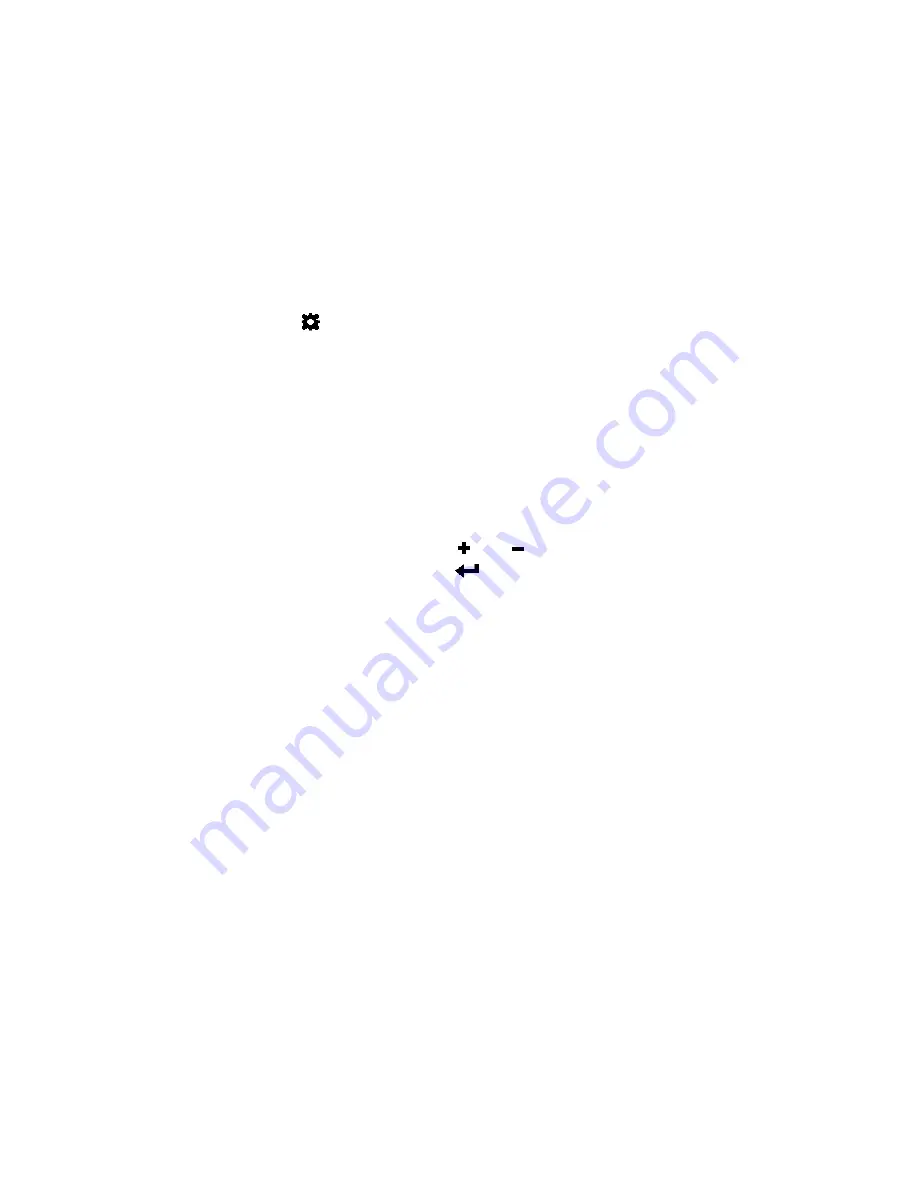
74
Appendix
Additional Networking Information
If the Printer Has a Static IP Address
DHCP is enabled by default. If DHCP is not available and the printer is assigned a
static IP address, set the static IP address from the control panel before installing the
printer driver.
1. Press
(
Config
) on the control panel to access the configuration menus.
2. Level 2 security is required to change network settings (see
3. Scroll to the
NETWORK
menu to make the changes:
4. Connect the printer to the network.
5. Insert the printer setup disc into the computer’s disc drive to continue with the
printer driver installation for a network printer.
If the Connection to the Printer Has Changed
If the printer has been set up using a USB connection and is later connected via the
network (or vice versa), reinstall the printer driver.
1. Network – Connect the printer to the network.
USB – Do not connect the printer at this point. You will be prompted to do so
during the driver setup.
2. Insert the printer setup disc into the computer’s disc drive. Select the option
Add
another printer
.
3. Follow the instructions to complete the installation.
DHCP Setting
Set to Manual.
IP Settings
Enter the static IP settings for the printer.
• Static IP
• Subnet Mask
• Gateway
• WINS Server
a. Press
and
to set each digit (0 to 9).
b. Press
to move to the next digit.
Содержание VP6 Series
Страница 1: ...U s e r G u i d e VIPColor VP6xx Printer Series ...
Страница 36: ...36 Using the Printer ...
Страница 58: ...58 Printer Maintenance ...

























