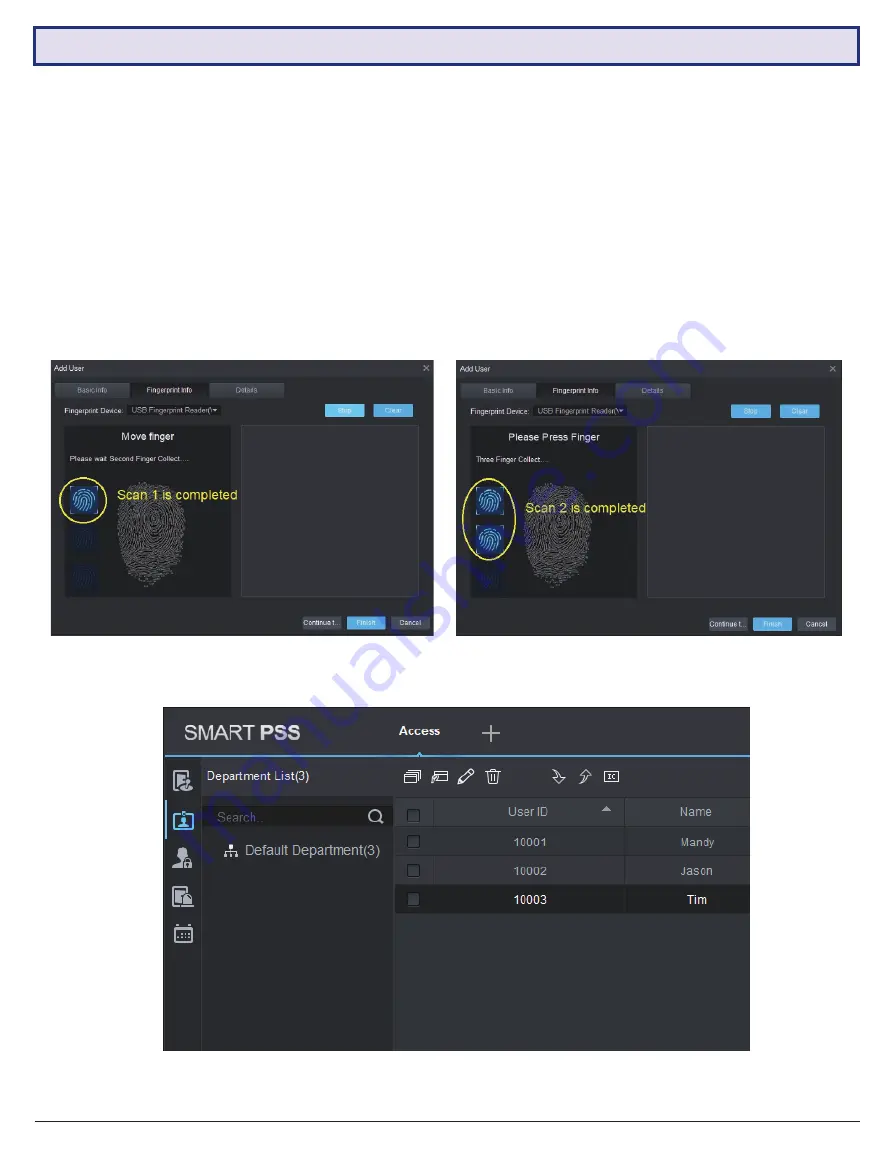
VIP Vision Access Control Installation Guide - Version: VIPACC-Q219.1
26
3.2 Smart PSS Installation (continued)
3.2.7 Add Fingerprints (optional)
Continuing from
3.2.6 Add the Access Controller to Smart PSS
:
1. Plug the USB Fingerprint Enrollment Reader to the PC USB port.
2. In the Add User menu, click the Fingerprint info tab.
3. Make sure “USB Fingerprint Reader” is selected in the Fingerprint Device section.
4.
Place the user’s finger on the fingerprint reader and click the “Collect” button. For the most accuracy, ensure that
the scanned finger is clean and not too dry or wet. When the blue fingerprint icon on the left appears, it means the
scan is complete.
5. For accuracy, the reader needs to scan 3 times. Repeat until the process is complete, then press “Finish”.
You will now see the user(s) added on the User Screen.
Содержание ACCON Series
Страница 11: ...Visit www vip vision com for full user manual and support 11 2 2 Wiring Diagrams continued ACCON 2P41...
Страница 12: ...VIP Vision Access Control Installation Guide Version VIPACC Q219 1 12 2 2 Wiring Diagrams continued ACCON 2P42...
Страница 13: ...Visit www vip vision com for full user manual and support 13 2 2 Wiring Diagrams continued ACCON 2P81...






























