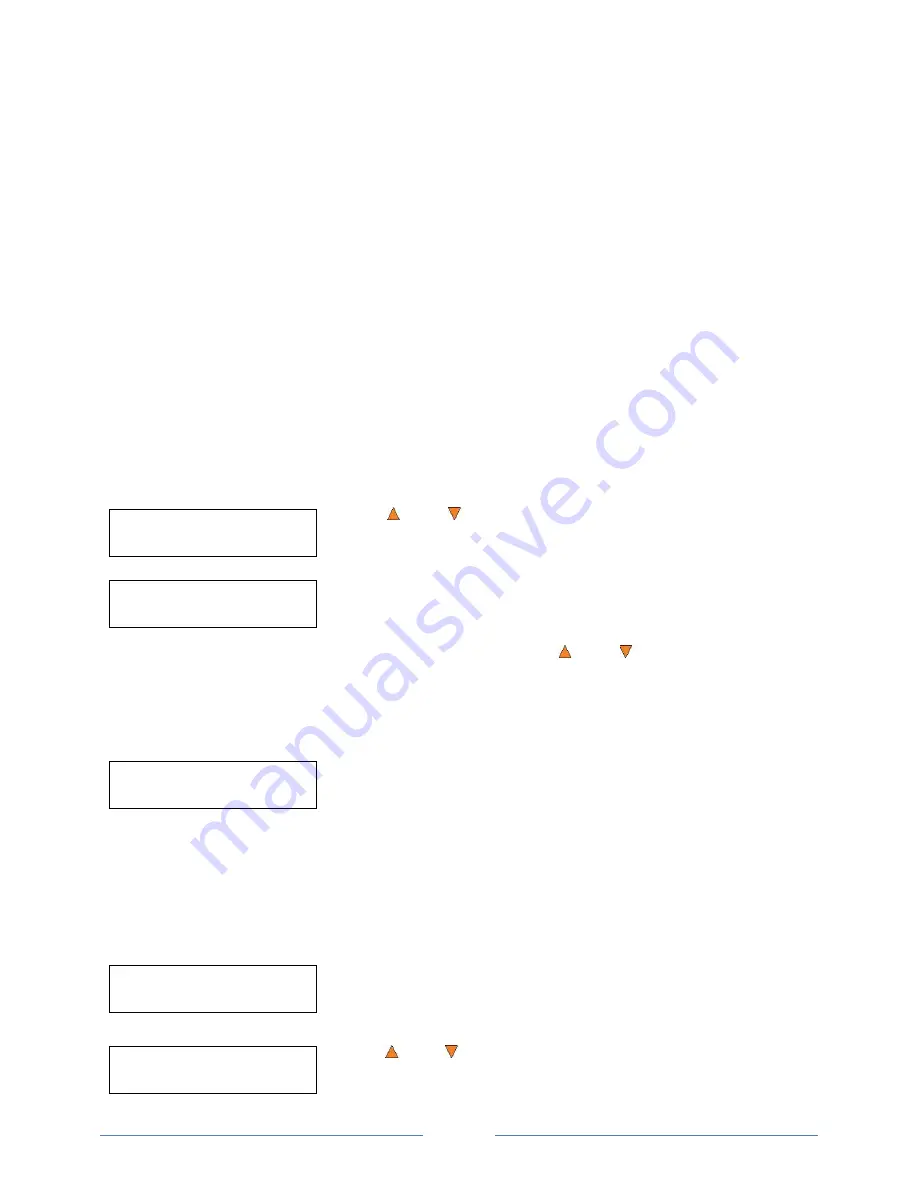
Page 40
Duplicator 2.00
14.Manage Accounts
Enter PWD
[ ] OK?
Manage Accounts
1. View User
Manage Accounts
1. View User
View User
1. [ADMIN ]
14. Manage Accounts
This feature allows the administrator to:
Create user accounts and passwords to prevent unauthorized use of this autoloader.
Edit existing user account information, including name and password.
Delete existing user account(s).
Enable or disable
“Manage Accounts”
Manage Accounts is disabled by default. Prior to activating the “Manage Accounts” feature, the autoloader
recognizes all users as the Administrator. The pre-
defined password for this function is “0000.” By adding
additional users, each individual user has their own settings.
To take advantage of this feature, follow these instructions:
Change the Administrator password. Refer to “Edit User Info” on page 41 for additional information.
Create a User Name and P
assword for each authorized person on this autoloader. Refer to “Create
User” on page 41 for additional information.
Enable the “Manage Accounts” feature by turning on the “Password on Bootup” setting. Refer to
“Password on Bootup” on page 42 for additional information.
Note: This system comes with a standard license that allows you to create up to 32 users.
However, if you desire to create more than 32 users, please contact Tech Support Service
regarding our special 64 user license pack.
To access the Manage Accounts feature, you need to perform the following tasks:
Use the
Up or
Down
button to select the
Manage Accounts
menu
and press the
ENT/Enter
button to enter that menu. You will be shown
the
Enter Password
menu.
The system will ask you for the Administrator's Password.
The default Administrator's Password is “0000.” To enter, press the
Up or
Down
button to select the
first digit of your password and press the
ENT/Enter
button to submit the current digit. You will automatically
move to the next digit. Repeat these steps until you've selected all four digits for your password. After you
have entered the password, press the
ENT/Enter
button
to “OK” the submission of your password.
Once your password is validated, you will be guided to the main Manage Accounts screen:
The submenus of Manage Accounts are discussed in the sections that follow.
14.1 View User
This menu allows you to view current existing user accounts.
Note:
User “Admin” is the administrative account. It will always be there.
Press the
ENT/Enter
button to enter this menu
Use the
Up or
Down
button to scroll through the list of users. Press
the
ESC/Escape
button to go back to the
Manage Accounts
menu.
Содержание ROBOTIC AUTOLOADER 3.5
Страница 1: ...User s Manual v3 5...
























