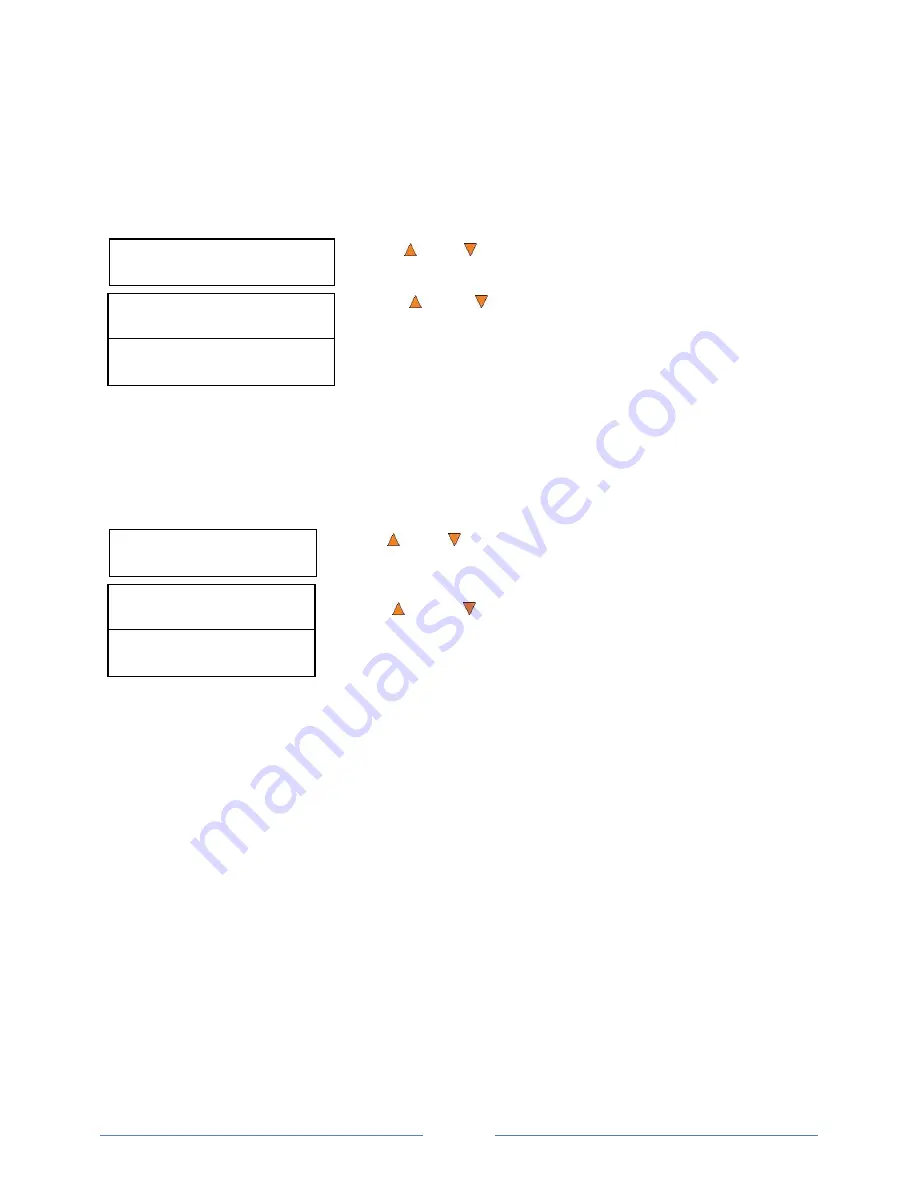
Page 39
Loader Utilities
8. Sticky Media Detection
Sticky Media Detection
ON
Sticky Media Detection
OFF
Loader Utilities
9. Robot Capacity
Robot Capacity
Defualt
Robot Capacity
200 Disc
13.7 Sticky Media Detection
This feature protects your system by double checking that every tray is empty before loading a disc into a
drive tray. The purpose is to protect against placing media in a tray if the previous loading accidentally
placed multiple discs in the tray due to sticky media. By enabling this feature, it may slow down the speed of
the system.
To enable the
Sticky Media Detection
function:
Use the
Up or
Down
button to select the
Sticky Media Detection
menu and press the
ENT/Enter
button to enter that menu.
Use the
Up or
Down
button to select whether
Sticky Media
Detection
is ON or OFF, and press the
ENT/Enter
button to select that
option.
13.8 Robot Capacity * (For 100/200 Disc Capacity Models ONLY)
When a third spindle is installed, the total disc capacity is increased by 100 discs, creating a 200 disc
capacity system. To use the full 200 disc capacity, the Robot Capacity needs to be set accordingly.
To change the Robot
’s Capacity setting:
Use the
Up or
Down
button to select the 9.
Robot Capacity
menu
and press the
ENT/Enter
button to enter that menu.
Use the
Up or
Down
button to select the appropriate
Robot
Capacity
of either Default (100 disc) or 200 disc, and press the
ENT/Enter
button to select that option.
13.9 Update Robot Firmware
Use this utility to update the software in your autoloader
’s robot controller. To update, insert the
manufacturer’s Certified Update CD into the 1
st
tray and make sure no other discs are in the other trays.
Then you can press the
ENT/Enter
button to update. You should not upgrade your autoloader's robot
firmware unless your system is becoming unstable or you are advised to do so by Tech Support.
Содержание ROBOTIC AUTOLOADER 3.5
Страница 1: ...User s Manual v3 5...

























