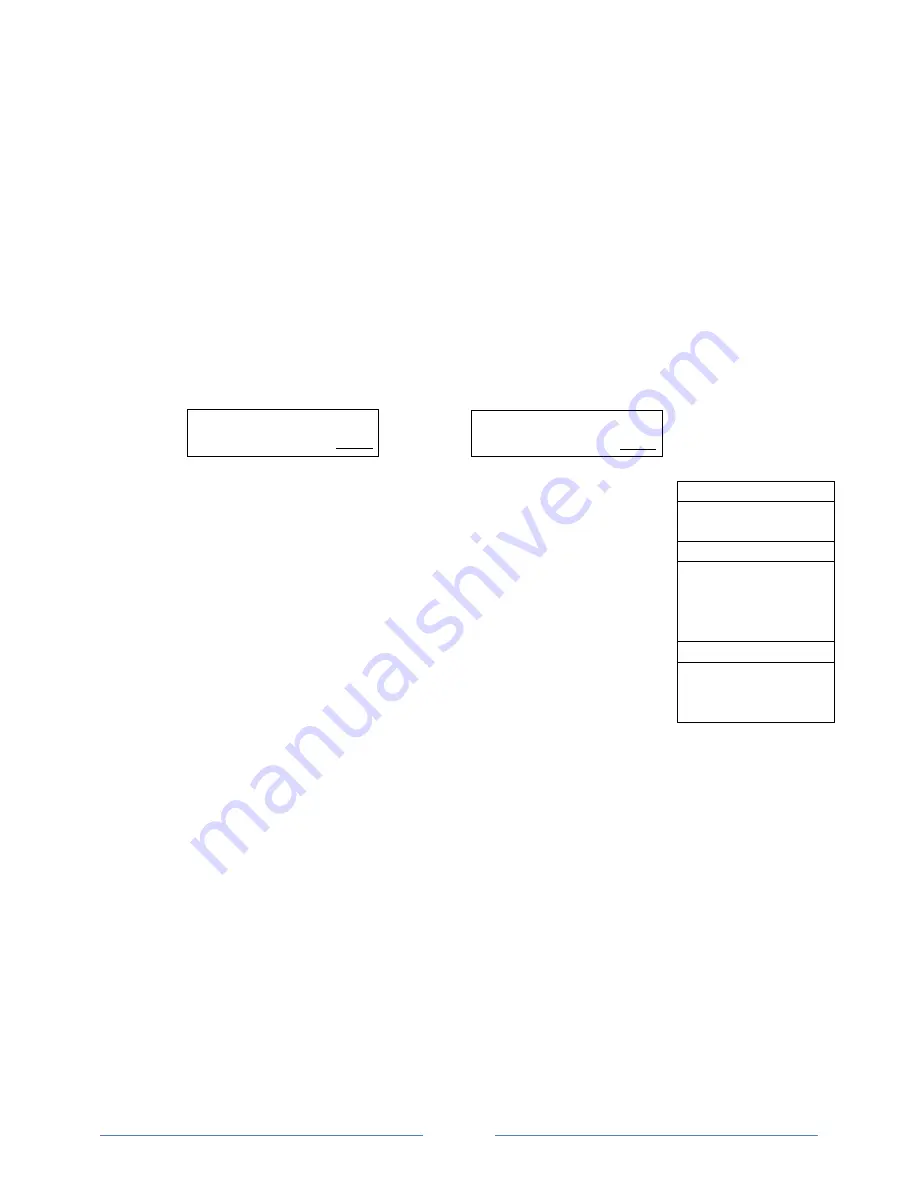
Page 14
5. Single Master and Multi Master Modes
There are two ways to make copies using the autoloader:
Single Master Mode:
This mode requires that a single master disc is loaded onto the hard drive prior to initiating the
duplication process. This mode is ideal if your job involves one or very few master disc(s).
Multi Master Mode (Batch Mode):
This mode does not require you to manually pre-load your master onto the HDD. Simply place the
master disc(s) on top of the corresponding stack of blank discs needed for that particular job. This
mode is ideal if you have numerous master discs and fewer copies for each master disc.
The Multi Master mode uses the Reserve partition to temporarily store the content of the current
master disc for duplication purpose. Once the task is complete and a new master disc has been
detected, the reserve partition's content (of previous master disc) will be replaced with the content
of the new master disc.
You can tell immediately which mode you are in by looking at any of the Copy or Test menus:
The (SM) indicates Single Master Mode, and the (MM) indicates Multi Master Mode.
For example, if you need to make:
20 copies of job A
40 copies of job B
30 copies of job C
Under Multi Master Mode, you would need to follow the below steps:
1. Make sure all of the spindles are empty.
2. Place 30 blank discs for job C on to the first input spindle.
3. Place the master disc for job C on top of the stacked blank discs for job C.
4. Place 40 blank discs for job B on top of the master disc for job C.
5. Place the master disc for job B on top of the stacked blank discs for job B.
6. Place 20 blank discs for job A on top of the master disc for job B.
7. Place the master disc for job A on top of the stacked blank discs for Job A.
After you have completed these steps, the Input Spindle should be loaded in the
order shown in Figure 1-8:
When you start the copy operation, the robotic arm will pick up discs from the Input Spindle and place them
into the drives. If any of the discs in the drives contains data, (in this case, that would be the first disc,
Master A), the autoloader will copy the entire content of this disc (Master A) onto the internal hard drive
while simultaneously copying to all of the blank discs in the remaining writer drives.
Once the copy process is completed, Master disc A and the successfully copied discs will be removed from
the drives and dropped on to the Output Spindle. At the same time, the system will pick up the next discs
from the input bin and place them in the corresponding writer drives. Then the copying process will start
over again from the hard drive.
If a new master is detected (in this case, it would be the Master B), the autoloader will complete the previous
job, unload the copied discs, and fill the drive trays with blank discs for the next job.
The robotic arm will continue to load media into the drives as the duplicated discs are placed in the Output
Spindles. Once a drive (any drive) detects another Master disc, the same process is repeated for the new
Master disc.
Master A
20 Blank discs for
Master A
Master B
40 Blank discs for
Master B
Master C
30 Blank discs for
Master C
Figure 1-8
The Order of Discs
in MM mode
Duplicator 2.00
1. Copy (SM)
Duplicator 2.00
1. Copy (MM)
Содержание ROBOTIC AUTOLOADER 3.5
Страница 1: ...User s Manual v3 5...






























