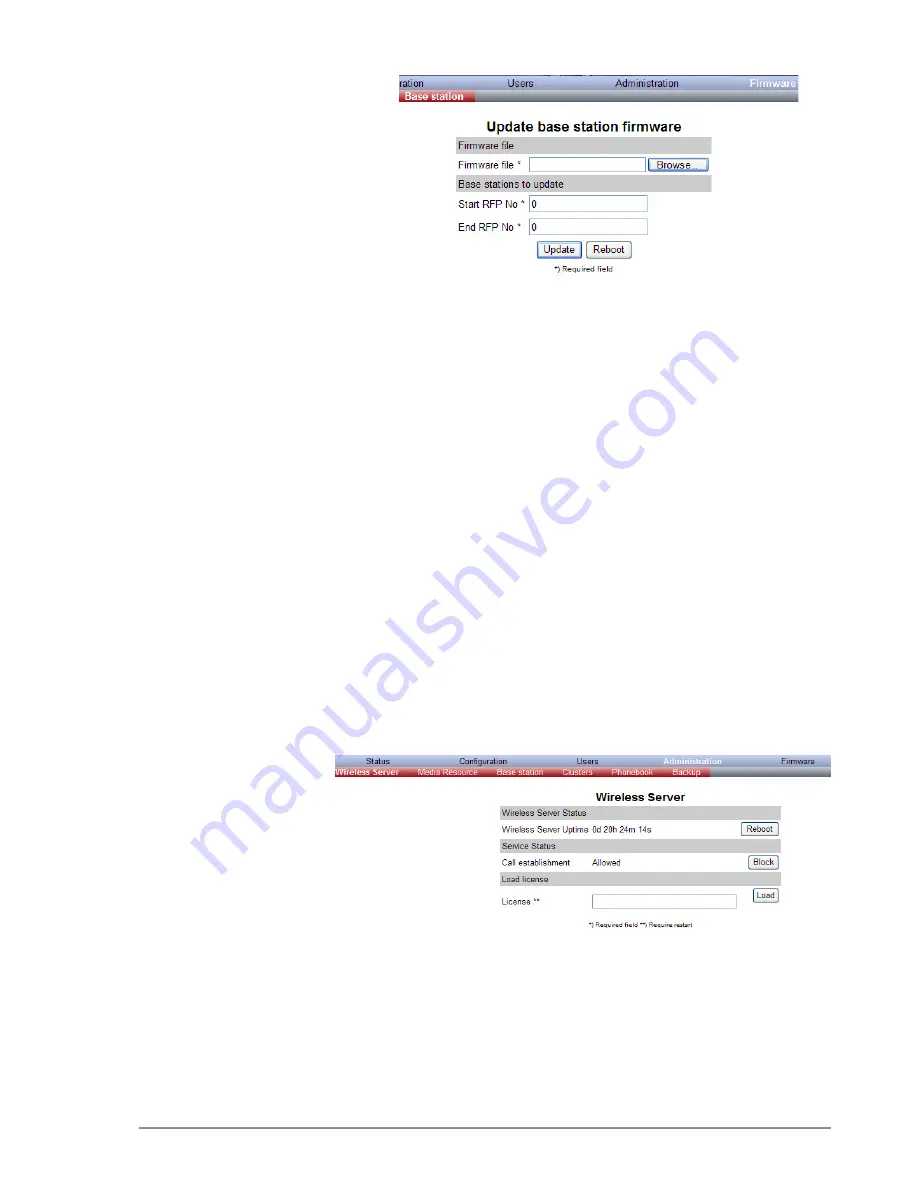
85
IP DECT 6000 System Installation & Configuration Guide
A100K10652
1. Click
Firmware
, and then click
Base Station
.
2. Next to the
Firmware file
field, click
Browse
.
-A
Choose File to Upload
dialog box appears.
3.
Select the firmware update file, and then click
Open
.
-
The file has the extension
.bin
.
4. In the
Start RFP No
field, type the number of the first base station to
be updated.
-You can check base station numbers under
Administration >
Base station
.
5. In the
End RFP No
field, type the number of the last base station to
be updated.
6. Click
Update
.
Wait for the system to finish uploading. All base stations in the range
specified will be updated.
)
You can check the update status under Administration > Base station while the
update is progressing. Each update takes approximately 30 seconds.
7.
When the update is completed, click
Reboot
to enable the changes.
Optionally, you can block new calls during a firmware update by doing
the following:
1. Click
Administration
, and then click
Wireless Server
.
2. Under
Service Status
for
Call establishment
, click
Block
.
If you have blocked new calls during a firmware update, enable new calls
again by doing the following:
3. Under
Service Status
, for
Call establishment
, click
Allow
.


























