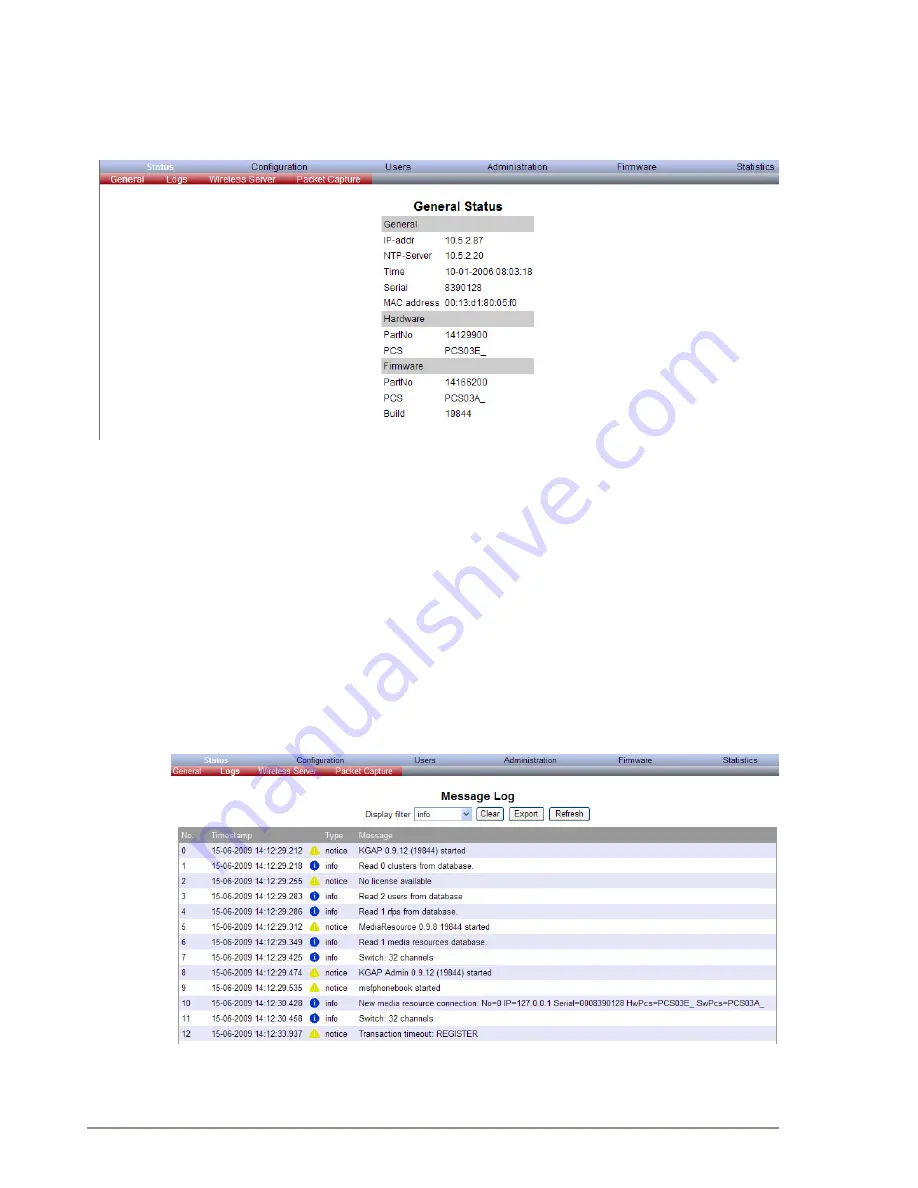
72
A100K10652
IP DECT 6000 System Installation & Configuration Guide
12.1.2.1 General Status Information
This page provides general system information such as hardware,
firmware and OS Status information.
Log into the web interface of the Server 6000.
●
Click
Status
, and then click
General
.
On the
Status/General
page you can read information about:
● firmware and hardware being used
●
MAC address (physical number) of the system
●
NTP Server from which the system receives its time information
●
time information - (if a time server is valid)
12.1.2.2 Logs Information
This page provides logs information such as base station connections
and different types of status.
1. Click
Status
, and then click
Logs
.
2. From the
Display filter
dropdown list, select
emergency
,
critical
,






























