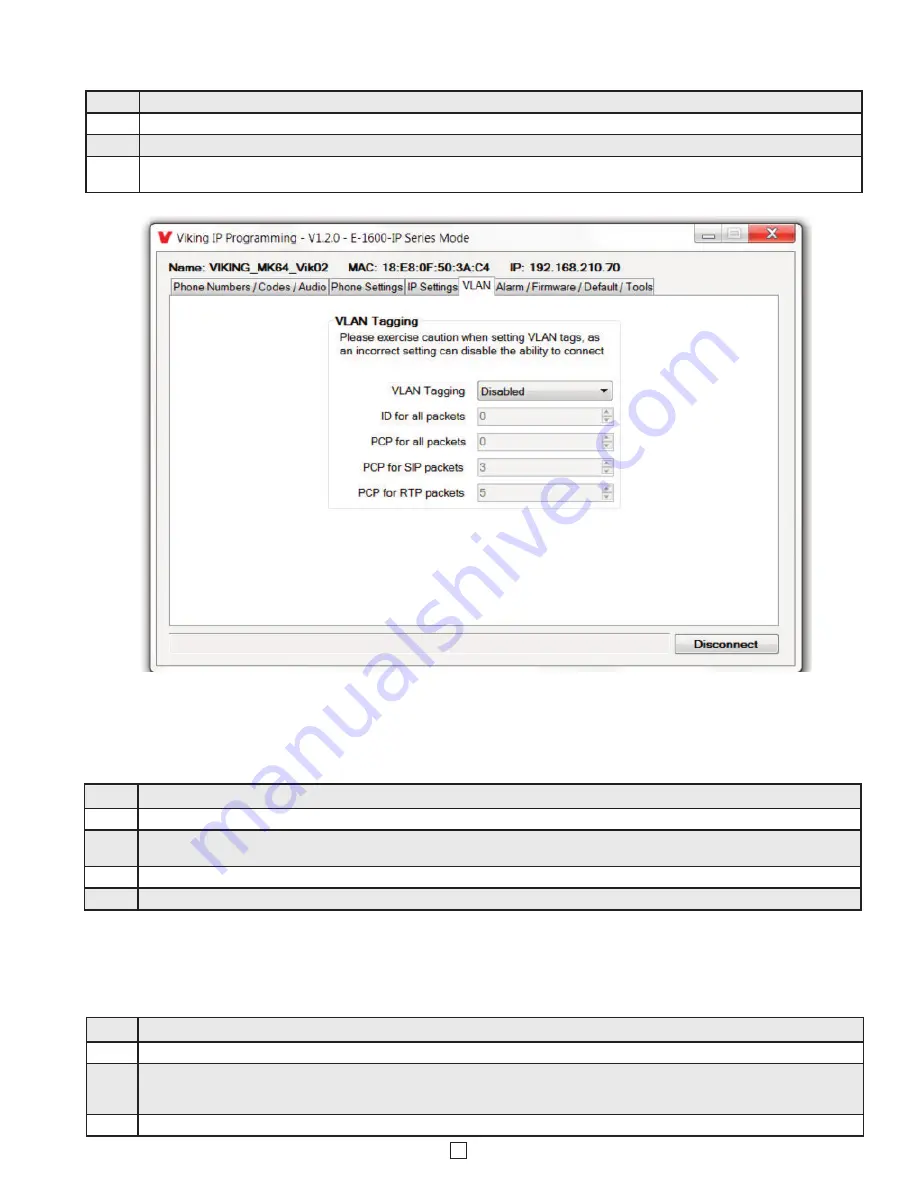
11
E. Manually Resetting the Security Code to Enter Programming
F. Manually Resetting All Network Parameters to Factory Default
Step 1.
Power down the
VoIP Tower Phone
by disconnecting the LAN Cable (RJ45 plug).
Step 2.
Press and hold the Call button, then reconnect the LAN Cable (RJ45 plug).
Step 3.
Continue to hold t he Call button until you hear 2 beeps, (approximately 6 seconds). Continue to hold reset button until you hear 4 more
beeps, approximately 6 seconds later, then release the button. The LED will remain off for the first 3 seconds, flash slowly for 3
seconds (2 beeps), fast flash for 6 seconds (4 beeps), then light steady indicating when to release button.
Step 4.
You can now enter programming by following the steps in section
A
.
Step 1.
Power down the
VoIP Tower Phone
by disconnecting the LAN Cable (RJ45 plug).
Step 2.
Press and hold the call button, then reconnect the LAN Cable (RJ45 plug).
Step 3.
Continue to hold Call button until you hear 2 beeps, (approximately 6 seconds). Then release the button. The LED will remain off for
the first 3 seconds, flash slowly for 3 seconds then fast flash (after 2 beeps), indicating when to release button.
Step 4.
The security code is now reset to
845464
(factory default).
Step 5.
You can now enter programming by following the steps in section
A
.
Step 1.
Click on the “VLAN” tab
Step 2.
Disable or enable VLAN tagging by setting the value of “VLAN Tagging”.
Step 3.
Set the VLAN tag ID by selecting an integer (1 to 4094) in “ID for all packets”.
Step 4.
Set the Priority Code Point (PCP) value for all not SIP and RTP packets in the “PCP for all packets” input (0 is default, priorities are
from low to high: 0, 1, 2, 3, 4, 5, 6, 7). Set the “PCP for SIP packets” (3 is default). Set the “PCP for RTP packets” (5 is default).
D. Configuring VoIP Tower Phone VLAN Settings









































