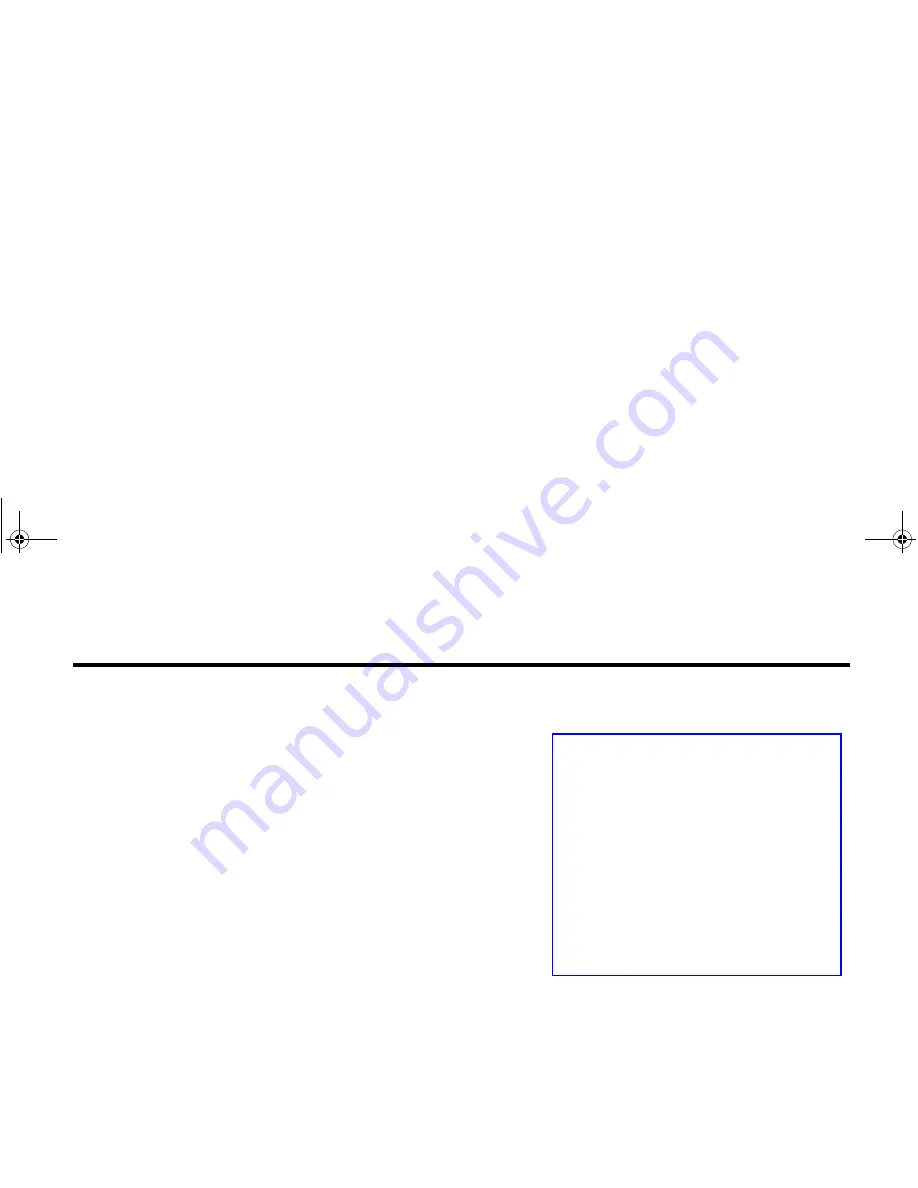
ViewSonic
Wireless Media Adapter
34
This chapter explains how to use
myView Media Manager
, the media server
software that enables your networked PC(s) to share media content with your
WMA100(s). This software will enable you to:
•
Add a security lock to any PC connected to your network. Typically,
locking a PC is used for Parental Control, preventing young family
members from accessing inappropriate material.
•
Link pictures to music (the same pictures are displayed whenever
linked music is played), or link music to pictures (the same music is
played whenever linked pictures are viewed).
•
Change the folder names and locations where videos, music, and
pictures are stored on your networked PCs (the default folders are
My
Videos
,
My Music
, and
My Pictures
located on the C: drive).
myView Media Manager
Overview
When you select
WMA100
on the supplied
Networking Companion CD
installation wizard,
myView Media Manager
and other files are automatically
installed onto your networked PC. Whenever you turn on that PC,
myView
Media Manager
will be running in the background (unless you disable it).
IMPORTANT:
So that all of your networked PCs will be able to share
media content with your WMA100, be sure to install the WMA100 software
on each of them.
Chapter 5: Using the Media Server Software
IMPORTANT:
Follow these steps for each PC on your
network:
1
For PCs that have multiple users, be
sure to log-in as the primary user.
2
Once you are logged-in as the
primary user, be sure to move your
media content into: My Videos, My
Music, and My Pictures.
To find these folders: Click START on
the Windows task bar, then click MY
DOCUMENTS.
WMA_UG.book Page 34 Tuesday, October 12, 2004 3:29 PM






























