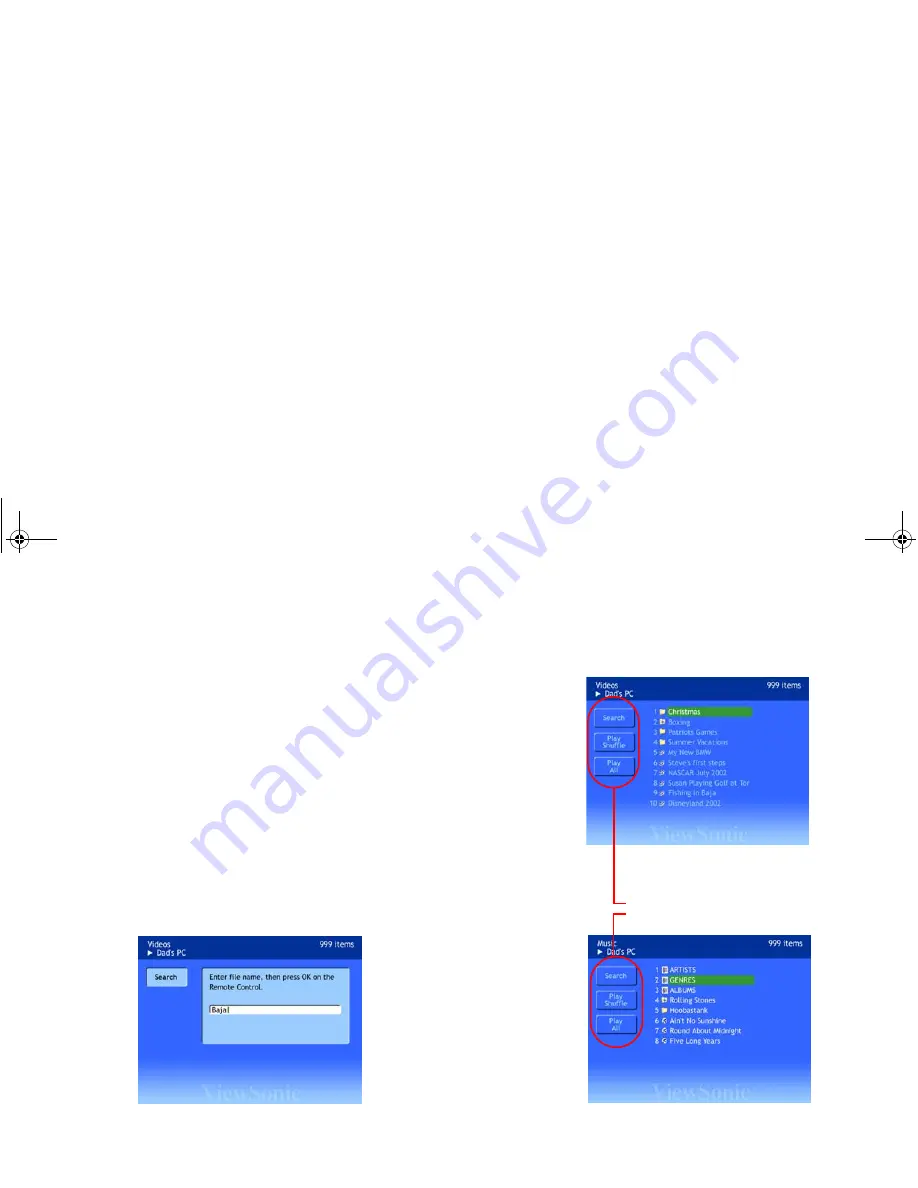
ViewSonic
Wireless Media Adapter
23
On-Screen Control Panel Buttons
After selecting a folder containing media files (videos, music, or pictures),
you can access the control panel buttons by pressing the
Left
Arrow
on the
Remote Control, highlighting
Search
,
Play
Shuffle
, or
Play
All
(see the
illustration to the right). In addition, the Control Panel for
Pictures
has a
fourth button:
Slide Effects
. (See the next page).
NOTE
: The
Repeat
button is located on the Remote Control.
Search
The Search feature allows you to search for a folder or a file of all three
media types: videos, music, and pictures. To search for a media file, do the
following:
1
From a Video, Music, or Pictures selection screen, press the
Left Arrow
button on the Remote Control.
2
With the
Search
button highlighted, press
OK
. The Search screen
screen will display, as shown below.
3
Enter name of the folder or file you want to find, then press
OK
.
Video Selection Screen
On-Screen Control Panel Buttons
Music Selection Screen
NOTE:
Repeat
is on the Remote Control.
WMA_UG.book Page 23 Tuesday, October 12, 2004 3:29 PM






























