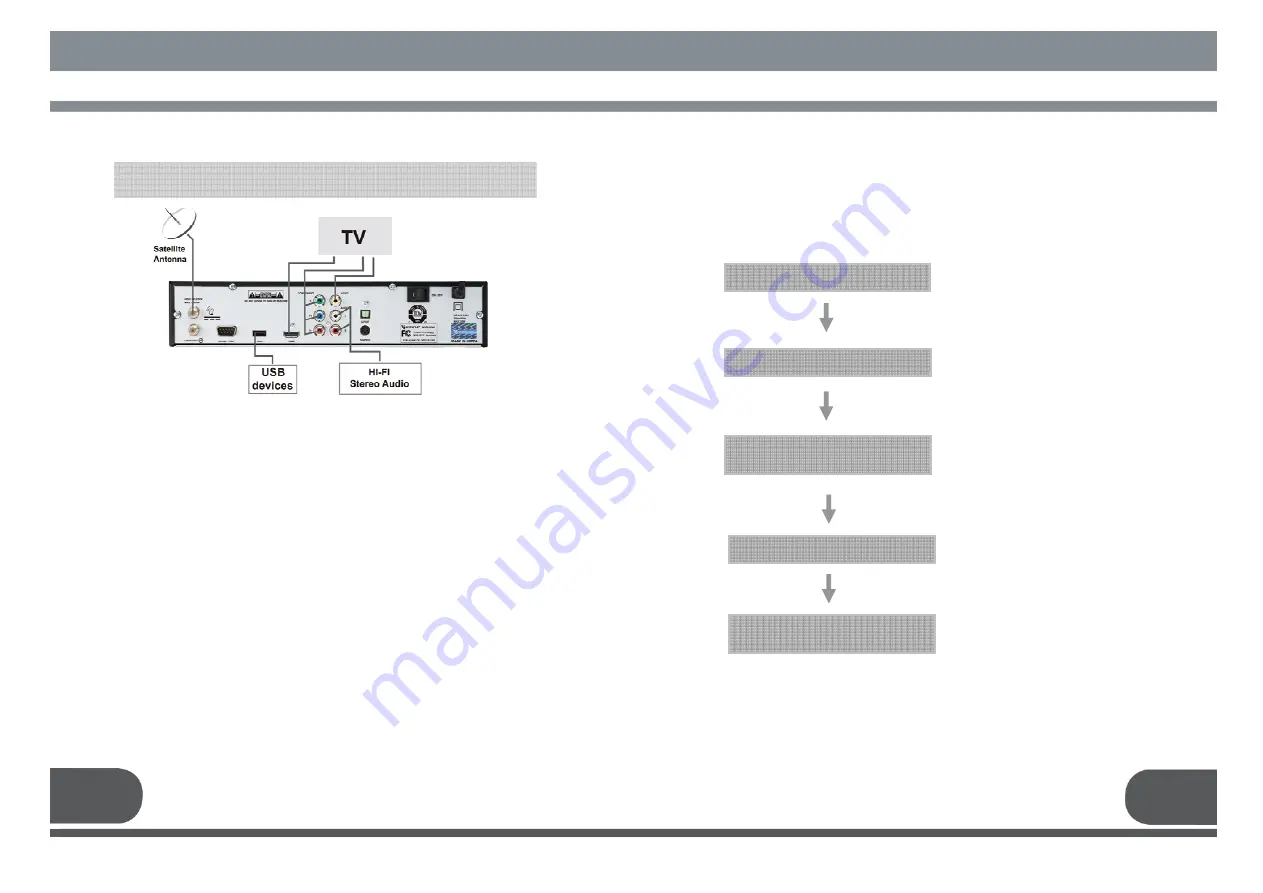
4.3. CONNECTING TO EXTERNAL DEVICES
1) CONNECTING TO THE TV
After installing your antenna system, connect the coaxial cable.
To connect the receiver with your television, you can follow methods;
Through RF cable, RCA cable, COMPONENT cable and S-Video cable.
Connect the RF cable to the terminal marked “OUT TO TV” at the rear panel of the
receiver and its other end to the TV RF input socket.
2) CONNECTING EXTERNAL Hi-Fi AUDIO SYSTEM
To connect any external Audio Hi-Fi system, the receiver is provided with two RCA
connectors at the back of the receiver, marked with “L” and “R” respectively to
connect the left and right audio.
3) CONNECTING TO THE OTHER SATELLITE RECEIVER
Connect the satellite antenna cable to the “DISH IN” socket on the receiver. With
other connector, connect the “LOOP OUT” socket on the receiver to the “DISH IN”
socket of the other receiver.
4.1. LOCATION OF THE RECEIVER
Your receiver should be placed under proper ventilation.
Do not place the unit in enclosed cabinets that will restrict the flow of air, resulting
overheating.
The location should be safeguarded from direct sunlight, excess moisture, rough
handling or household pets.
Avoid stacking other electronic components on top of the receiver.
The location should be safely accessible by the cable.
4.2. CONNECTING TO THE ANTENNA
After installing your Antenna system, connect the coaxial cable from LNB of your
antenna to “DISH IN" terminal marked at the rear of the receiver.
All cable connectors should be finger tightened; do not use any kind of wrench on
cable over connectors.
The cable should be 75
Ω
impedance coaxial twisted at the end with an “F” type
connector.
4. HOW TO CONNECT YOUR RECEIVER
Please DO NOT plug in the main power supply cord until you complete all the
connections.
SYSTEM SET
-
UP
11
12
HOW TO CONNECT YOUR RECEIVER
5. SYSTEM SET- UP
5.1. Automatic Channel Search
You can automatically detect and save all TV and radio
channels as follows :
■
Connect the receiver to all peripheral
devices.
■
Turn on the power of the receiver and
other devices.
■
Select Main Menu / Installation /
Antenna Setup using CH (
▲
·
▼
)
& OK
keys.
■
Insert all information of your antenna.
System Connection
Power On
Main Menu / Installation /
Antenna Setup
Automatic Configuration Setting
■
Select the satellite which you want to
search using VOL (
◀.▶
)
keys.
■
Press OK key, and the receiver will
automatically search for all TV/Radio
channels from a satellite.
Main Menu / Installation / Auto
Scan
Содержание VSMAXHD
Страница 1: ......
Страница 3: ...3 4 IMPORTANT SAFETY INSTRUCTION DECLEARATION OF CONFORMITY...
Страница 21: ...39 40 11 PROGRAMING THE REMOTE CONTROL PROGRAMING THE REMOTE CONTROL...
Страница 22: ...41 42...
Страница 23: ...43 12 WARRANTY CARD WARRANTY CARD 44...








































