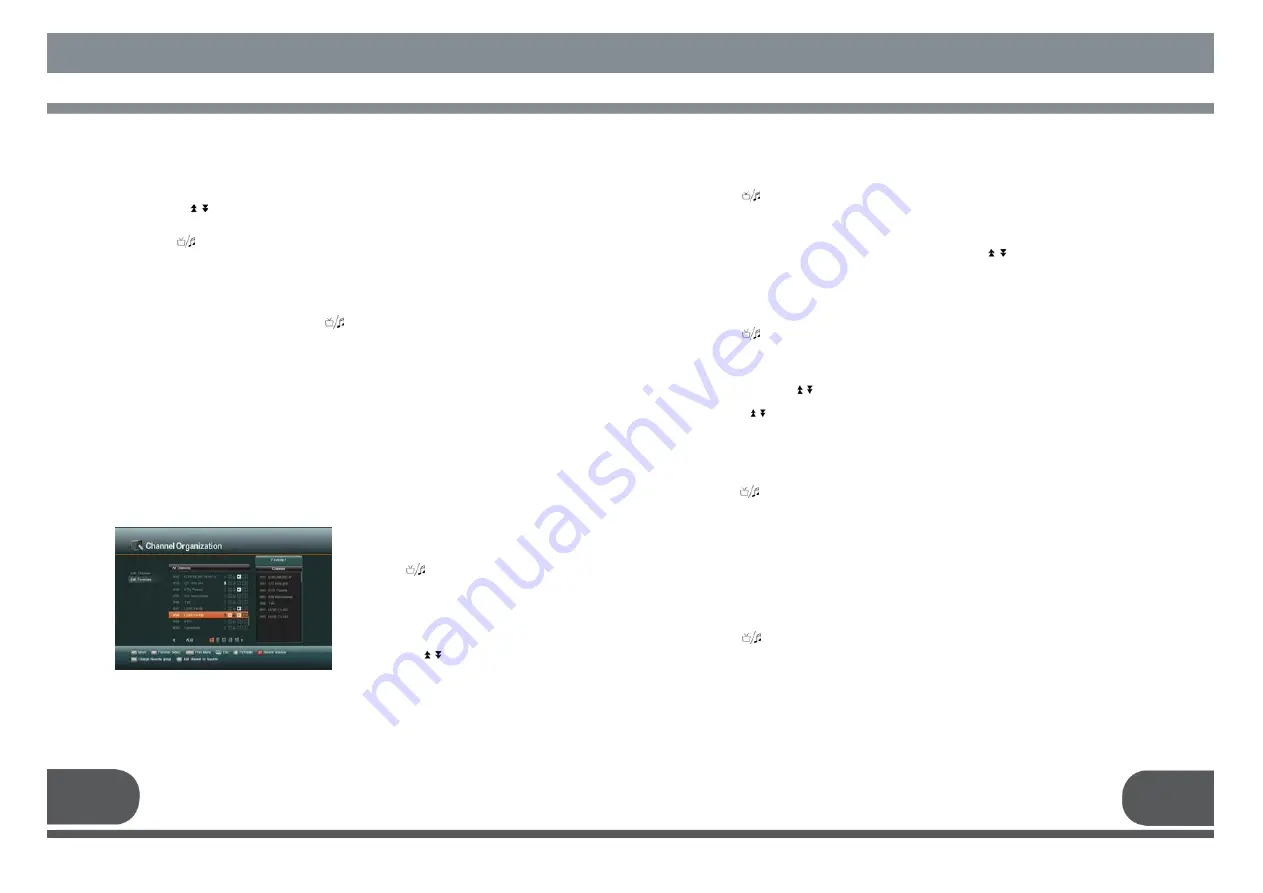
19
20
2. A.4 Edit Channel Name
Select the
“
RENAME
”
icon using the
“
left/right
”
keys(
◀.▶
). Select the channel that you
want to edit from the channel list using the
“
up/down
”
keys(
▲.▼
) and the
“
page
up/down
”
keys( ). Press
“
OK
”
key to confirm your selection.
Select the character which you want to edit using the browse keys(
▲.▼
,
◀.▶
). Press
“
OK
”
key to confirm. Save the character currently selected using the
“
F1
”
key. Also, you
can use the
“ ”
key to select either TV channel list or Radio channel list. Press the
“
menu
”
key or exit
”
key to return to previous menu.
2. A.5 Sort Channel List
Select the
“
SORT
”
icon using the
“
left/right
”
keys(
◀.▶
). Press
“
OK
”
key to confirm.
Select the sort type which you want to sort using the
“
up/down
”
keys(
▲.▼
). Press the
“
OK
”
key to confirm. Also, you can use the
“
”
key to select either TV channel list or
Radio channel list.
Press the
“
menu
”
key or
“
exit
”
key to return to previous menu.
2.B. EDIT FAVORITES
You can edit the favorite channel list, such as add/delete a channel or move its
position, which facilitates you to easily find your favorite channel from the favorite
channel list.
The favorite channel is classified into one of 8 favorite categories depending on its
genre.
Select
“
Edit Favorites
”
menu in “Channel Organization”, and you will be asked to
enter your PIN code.
You can find the following
“
Edit Favorite
”
screen by entering it.
2. B.1 Add Favorite Channel
You can choose TV channel list or Radio
channel list in an alternative way by
pressing the
“ ”
key on the RCU.
By pressing
“
FAV
”
key on the RCU, you
can choose your favorite channel group
out of 8 favorite groups.
Select the
“
ADD
”
icon using the
“
left/right
”
keys(
◀.▶
). Select a channel
that you want to add
into the favorite
channel list using the
“
up/down
”
keys(
▲.▼
) and the
“
page
up/down
“
keys ( ).
Press the
“
OK
”
key, and the selected
channel will be added to the favorite
channel list. Press the
“
menu
”
key
or
“
exit
”
key to return to previous menu.
2. B.2. Delete Favorite Channel
You can choose TV channel list or Radio channal list in an alternative way by pressing
the
“
”
key on the RCU.
By pressing
“
FAV
”
key on the RCU, you can choose your favorite channel group out of
8 favorite groups.
Select the
“
DELETE
”
icon using the
“
left/right
”
keys(
◀.▶
).
Select a channel that you want to delete from the favorite channel list using the
“
up/down
”
keys(
▲.▼
) and the
“
page up/down
”
keys( ). Press the
“
OK
”
key, and
the selected channel
will disappear from the favorite channel list.
Press the
“
menu
”
key or
“
exit
”
key to return to previous menu.
2. B.3. Move Favorite Channel
You can choose TV channel list or Radio channel list in an alternative way by pressing
the
“
”
key on the RCU.
By pressing
“
FAV
”
key on the RCU, you can choose your favorite channel group out of
8 favorite groups.
Select the
“
MOVE
”
icon using the
“
left/right
”
keys(
◀.▶
).
Select a channel that you want to move using the
“
up/down
”
keys(
▲.▼
) and the
“
page
up/down
”
keys( ). Press
“
OK
”
key to confirm your selection. Move it to the position
where you want to place it using the
“
up/down
”
keys(
▲.▼
) or, and the
“
page up/down”
keys( ).
Press the
“
OK
”
key to confirm.
Press the
“
menu
”
key or
“
exit
”
key to return to previous menu.
2. B.4. Rename Favorite Group
You can choose TV channel list or Radio channel list in an alternative way by pressing
the
“ ”
key on the RCU.
By pressing
“
FAV
”
key on the RCU, you can choose your favorite channel group out of
8 favorite groups.
Select the
“
RENAME
”
icon using the
“
left/right
”
keys(
◀.▶
).
Press the
“
OK
”
key and select the character which you want to edit using the browse
keys(
◀.▶
,
▲.▼
).
Press the
“
OK
”
key to confirm.
Save the character currently renamed using the
“
F1
”
key.
Press the
“
menu
”
key or
“
exit
”
key to return to previous menu.
2. B.5. Sort Channel List
You can choose TV Channel list or Radio channel list in an alternative way by pressing
the
“ ”
key on the RCU.
By pressing
“
FAV
”
key on the RCU, you can choose your favorite channel group out of
8 favorite groups.
Select the
“
SORT
”
icon using the
“
left/right
”
keys(
◀.▶
). Press
“
OK
”
key to confirm.
Select the sort type which you want to sort using the
“
up/down
”
keys(
▲.▼
).
Press the
“
OK
”
key to confirm.
Press the
“
menu
”
key or
“
exit
”
key to return to previous menu.
Содержание VSMAXHD
Страница 1: ......
Страница 3: ...3 4 IMPORTANT SAFETY INSTRUCTION DECLEARATION OF CONFORMITY...
Страница 21: ...39 40 11 PROGRAMING THE REMOTE CONTROL PROGRAMING THE REMOTE CONTROL...
Страница 22: ...41 42...
Страница 23: ...43 12 WARRANTY CARD WARRANTY CARD 44...























