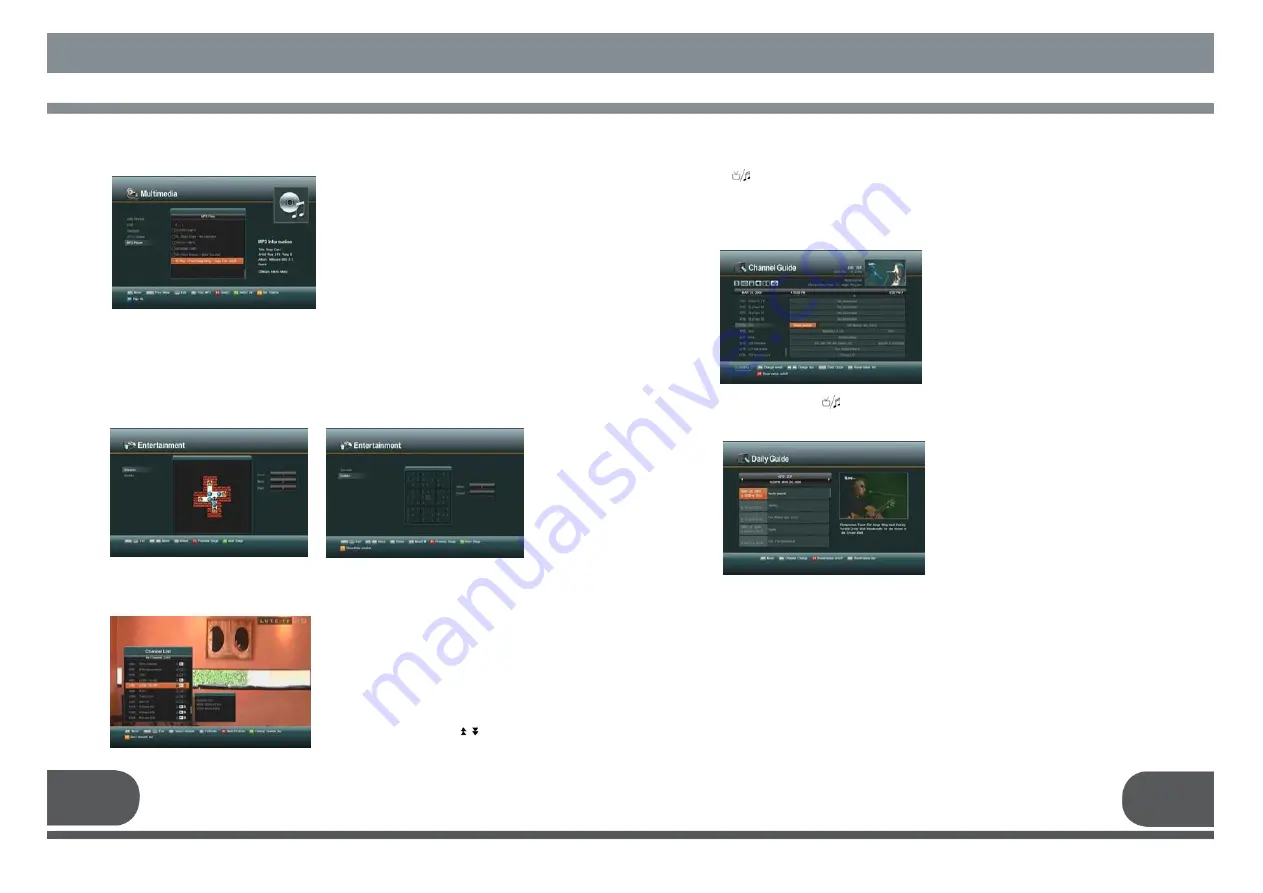
7. CHANNEL LIST
When you press
“
GUIDE” key again,
Daily Guide will be displayed. You can
see all events for selected channel.
29
30
5. E. MP3 Player
You can enjoy listening to music in this
function. Please connect USB device
saved MP3 to the host port, then select
the MP3 file on the list by using the
“up/down keys” (
▲·▼
) and play music by
pressing “OK” key or “Play” key. You can
select / deselect each MP3 file by using
the “F1”key to listen to songs.
And to select / deselect all MP3 files in
the folder, use the “F2”key. After selecting
the list of songs, press “F4”key to play.
You can play the previous / next songs by
using the “Left/Right” (
◀∙▶
) key.
into that specific channel.
You can also select a specific satellite using the
“
SAT
”
key. When you press
the
“
”
key, you can alternatively select TV or radio channel list. When you press
the
“
menu
”
key or
“
exit
”
key to return to previous menu.
This menu helps you to easily select the
channel that you want to watch. The
channel list is separately constructed
for each satellite. Press
“
OK
”
key, and the
following screen will be displayed. You can
get information of channel number, channel
name, and whether the
program is scrambled or locked.
To watch a specific channel, first select it
by pressing the
“
up/down
”
keys
(▲,▼)
and
the
“
page up/down” keys ( ).Then,
press
“
OK
”
key. This enables you to move
8. CHANNEL GUIDE
Press
“
GUIDE
”
key, and the following
screen will be displayed. It will give the
titles of the current and next programs
on different channels.
The information may include: current
time / channel name, name of the
current and next program, the
start and total time of the current
program, the start and total time of the
next program.
Program information will be available
only when it is included in the
transmission.
Press
“
AUDIO
”
key.
Some programs are broadcasted with one or more alternative language soundtracks.
You can select the preferred audio language for soundtrack using the
“
up/down
”
keys
(▲,▼).
9. AUDIO
6. ENTERTAINMENT
Two arcade games are provided :
- Sokoban
- Sudoku
Press “Pause” key to pause. In addition, you can stop playing by using “Exit” or “Stop”
key.
When you press the
“
”
key, you can alternatively select TV or radio channel guide.
Press the
“
menu
”
key or
“
exit
”
key to return to previous menu.
Содержание VSMAXHD
Страница 1: ......
Страница 3: ...3 4 IMPORTANT SAFETY INSTRUCTION DECLEARATION OF CONFORMITY...
Страница 21: ...39 40 11 PROGRAMING THE REMOTE CONTROL PROGRAMING THE REMOTE CONTROL...
Страница 22: ...41 42...
Страница 23: ...43 12 WARRANTY CARD WARRANTY CARD 44...






















