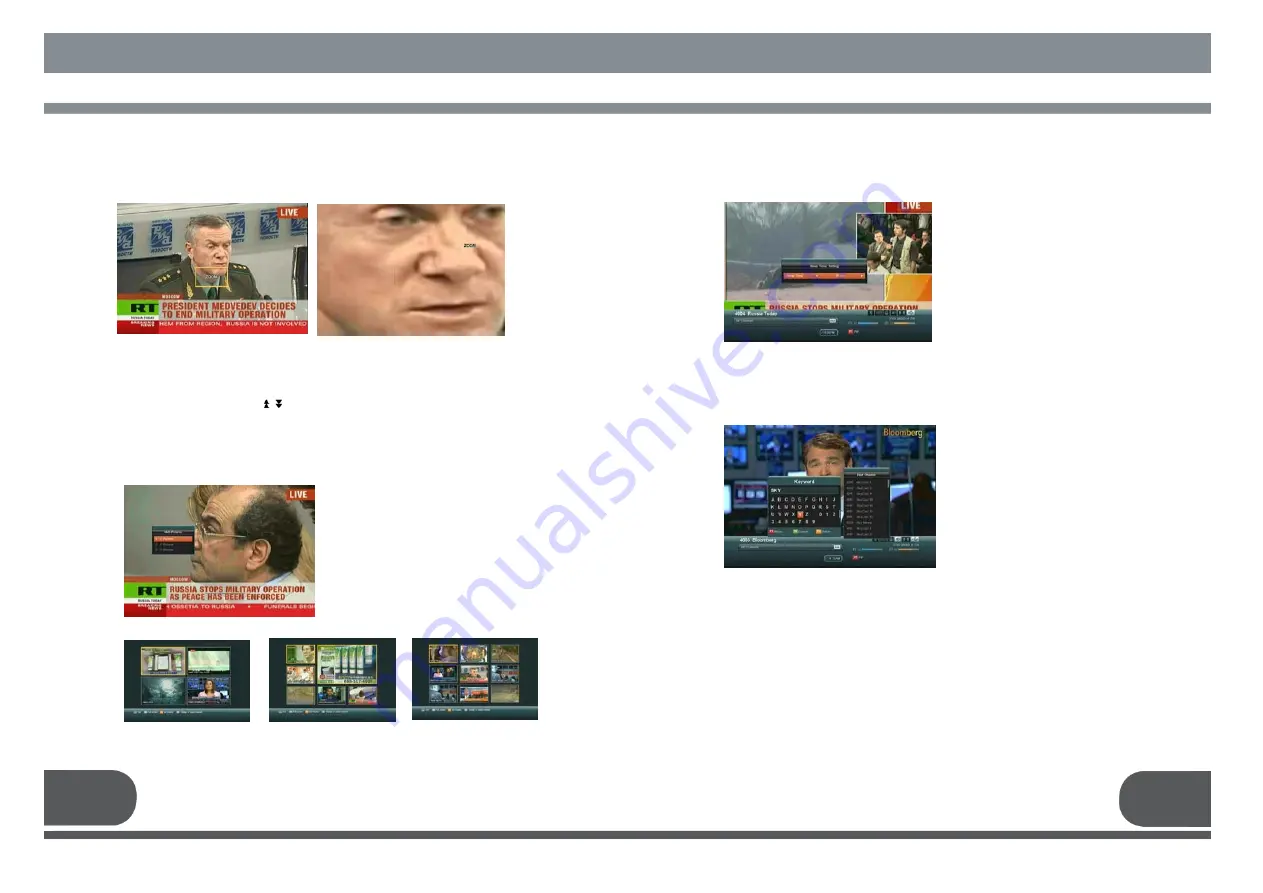
You can use the Multi-picture Function
using F1 key.
You can watch four, six or nine pictures at
the same time using this function. And
select the number of pictures using (
▲,▼
)
keys and press OK. After that, you can see
the Multi-Picture Screen. Also, you can
select channels using(
◀,▶ ▲,▼
) keys
and OK key in Multi-picture Screen. The
channel of your selection is only live signal
when you selected one channel of the
several channels. The channels of which is
not selected are just pictures.
This function enables to turn off the
receiver after certain time.
Select by using the “left(
◀
)” button
after pressing “F4” on the live screen.
Use left/right keys(
◀∙▶
) and push the
Save button by using up/down keys
(
▲∙▼
) and OK key.
You can seek the channel with the
channel’s name.
Select by using the “Down” button after
pressing “F4” on the live screen.
You can move the keyword by using the
“left/right” (
◀∙▶
) “Up/Down” (
▲∙▼
)
key.
After selecting each character by using
the OK key, you can move to the list of
searched channels by using the
“F1”key.
11. MULTI PICTURE
12. SLEEP TIMER
13. FIND CHANNEL
31
32
10. ZOOM FUNCTION
On the live TV screen or paused TV screen, you can magnify some region of TV
screen. Press “Zoom Key” key and the ZOOM box will be display.
You can use following keys.
- Up/Down/Left/Right keys (
▲.▼,◀.▶
) : Move the ZOOM box
- Page Up/Page Down keys ( ) : Increase or decrease the ZOOM box
- OK key : Watch the ZOOM box to full screen or return to ZOOM box
- Exit key : Return to the live screen
4 Picture
6 Picture
9 Picture
Содержание VSMAXHD
Страница 1: ......
Страница 3: ...3 4 IMPORTANT SAFETY INSTRUCTION DECLEARATION OF CONFORMITY...
Страница 21: ...39 40 11 PROGRAMING THE REMOTE CONTROL PROGRAMING THE REMOTE CONTROL...
Страница 22: ...41 42...
Страница 23: ...43 12 WARRANTY CARD WARRANTY CARD 44...





















