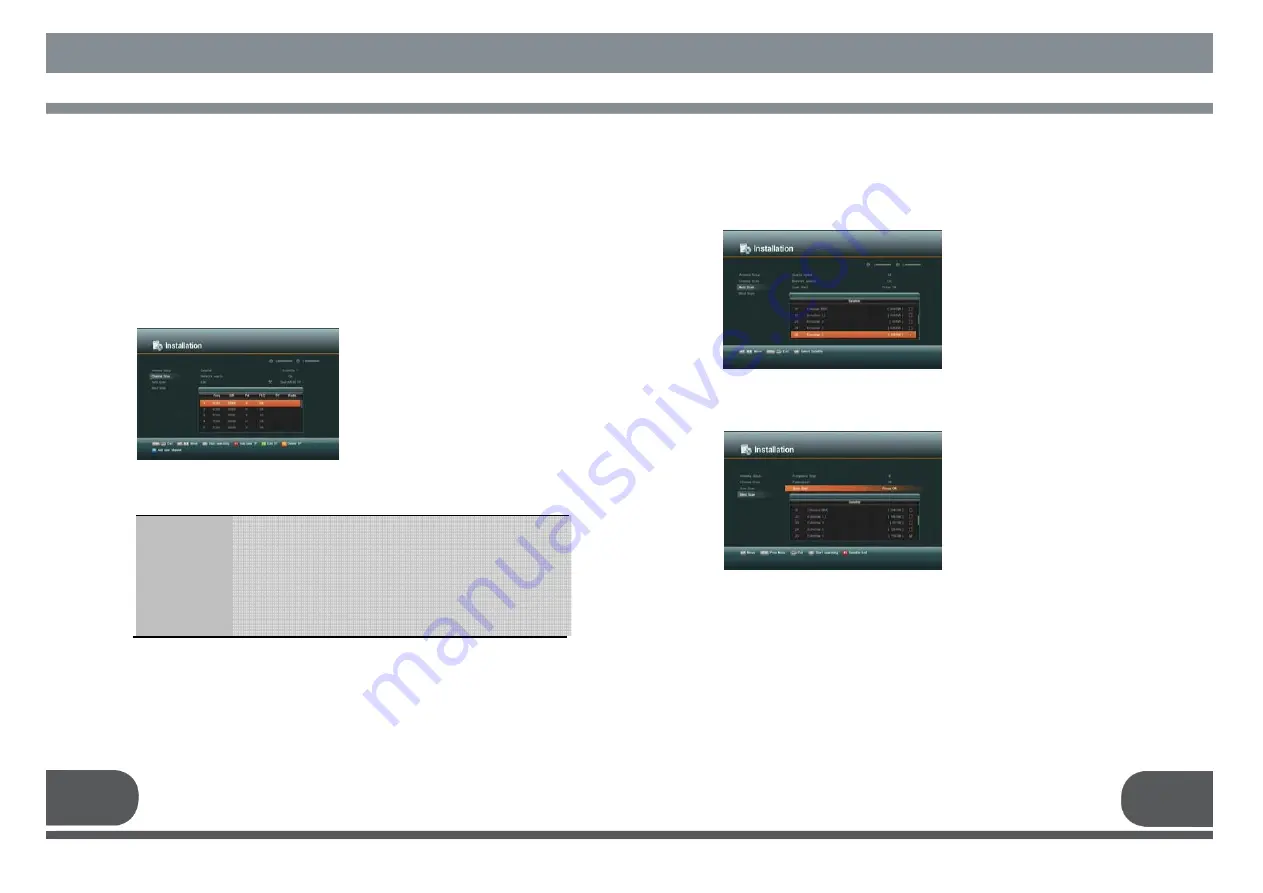
25
26
4. B. CHANNEL SCAN
It will be more convenient to use
“
Channel Scan
”
procedure when you want to search
channel for a specified transponder offered from the satellite. As in
“
Antenna Setup
”
,
“
Channel Scan
”
also searches all channels broadcasted over a specific transponder
using its predefined information. You can add a new transponder if you cannot find it on
the predefined transponder list.
Select
“
Channel Scan
”
menu in
“
Installation
”
menu, and the following screen will be
displayed.
Select the
“
Search/Edit TP
”
icon using the
“
left/right
”
keys(
◀.▶
). Press
“
OK
”
key,
and select the desired transponder using
the
“
up/down
”
keys (
▲.▼
). Press
“
OK
”
key to start the manual searching fo
r
selected transponder.
You can see the progressive status of
channel searching.
If you cannot find the desired transponder
from the transponder list, you can add by
inputting appropriate parameter values for
a new transponder using the
“
F1
”
key.
Freq.
S/R
PoI.
FEC
: Input the frequency of the transponder you want to find manually.
: Inputs the symbol rate of the transponder you want to find.
: Select the polarization of the transponder you want to find. In the
case of horizontal,18V and in the case vertical, 13V are output
through LNB line.
: Select the FEC of the transponder you want to find. You can select
the value of 1/2,
2/3, 3/4, 5/6, 7/8 or auto.
When you want to change the parameter of an existent transponder, select the
parameter using the
“
F1
”
key, change its value and press the
“
Exit
”
key. Correctly set
various parameters.
Check the signal strength. Press
“
OK
”
key to start the scan procedure. You
can see the progressive status of channel
searching.
Please note that the scan procedure may
take a few minutes.
Press the
“
menu
”
key or
“
exit
”
key to
return to previous menu.
4. C. AUTO SCAN
Blind Scan search the channel when you
don't know the transponder information.
Press the "OK" key to start the blind scan
procedure and the following screen will be
displayed.
Please note that the scan procedure may
take a few minutes.
Press the "menu" key or "exit" key to
return to previous menu.
4. D. BLIND SCAN
Содержание VSMAXHD
Страница 1: ......
Страница 3: ...3 4 IMPORTANT SAFETY INSTRUCTION DECLEARATION OF CONFORMITY...
Страница 21: ...39 40 11 PROGRAMING THE REMOTE CONTROL PROGRAMING THE REMOTE CONTROL...
Страница 22: ...41 42...
Страница 23: ...43 12 WARRANTY CARD WARRANTY CARD 44...























