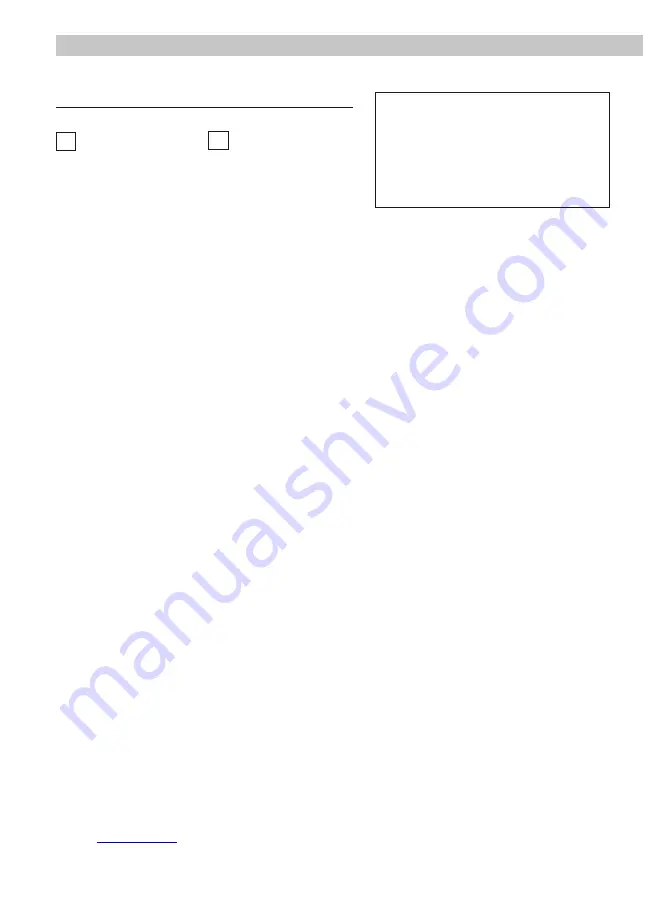
SPECIFICATIONS
WARRANTY CARD
Seller’s seal and signature
Product name:
M1021B M1021W
..........................................................................
Date of sale
1. Wena Company shall grant a warranty for the purchase of your product for a period of 24 months
from the date of its purchase as shown on the present Warranty Card and the purchase document.
2. Product defects found during the warranty period shall be repaired free of charge within 21 working
days from the date of acceptance of your product at the service centre.
3. The user has the right to replace the product with a new one if;
> four major repairs have been conducted during the warranty period and the product is still defective;
> when it is established that an unrecoverable defect has occurred. When replacing the product with
a new one, the equivalent of items (including packaging) which are missing or damaged by the user
as well as the cost of their replacement shall be deducted.
4. The user shall deliver the defective product at its own expense to the service centre.
5. The warranty shall not cover the deterioration of the product quality caused by standard wear and
tear and in the following cases:
> the product has been used improperly or inconsistently with the product operating instructions;
> the product has been used or left in improper conditions (excessive humidity, too high or low
temperature, sunlight, etc.), maintenance and operational condition which are different from the
ones specified in the product operating instructions;
> mechanical, chemical and thermal damage;
> damage caused by external forces, e.g. overvoltage in the electrical network, atmospheric
discharges, flood, fire;
> damage resulting from improper installation, improper storage of the device or repairs conducted by
any unauthorised persons;
> damage due to incorrect voltage connection.
6. The guarantee shall cease to be valid as a result:
> breakage or damage of warranty seals;
> connection of additional equipment, other equipment than the one recommended by the product
manufacturer;
> modifications and structural changes to the product and repairs conducted beyond the Wena
service centre;
> the Guarantee Card or serial number have been changed, blurred or obliterated.
7. The Guarantee Card shall be valid only with the entered date of sale confirmed by the seller's seal
and signature.
8. The condition to perform repair works is to deliver the Product with the Warranty Card and the proof
of purchase.
9. Service Centre:
Firma Handlowa Wena
Al. Jerozolimskie 311 ,
05 - 816 Reguły / near Warsaw
Poland
tel. +48 228 370 286; +48 228 174 003
e-mail:
www.vidos.pl
Power supply:
DC 20~28V
Power consumption:
Standby 0.29W; Working 7W
Communication:
Hands-free
Screen:
7 Inch digital color TFT
Display Resolutions:
800
∗
3(R, G, B) x 480 pixels
Video signal:
1Vp-p, 75
Ω
, CCIR standard
Mounting:
Surface wall-mount
Color:
White,Black
Wiring:
2 wires, non-polarity
Dimension:
132(H)×226(W)×18(D)mm
Memory card: micro SD max 32GB
Internal memory: 100 photos
Recording movies: Yes
The amount of ringing melody: 20
Working temperature
0
°
C ~+40
°
C
Available colours black/white
32
33
7" VIDEO HANDS-FREE COLOR TFT MONITOR


































