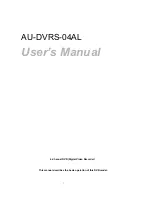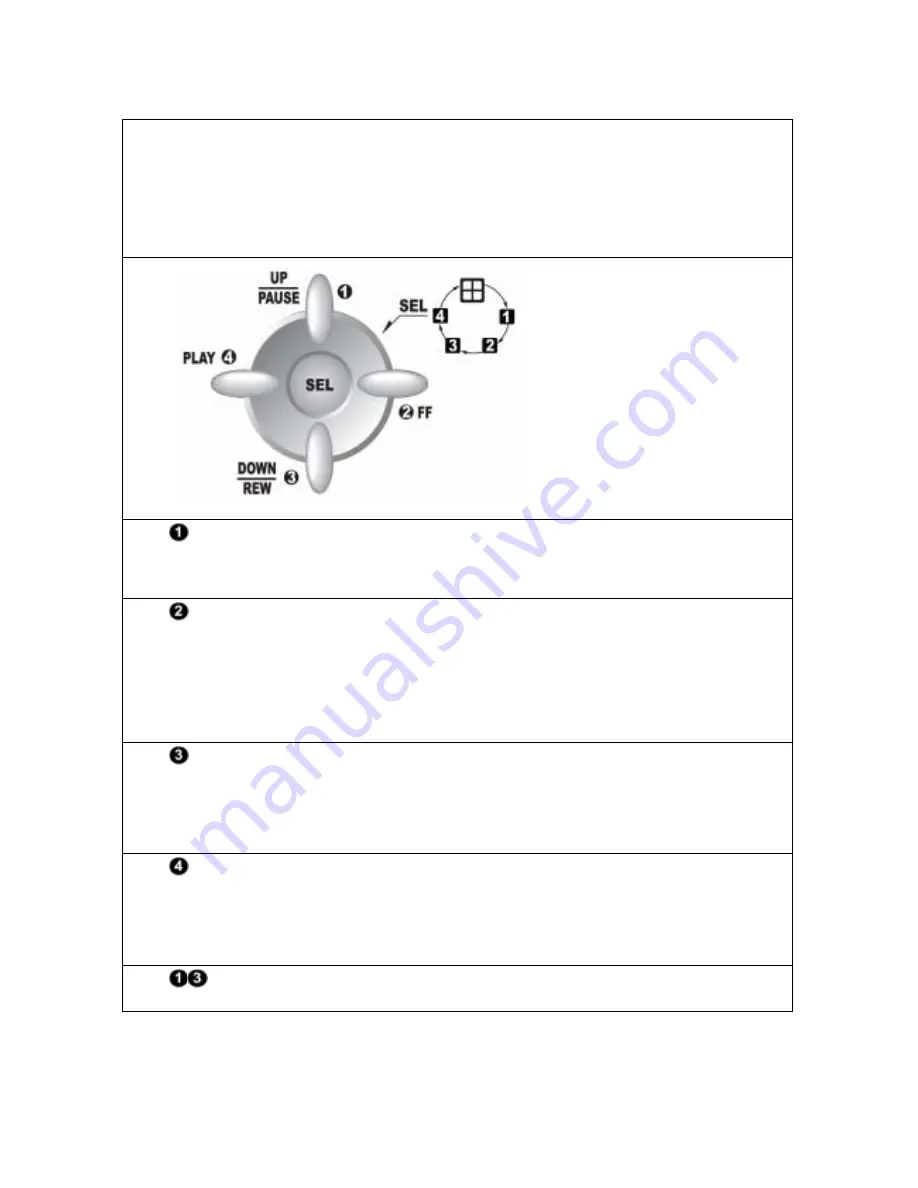
6
Use the SELECT button to confirm a menu option or value in a menu field.
ALL-CH1-CH2-CH3-CH4
This SEL button allows you to select camera images in live recording or playback mode. The
default display setting of the DVR is set to “ALL” which displays all 4 channels of video at the same
time. The following options are available for displaying video images on your monitor:
ALL:
Displays all 4 channels of video in quad screen mode
1-2-3-4:
Displays each channel of video individually in full screen mode.
For more information on selecting channels, see Chapter 6 - CAMERA SELECT.
: PAUSE
To pause video playback, pres s the PAUSE button. Then the video displaying will be stopped. To
continue playback, push the PLAY button.
: FF
To playback recorded video faster, press the FAST FORWARD button.
There are three levels of fast forward playback speed. Pres s FF button 1 time: Video plays two
times faster (x2) than the normal play. Press FF button 2 times: Video plays three times faster (x3)
than the normal play.
Press FF button 3 times: Video plays four times faster (x4) than the normal play. To change the
fast forward play back speed level, pres s the FAST FORWARD button again.
: REW
To play recorded video backward, press the REVERSEPLAYBACK button. The fast forward and
reverse playback speeds
will vary depending on the frame rate and record quality settings , as well as the number of
channels recorded.
: PLAY
After recording, pres s the P LAY button to s tart video playback. P layback will s tart with the
oldest unread event and then continues playing sequentially through the contents on the hard disk
drive. If there is no unread event, then it plays the latest recorded video. For more detailed
information about playback by Time Search function, refer to Chapter 6 – Playback control by time
search.
: UP / DOWN
To change a menu field or change the DVR configuration values, use the UP and DOWN buttons.