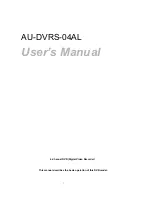2
GENERAL SAFETY AND PRECAUTIONS
This DVR is manufactured to satisfy international safety standards. Review the following safety
precautions to avoid injury and prevent damage to the DVR or any products connected to it.
1.
Use a proper power source. Do not operate this product from a power source that applies more than
the specified voltage (90~260 VAC).
2.
Never insert anything metallic into the DVR case - this can cause electric shock.
3.
Do not operate in wet & dusty conditions. Keep product surfaces clean and dry.
Avoid placing the DVR in areas like a damp basement or a dusty hallway.
4.
Do not expose this product to rain or use near water. If the product gets wet, unplug it and contact an
authorized dealer immediately.
5.
To clean the outside case of the DVR, use a lightly dampened cloth (no solvents).
6.
The DVR generates heat during operation. Place the DVR in a well-ventilated area. The DVR has a
built-in fan to properly ventilate the system. Do not block air holes (upper&sides) of the DVR case.
7.
Do not operate with suspected failures. If there are any unusual sounds or smells coming from
the DVR, unplug it immediately and contact an authorized dealer or service center.
8.
Do not attempt to remove the top cover.
Warning: Removing the DVR’s cover can cause severe electrical shock.
9.
Handle DVR box carefully to avoid damaging the product. If you accidentally drop your DVR on any
hard surface, it may cause a malfunction. If the DVR doesn’t work properly due to physical damage,
contact an authorized dealer for repair or exchange.
10.
Use standard lithium cell battery. (NOTE: Manufacturer has preinstalled battery.)
The standard lithium cell 3V battery located on the mother board should be replaced if the time clock does
not hold its time after the power is turned off.
Warning:
Unplug the DVR before replacing battery or you may be subjected to severe electrical shock.
Properly dispose of old batteries.
Caution:
Risk of explosion if battery is replaced by an incorrect type. Do not discard lithium batteries into
the trash can or into fire. Dispose in accordance with local waste regulations.
11.
You must use this DVR with AC adapter for DC power. Use only the AC adapter that is supplied.
Information to user
The user’s manual or instruction manual for an intentional or unintentional radiator shall caution the
user that changes or modifications not expressly approved by the party responsible for compliance
could void the user’s authority to operate the equipment.
Note:
This equipment has been tested and found to comply with the limits for a Class A digital
device, pursuant to part 15 of the FCC Rules. These limits are designed to provide reasonable
protection against harmful interference when the equipment is operated in a commercial
environment. This equipment generates, uses, and can radiate radio frequency energy and, if not
installed and used in accordance with the instruction manual, may cause harmful interference to
radio communications. Operation of this equipment in a residential area is likely to cause harmful
interference, in which case the user will be required to correct the interference at their own expense.