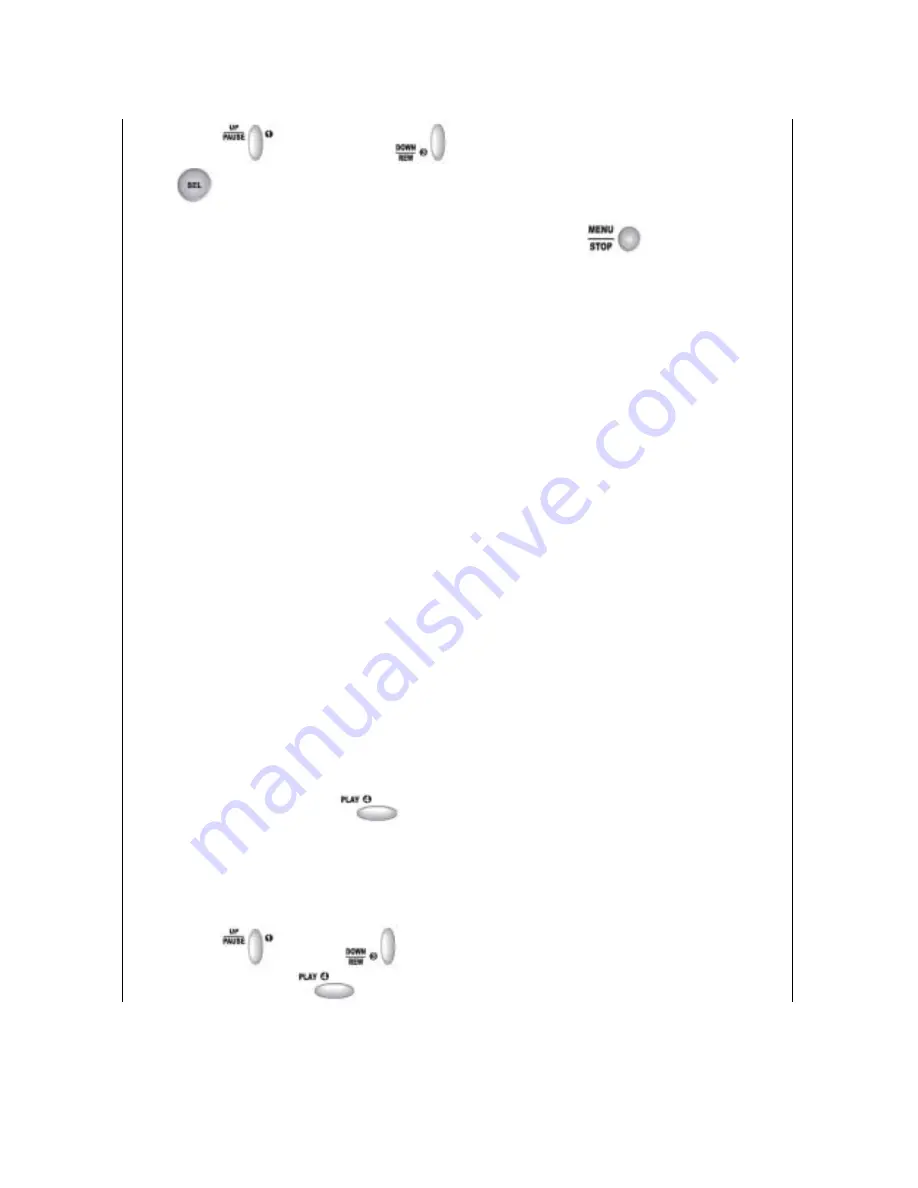
27
5. Use the up
and down buttons
to move the arrow from left to right and use the select
button
to change the numbers.
6. Once you have finished making your changes, press the menu button
The arrow will return to
position A (Refer to the diagram above).
ABOUT NETWORK SETTINGS:
ACCEPT CLIENT:
If the ACCEPT CLIENT option is set as [YES], remote DVR access control is enabled
so you can control your DVR remotely via a LAN connection using the "Remote DVR Client" software
included on CD in the DVR package. If ACCEPT CLIENT option is set as [NO], the Remote DVR Client
will not be able to access your DVR from remote location.
MAC ADDRESS:
On a local area network (LAN), the MAC (Media Access Control) address is your
computer's unique hardware identity number. (On an Ethernet LAN, it is the same as your Ethernet
address.) When you are connected to the Internet from your computer (or host as the Internet protocol
thinks of it), a corresponding table relates your IP address to your computer's physical (MAC) address on
the LAN.
IP ADDRESS:
Within an isolated network, you can assign IP addresses at random as long as each one
is unique. However, connecting a private network to the Internet requires using registered IP addresses
(called Internet addresses) to avoid duplicates.
The IP address is assigned by your Internet Service Provider (ISP), but you may assign values to the
lowest digits of the address (to designate unique addresses for your DVR, your PC and other devices on
your LAN). Contact your ISP for more information regarding to your own IP address.
SUBNET:
This refers to a subnet mask used to determine what subnet an IP address belongs to. A
number that is used to identify a sub network so that IP addresses can be recognized on a local area
network.
GATEWAY:
In enterprises, the gateway is the computer that routes the traffic from a workstation to the
outside network that is serving the web pages. In homes, the gateway is usually housed at the ISP. The
gateway connects networks that have different protocols. The gateway address is provided by your ISP.
PLAYBACK CONTROL BY TIME SEARCH
When you press the menu button
during PLAY mode, the SEARCH TIME menu will appear as
shown below. With this menu, you can choose and playback a recorded event or manually input a
specific time for playback.
TO CHOOSE AND PLAYBACK A RECORDED EVENT FROM A LIST:
When you first open the SEARCH TIME window, the arrow will be pointing at the most recent event (01).
1. Use the up
and down
buttons to find the event that you want to view.
2. Press the PLAY button
to start playback of the event you have chosen.















































