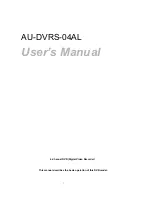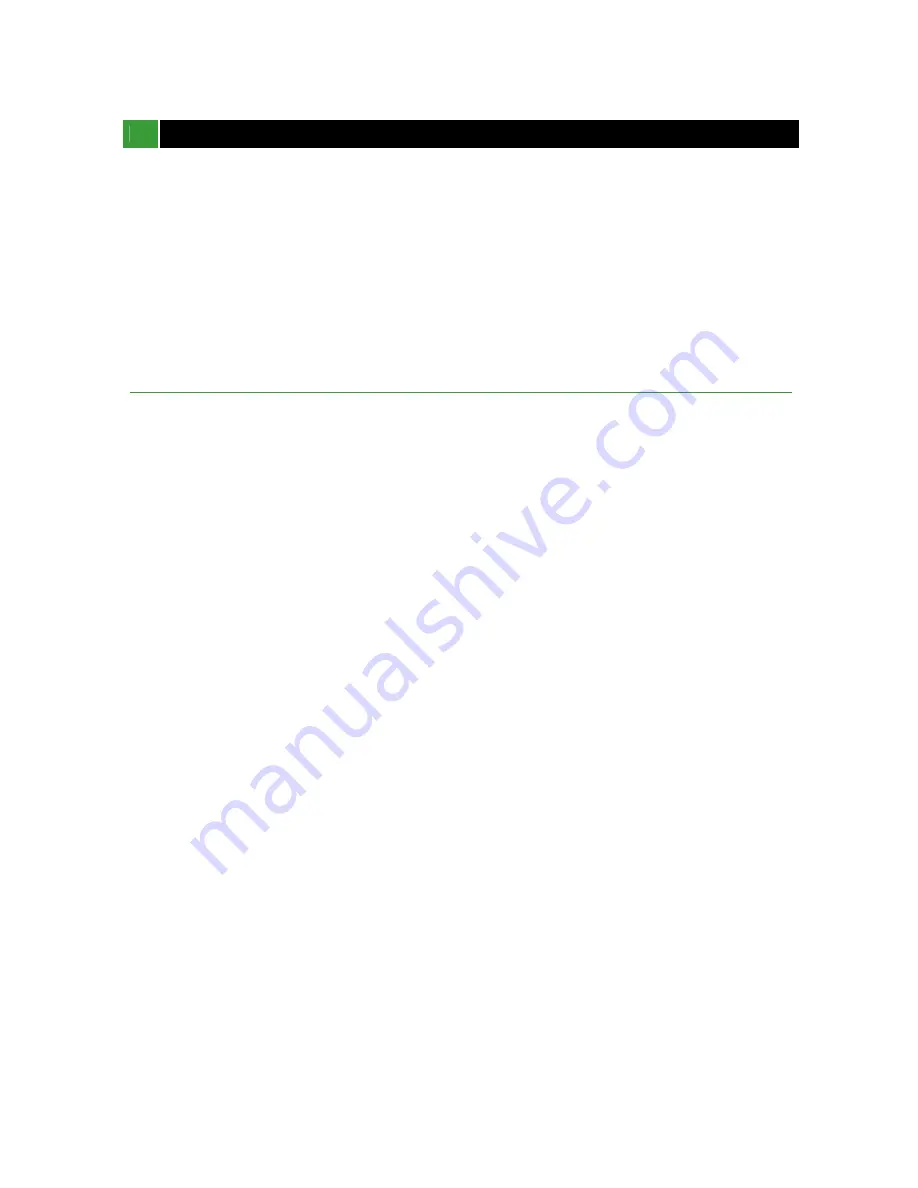
10
Chapter 4: Getting Started
OVERVIEW OF SET UP PROCEDURES
Below is an overview of the installation steps required get your DVR unit working.
Each step is explained in detail in Chapter 5 - Hardware Installation.
(1) Install a hard disk drive.
(2) Connect the DVR to a TV set or monitor.
(3) Connect cameras (up to 4) to the DVR.
(4) Connect optional accessories (sensors or alarm).
(5) Connect the LAN cable between DVR and network switch or router.
(6) Connect the power.
(7) Turn the power on.
(8) Start TV Monitoring and recording.
General Operating Advice:
●
Make sure that a hard disk drive and at least one camera is properly installed
(See Chapter 5 -Hardware Installation)
●
The hard disk jumper setting must be set to master (Refer to Chapter 5 - Hard Disk Drive Installation for
more information.) Otherwise, the DVR may not recognize the hard drive.
Note: The default of the hard disk jumper setting is set to master.
●
The firmware used in this DVR is compatible with your computer’s operating system (i.e. Windows).
Therefore, you can take the hard drive from this DVR and install it in your computer to view recorded
video. (Refer to the HDD PC Viewer manual.)
●
This DVR offers you the flexibility to choose a recording frame rate (maximum rate: 30 frames per
second). A faster frame rate provides a more natural motion in recorded video and require more hard
disk drive storage space. You may reduce the frame rate (minimum rate: 1 frame per second) to fit longer
recording sessions on your hard disk. Refer to the Recording Time Table on page 36 for more information.
●
The default setting for cameras during the initial power up of your DVR is set to 1 2 3 4(all camera).
You will see a blue screen in quad mode with no camera images (refer to page 18 for instructions on how
to select cameras for viewing and recording). When the DVR starts up, it enters the default operational
state: VIEW mode. In this mode the DVR does not record or play the recorded stream, it just shows the
current images from each camera connected to the DVR.
●
The default recording setting for most this DVR is set to EACH mode, 30 frames per second and normal
video quality. If you select four cameras to record using a 120GB hard drive (HDD), you should be able to
record for about four to five days (at 30 frames per second). This is an approximate estimate. Refer to the
Recording Time Table on page 36 for more information.
●
There is an exception to entering the VIEW mode at start up. If the power is turned off while recording
(i.e. a power failure), the DVR will enter POWER RECOVERY mode at start up and detect that it has been
shut down by a power failure, it will then reinitiate the recording process.
Refer to Chapter 5 - Hardware Installation for more information on installation procedures.