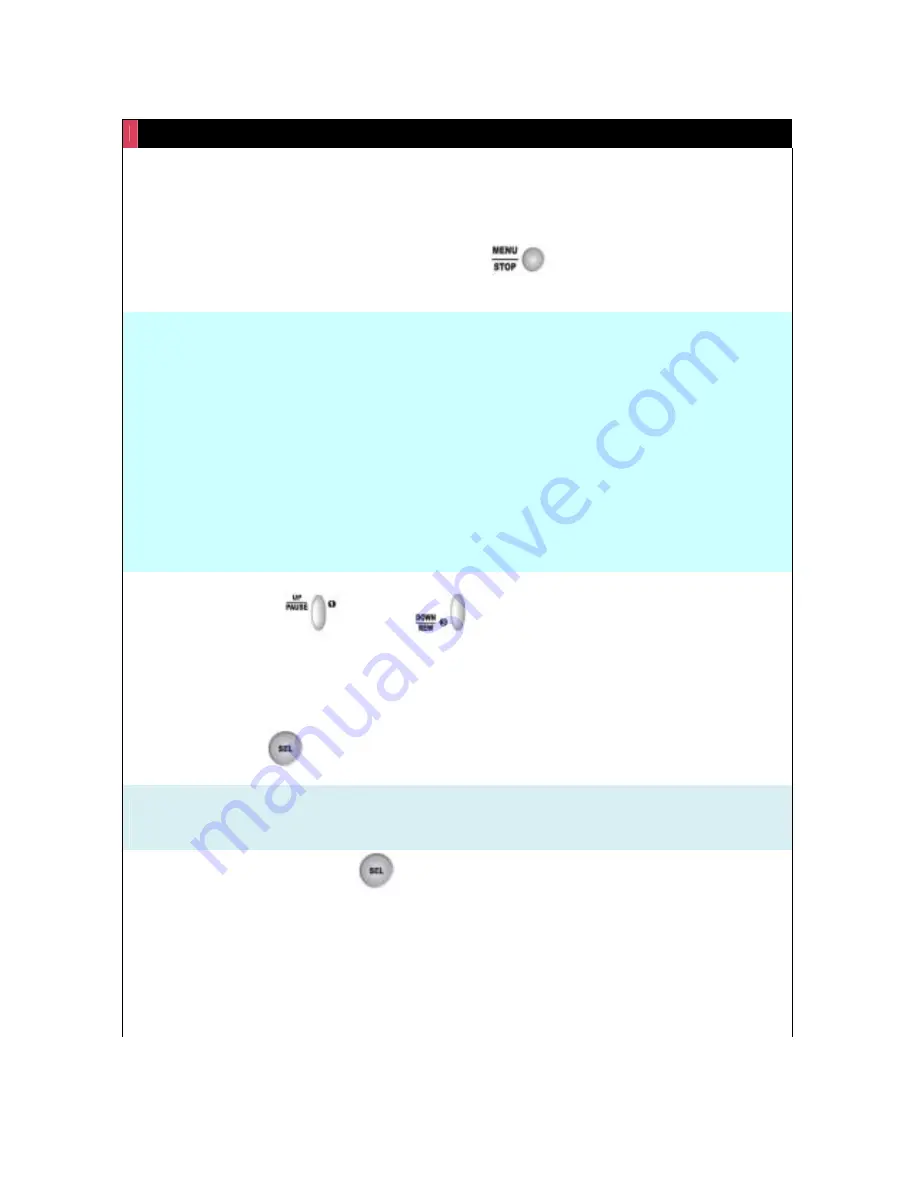
17
Chapter 6: DVR Menu
MAIN MENU
In order to select cameras for recording, set recoding quality, schedule recording times and to set other
operation parameters, you will need to access the DVR’s menu.
To access the DVR’s main menu, press the menu button
on the DVR’s front panel. You will
see the following screen on the monitor connected to the DVR.
MAIN MENU
> CAMERA SELECT 1 2 3 4
RECORD SELECT 1 2 3 4
RECORD MODE EACH
RECORD FRAMERATE 30
VIDEO QUALITY NORMAL
RECORD SCHEDULE
SUB MENU
HARD DRIVE SETUP
SENSOR / MOTION SETUP
NETWORK SETUP
PRESS (UP, DOWN) , THEN (SELECT)
PRESS (MENU) TO EXIT
In the main menu, the arrow indicator
>
will be shown on the screen to the left of the menu listings menu
selections. Press the UP
or DOWN
key on the DVR front panel to move the arrow
sign
>
up or down in order to navigate to the menu selection desired.
You can also use this function via network.
CAMERA SELECT
To select cameras for viewing on your monitor, navigate to CAMERA SELECT.
Then, use the buttons
on the DVR’s front panel to select a camera for real-time viewing on the
monitor screen.
MAIN MENU
> CAMERA SELECT 1 2 3 4
You can also press the select button
for different combinations of camera viewing. For example,
• When you choose ( - - - - ), all cameras will be disabled.
• When you choose (1 2 3 4), all cameras will be operational.
• When you choose ( - - - 4 ), only camera 4 will be operational.
• When you choose (1 2 - 4), cameras 1, 2, and 4 will be operational.
There are 16 different combinations of camera viewing settings.
Note:
When viewing in quad screen mode, the following diagram shows where each camera is displayed
on the monitor connected to the DVR.






























