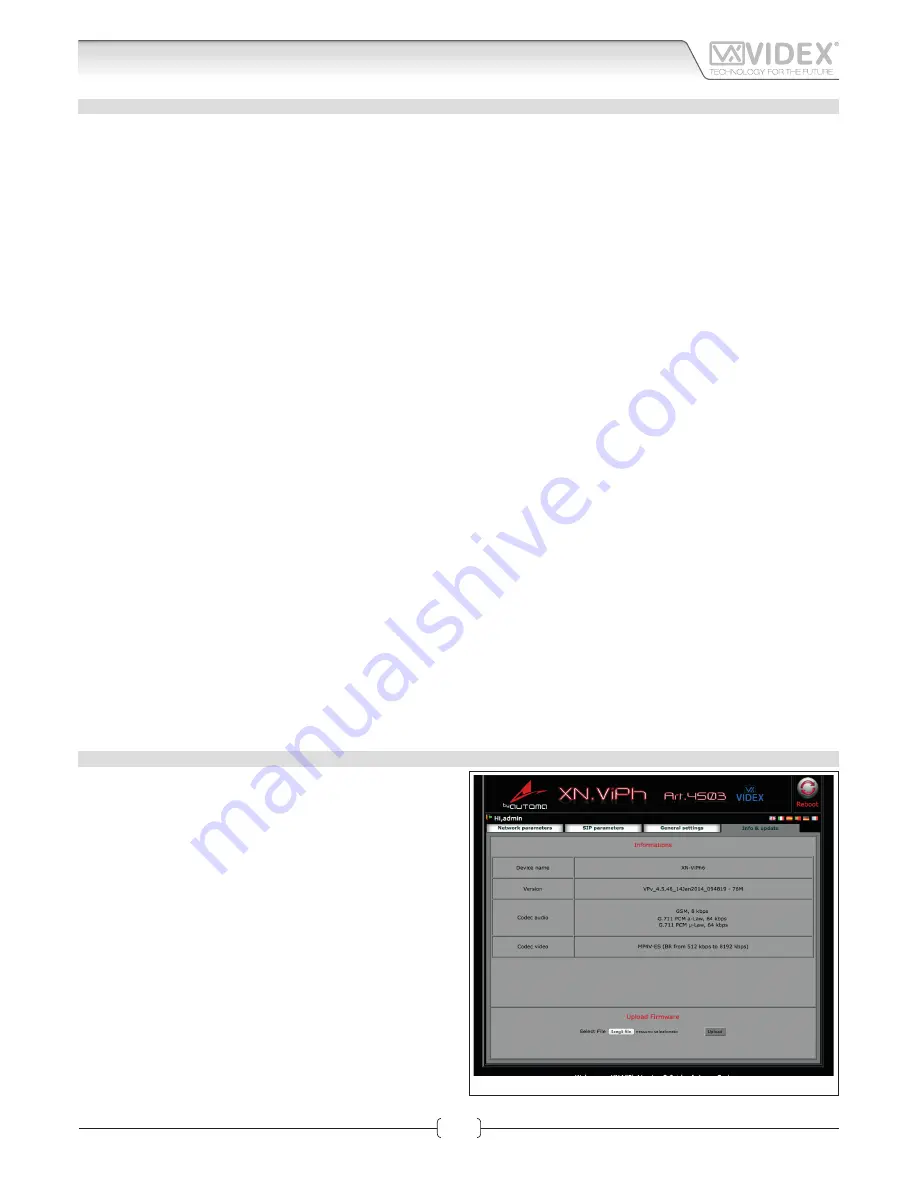
V1.0 - 06/02/14
18
GENERAL SETTINGS
General settings can be changed from this tab Fig. 4.
LOCK CONFIGURATION
The unit includes two integral relays:
• Name: it is a descriptive name that can be used to identify the function of that relay (i.e. front door, rear door, gate etc.)
• Open code: it is a numeric code (1..9999) to activate the relay . If you are using the android client or the MS-Windows client, you
must store this code in the client to be able to enable the relay. Using a third party VOIP device that transmits DTMF tones in com-
pliance with RFC2833 standard you can enable the relay by entering #XXX* where XXX is the numeric code stored for the relay.
• Open duration: It is the time in seconds (01..99) that the relay remains active when enabled.
CALL CONFIGURATION
Call setup parameters:
• Close all calls after the rejection: if checked, when one of the devices called rejects the call, the call stops for all the devices called
(Factory preset disabled).
• Fast recall (0..2): This parameter sets the modules behaviour when a new call button is pressed when a call or a conversation is
in progress (Factory preset 1).
0. Pressing a call button when a call has already begun will hav
e no eff
ect until that call ends.
1. If a call has begun but has not been answered, pressing a button will end that call and begin a new call. Useful if an incorrect
button is pressed.
2. Pressing a button during a call or conversation will end that call and begin a new call.
• Ring duration (10..60s): The maximum ring time before the call will clear down if not answered. (Factory preset 30).
• Call duration (60..240s): The maximum conversation time before the call will automatically clear down. (Factory preset 120).
• Fps: it is the video frame rate and should be set according to the available band width (Factory preset 8).
VIDEO CONFIGURATION
If you check the “disable video” option the module will make only audio calls.
AUDIO CONFIGURATION
This subsection adjust the loudspeaker and microphone volume levels
• Microphone volume (1..30): 1- lowest volume, 30 maximum volume (Factory preset 3)
• Speaker volume (1..30): 1- lowest volume, 30 maximum volume (Factory preset 2)
AUDIO CODEC ENABLED
Check all the audio codecs that you need to enable.
SERIAL PORT
Check “Enable expansion module (Art.4513)” if you are using the Art.4513 button interface module.
After making changes, press the “Configu e” button followed by “Apply configu ation”. A short countdown signals that the device is
updating the changes.
INFO & UPDATE
INFORMATIONS
This tab provides information and specific tions for the device:
• Device Name
• Firmware Version
• Supported audio codecs & band width
• Supported video codecs & band width
UPLOAD FIRMWARE
Under this section you can update the modules fi mware: first
select the file then press the upload button and follow the on
screen instructions.
Fig. 5
Info & Update
Art. 4503
IP Video Speaker Unit Module
Web Server
IPVK - IPVKC Series IP videokit
IPVK-IPVKC - Installation handbook
















































