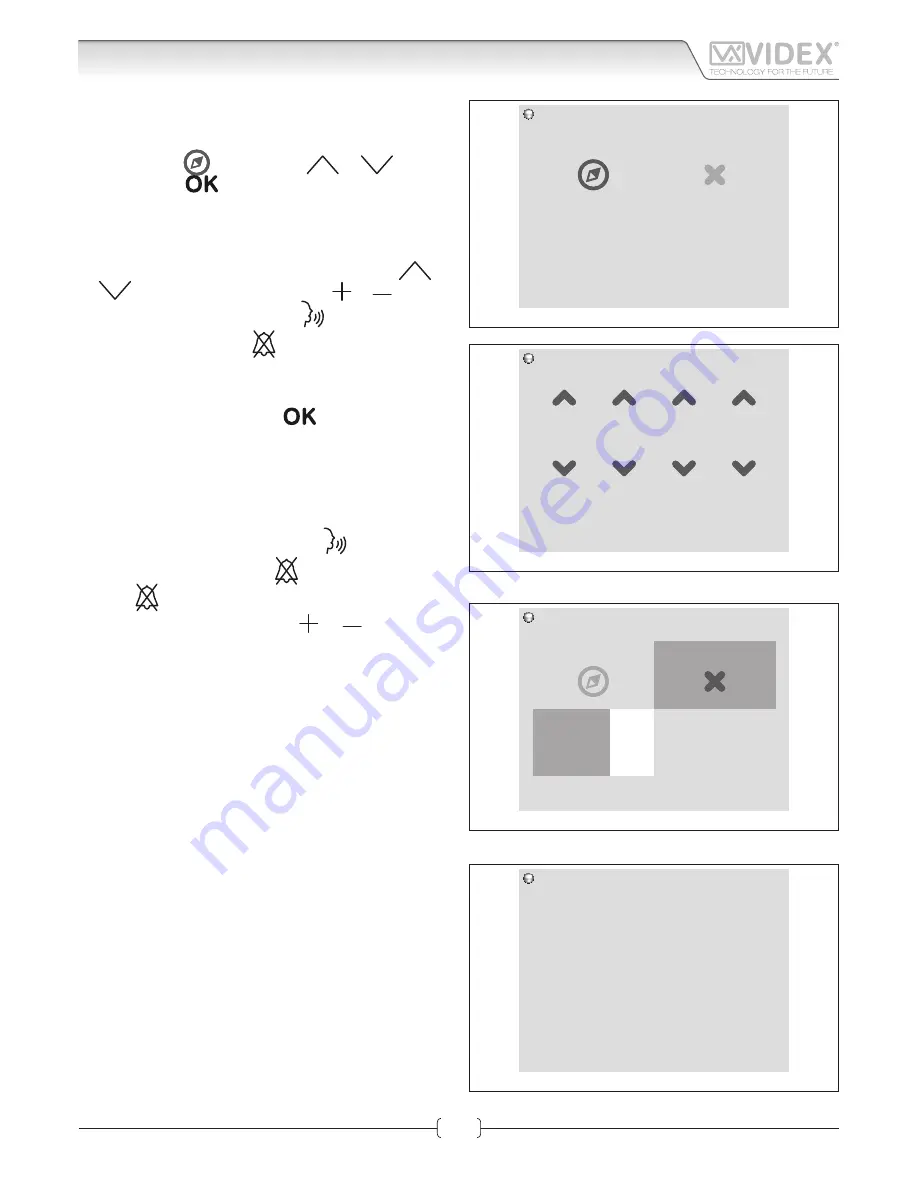
66550060-EN - V1.0 - 04/02/14
41
IPVK - IPVKC Series IP videokit
IPVK-IPVKC - Installation handbook
Art. KRV98-KRV96
3.5" IP Videointercom
SEARCH
This subpage (Fig. 11) allows you to search and add all the VIDEX
devices to the contact list.
• Highlight the
icon using the
or
buttons
then press the
button to start the search.
• This operation deletes the current contacts list so the
unit requests (Fig. 12) the setup protection code (it is the
numeric 4 digit password which can be changed from the
webserver->settings->modify password, the default is
"0000"). Highlight the digit to change using the
or
buttons then change it using the
or
buttons.
• Confi m the code by pressing the
button or cancel the
operation by pressing the
button.
• Once confi med the search begins automatically (Fig. 13).
The display shows the progress and a counter shows the
number of devices found. While in progress you can inter-
rupt the search by pressing the
button.
• Once the search is complete (Fig. 14), the unit shows the
search results and asks for confi mation. The “new” are de-
vices that were not listed in the contacts list, the “confi med”
are devices that were listed in the contact list, and the “not
confi med” are devices that were listed in the contacts list
but were not found during the search procedure.
• Confi m the changes by pressing the
button or cancel
the operation by pressing the
button.
Press the
button to go back to the main menu or navigate
among the subpages by pressing the
or
buttons.
5/5
10:30
Back
Settings
Search
Search
Cancel
Fig. 11 -
Search settings
10:30
0
0
0
0
Back
Settings
Insert code
OK
Fig. 12 -
Search insert code settings
5/5
10:30
65%
Settings
Search
Search
Cancel
Found: 0
Fig. 13 -
Search in progress settings
10:30
No
Yes
Info
1 new, 0 confirmed and 0 not confirmed
Do you want to save changes?
Fig. 14 -
Search results settings
Graphic Interface






















