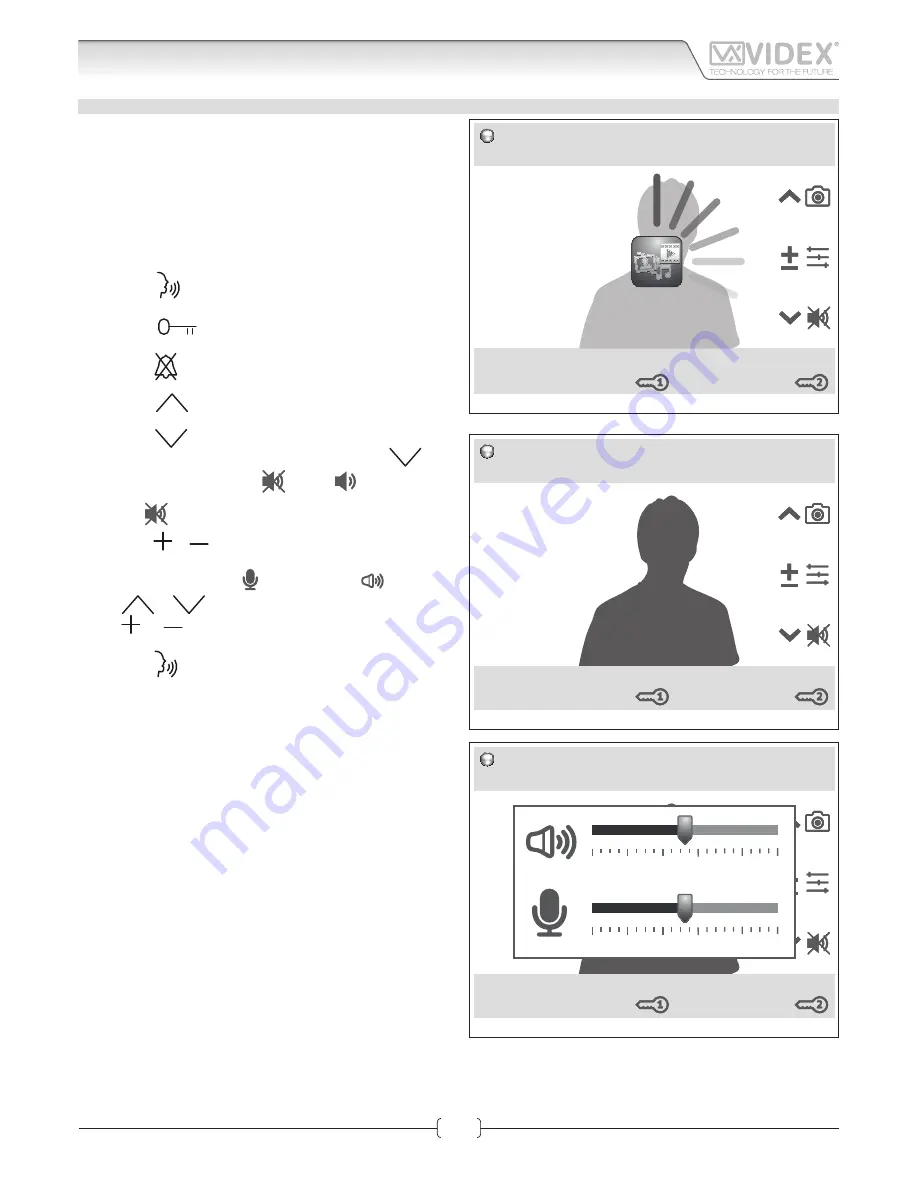
66550060-EN - V1.0 - 04/02/14
42
IPVK - IPVKC Series IP videokit
IPVK-IPVKC - Installation handbook
DOOR PANEL INCOMMING & OUTGOING CALLS
INCOMMING CALLS
The videophone can receive calls from a door panel (standard
use), from another videointercom (intercommunication) or
from a PC and/or smartphone/tablet using the relevant clients
(intercommunication).
• When the videointercom receives a call it starts to ring (Fig.
15) and the display switches on showing the video (only for
door panel call).
• Press the
button to answer and start the conversation
(Fig. 15) ;
• Press the
to enable the door panel relay 1(only for
door panel connections);
• Press the
to enable the door panel relay 2 (only for door
panel connections);
• Press the
button to store a picture from the currently
shown video.
• Press the
button to enable or disable the microphone
mute. When muting (“call on mute” message) the
but-
ton icon changes from this
to this
and goes back
to this
when disabling (“conversation...”) message.
• Press the
or
buttons to open the volume adjustments
submenu (Fig. 17):
• Select the microphone
or loudspeaker
icon using
the
or
buttons, increase or decrease volume by
the
or
buttons then to go back (Fig. 16) do not press
any button
• Press the
button to close the connection (Fig. 16);
INCOMMING CALLS
the “Contact”, “Rapid Call” or “Chronology” submenus start a call
as described in the relevant section then once answered contin-
ue in the same way as an incoming call. (Fig.16).
10:30
Call
From VN-ViPh1 - 00:08
Answer
Fig. 15 -
Ingoing Call
10:30
Call
To VN-ViPh1 - 00:08
Conversation...
Close
Fig. 16 -
Conversation in progress
10:30
Call
To VN-ViPh1 - 00:08
Ringing...
Close
20
0
40
60
80
100
20
0
40
60
80
100
Fig. 17 -
Volume adjustments
Art. KRV98-KRV96
3.5" IP Videointercom
Graphic Interface





















