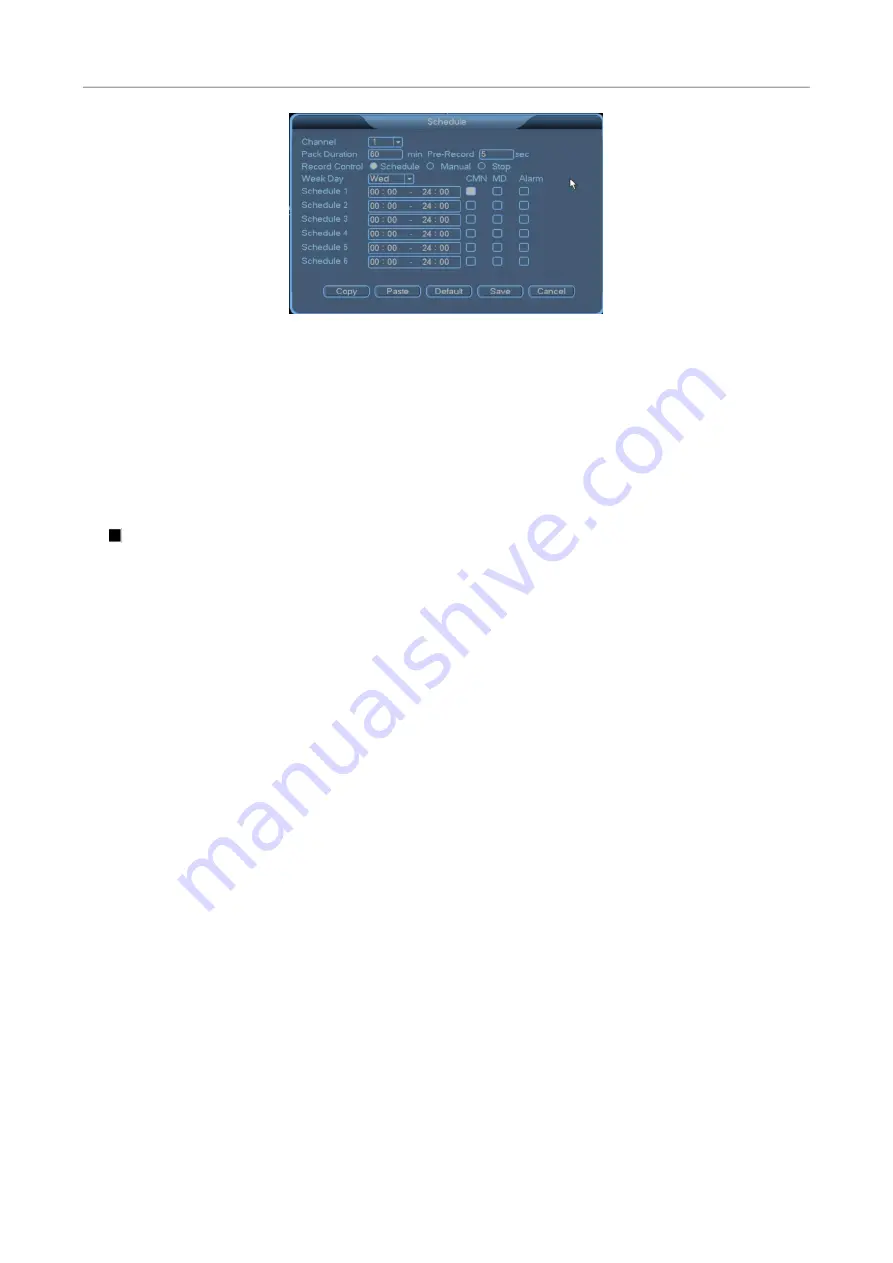
NVR User Manual
27
Channel
: Select a channel No. and set the channel. To set all channels at a time, select
All
.
Pack Duration
: Set the length of a single record file.
Pre‐Record
: Record the scenes before the specified action occurs.
Record Control
: Only one option can be selected. The selected option is marked by
●
. The
Config
,
Always
, and
Close
options are available.
Week Day
: Select a date for channel settings. To apply the channel settings to all dates, select
All
.
Schedule
: Enable a record state in the current channel within the schedule. The selected status is marked
by
. The
CMN
,
MD
, and
Alarm
statuses are available. You can select one or more statuses. Six
schedules are provided. The time in different schedules can be the same for a record state. The time
ranges from 00:00 to 24:00. Click
Save
after all channels are set properly.
Quick setting:
1.
You can copy the record settings of one channel to another. For example, select channel 1, set the
record state, clicks
Copy
, switch to channel 3, and click
Paste
. The record state of channel 5 becomes
the same as that of channel 1.
2.
You can save the settings of each channel independently or save the settings of all channels at a
time.
?
Notes:
﴾1﴿
You can copy the record settings of one channel to another. After screen modification, the
Copy
,
Paste
, and
Default
buttons are still available, but you can only copy or paste the same type of settings.
For example, the copied video loss setting cannot be pasted to the block detection field, and the block
detection setting of channel 1 can be copied and pasted only to the block detection field of other
channels.
﴾2﴿
Channel settings can be copied and pasted. However, during video detection setting, parameters in
the motion detection area cannot be copied, because video contents in each channel are different.
﴾3﴿
Channel types and detection types are varied. The
Default
operation applies only to the detection
type of the current channel. For example, when you perform the
Default
operation on the block
detection screen, the operation takes effect only on the current screen and does not affect the settings
of other detection types.






























